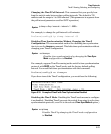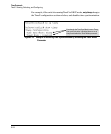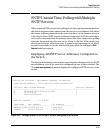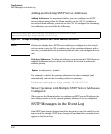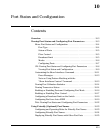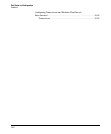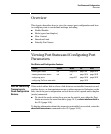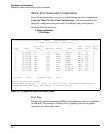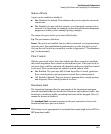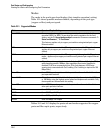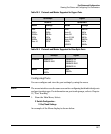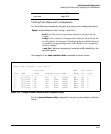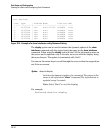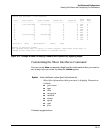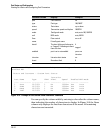Port Status and Configuration
Viewing Port Status and Configuring Port Parameters
Status of Ports
A port can be enabled or disabled:
■ Yes: Enabled, the default. This indicates the port is ready for a network
connection.
■ No: Disabled, the port will not operate, even if properly connected to a
network. Use the setting, for example, to shut the port down for diagnostic
purposes or while you are making topology changes.
The status of a port can be up or down (Read-only):
Up: The port senses a link beat.
Down: The port is not enabled, has no cables connected, or is experiencing a
network error. For troubleshooting information, see the Installation and
Getting Started Guide for your switch, or refer to Appendix C, “Troubleshoot-
ing” (in this manual).
Flow Control
With the port mode set to Auto (the default) and flow control on (enabled),
the switch negotiates flow control on the indicated port. If the port mode is
not set to Auto, or if flow control is off (disabled) on the port, then flow control
is not used. Flow control must be enabled on both ends of a link.
■ On: Enabled. The port uses 802.3x Link Layer Flow Control, generates
flow control packets, and processes received flow control packets.
■ Off: Disabled (default).The port does not generate flow control packets,
and drops any flow control packets it receives.
Broadcast Limit
The broadcast limit specifies the percentage of the theoretical maximum
network bandwidth that can be used for broadcast and multicast traffic. Any
broadcast or multicast traffic exceeding that limit will be dropped. Zero (0)
means the feature is disabled.
The broadcast-limit command operates at the port context level to set the
broadcast limit for a port on a switch.
Note This feature is not appropriate for networks that require high levels of IPX or
RIP broadcast traffic.
10-5