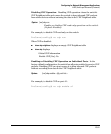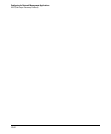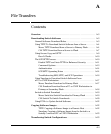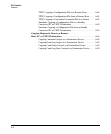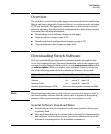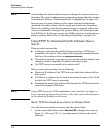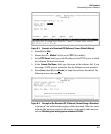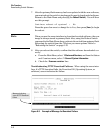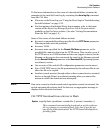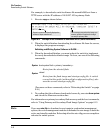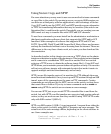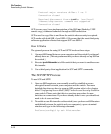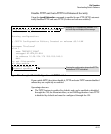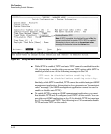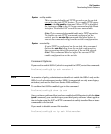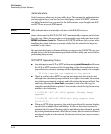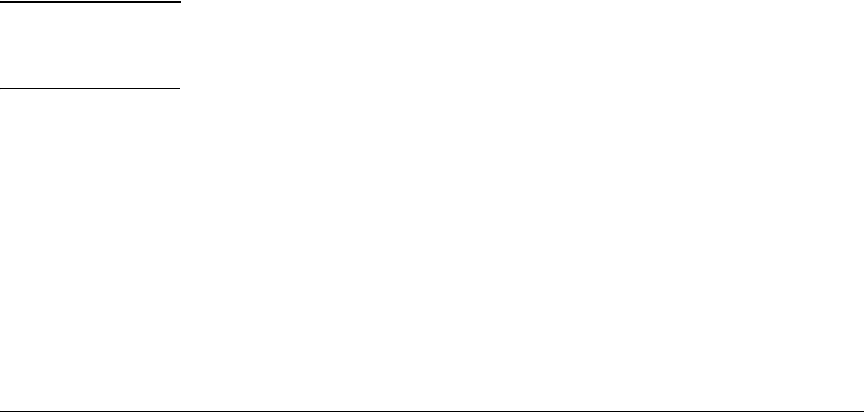
File Transfers
Downloading Switch Software
To find more information on the cause of a download failure, examine the
messages in the switch’s Event Log by executing the show log tftp command
from the CLI. Also:
■ For more on the Event Log, see “Using the Event Log for Troubleshooting
Switch Problems” on page C-22.
■ For descriptions of individual Event Log messages, refer to the latest
version of the Event Log Message Reference Guide for your switch,
available on the ProCurve website. (See also “Getting Documentation
From the Web” on page 1-6.)
Some of the causes of download failures include:
■ Incorrect or unreachable address specified for the TFTP Server parameter.
This may include network problems.
■ Incorrect VLAN.
■ Incorrect name specified for the Remote File Name parameter, or the
specified file cannot be found on the TFTP server. This can also occur if
the TFTP server is a UNIX machine and the case (upper or lower) for the
filename on the server does not match the case for the filename entered
for the Remote File Name parameter in the Download OS (Operating System,
or software) screen.
■ One or more of the switch’s IP configuration parameters are incorrect.
■ For a UNIX TFTP server, the file permissions for the software file do not
allow the file to be copied.
■ Another console session (through either a direct connection to a terminal
device or through Telnet) was already running when you started the
session in which the download was attempted.
Note If an error occurs in which normal switch operation cannot be restored, the
switch automatically reboots itself. In this case, an appropriate message is
displayed after the switch reboots.
CLI: TFTP Download from a Server to Flash
Syntax:
copy tftp flash <ip-address> <remote-file> [< primary | secondary >]
This command automatically downloads a switch software
file to primary or secondary flash. Note that if you do not
specify the flash destination, the TFTP download defaults to
primary flash.
A-7