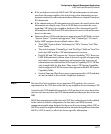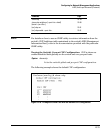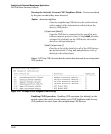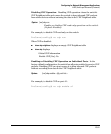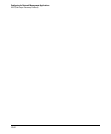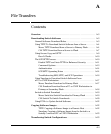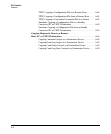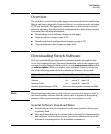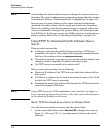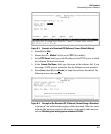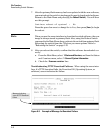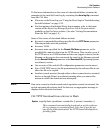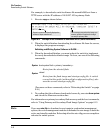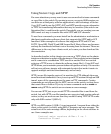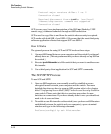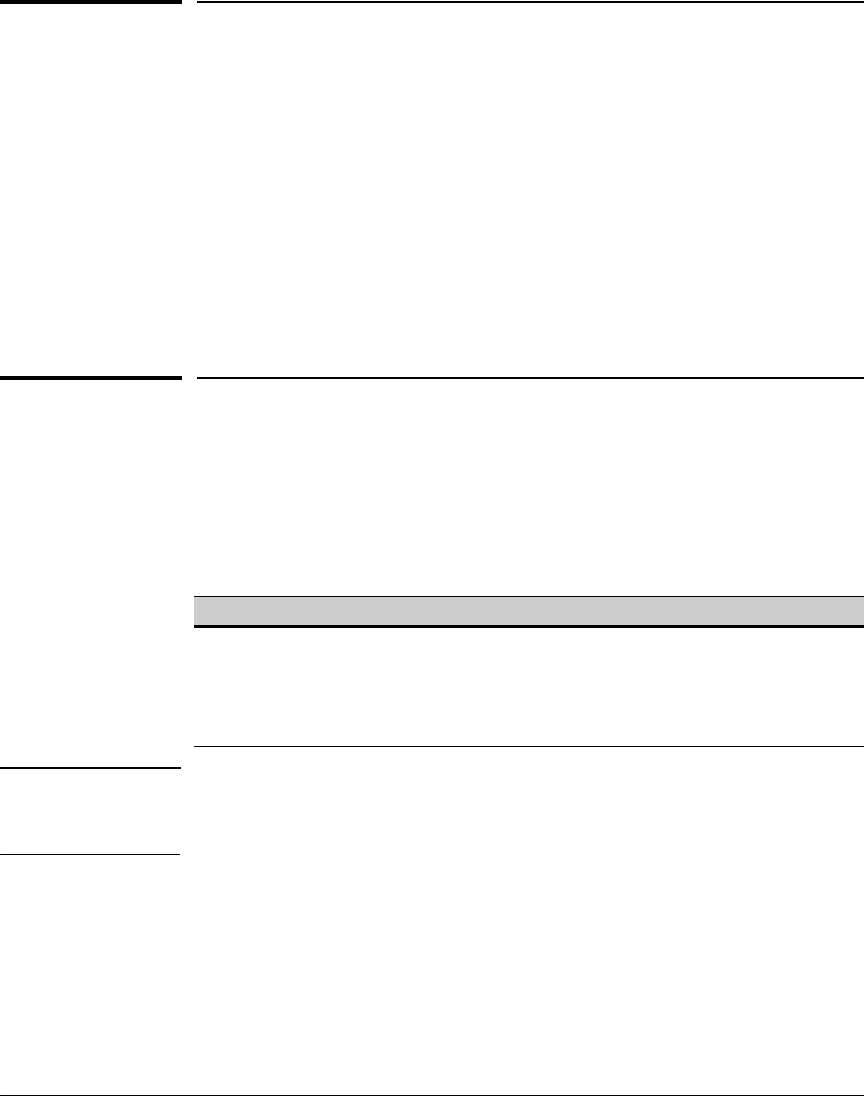
File Transfers
Overview
Overview
The switches covered in this guide support several methods for transferring
files to and from a physically connected device, or via the network, including
TFTP and Xmodem. This appendix explains how to download new switch
software, upload or download switch configuration files and software images.
It contains the following information:
■ Downloading switch software (begins on this page)
■ Copying software images (page A-22)
■ Transferring switch configurations (begins on page A-23)
■ Copying diagnostic data (begins on page A-28)
Downloading Switch Software
ProCurve periodically provides switch software updates through the Pro-
Curve Networking web site. For more information, refer to the support and
warranty booklet shipped with the switch, or visit www.procurve.com and click
on software updates. After you acquire a new software version, you can use
one of the following methods for downloading software to the switch:
Software Download Feature Default Menu CLI Web
TFTP n/a page A-4 page A-7 —
Xmodem n/a page A-17 page A-18 —
Switch-to-Switch n/a page A-19 page A-20 —
Software Update Manager in PCM+ Refer to the documentation provided with PCM+.
Note This manual uses the terms switch software and software image to refer to
the downloadable software files the switch uses to operate its networking
features. Other terms sometimes include Operating System, or OS.
General Software Download Rules
■ Switch software that you download via the menu interface always goes
to primary flash.
■ After a software download, you must reboot the switch to implement the
new software. Until a reboot occurs, the switch continues to run on the
software it was using before the download commenced.
A-3