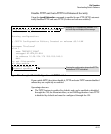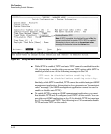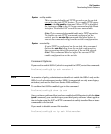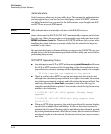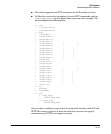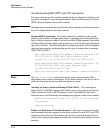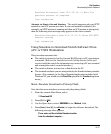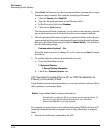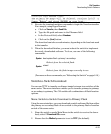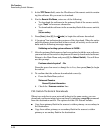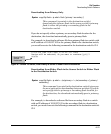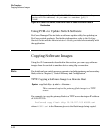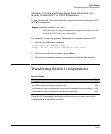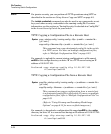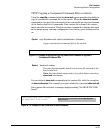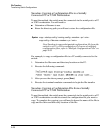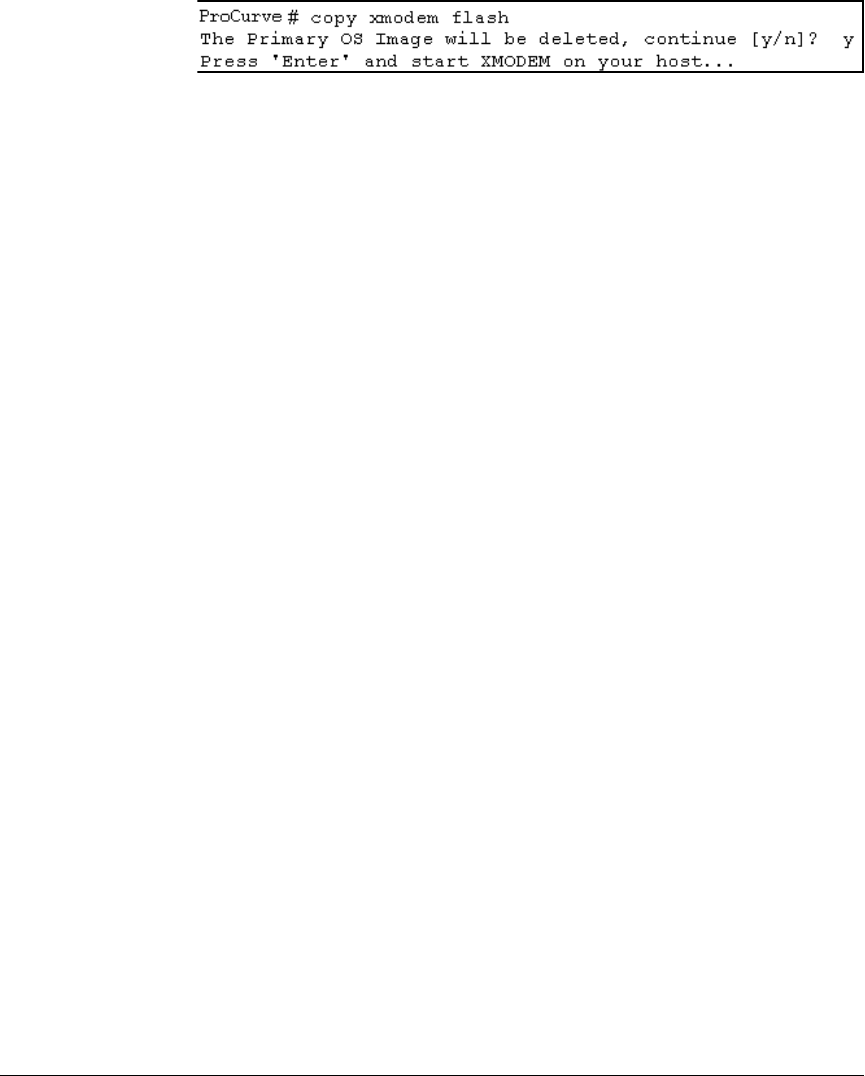
File Transfers
Downloading Switch Software
2. Execute the terminal emulator commands to begin the Xmodem transfer.
For example, using HyperTerminal:
a. Click on Transfer, then Send File.
b. Type the file path and name in the Filename field.
c. In the Protocol field, select Xmodem.
d. Click on the
[Send] button.
The download can take several minutes, depending on the baud rate used
in the transfer.
3. When the download finishes, you must reboot the switch to implement
the newly downloaded software. To do so, use one of the following
commands:
Syntax:
boot system flash <primary | secondary>
Reboots from the selected flash.
Syntax:
reload
Reboots from the flash image currently in use.
(For more on these commands, see “Rebooting the Switch” on page 6-18.)
Switch-to-Switch Download
You can use TFTP to transfer a software image between two switches of the
same series. The menu interface enables you to transfer primary-to-primary
or secondary-to-primary. The CLI enables all combinations of flash location
options.
Menu: Switch-to-Switch Download to Primary Flash
Using the menu interface, you can download a switch software file from either
the primary or secondary flash of one switch to the primary flash of another
switch of the same series.
1. From the switch console Main Menu in the switch to receive the down-
load, select 7. Download OS screen.
2. Ensure that the Method parameter is set to TFTP (the default).
A-19