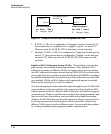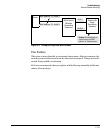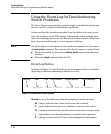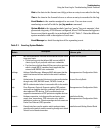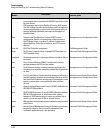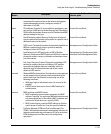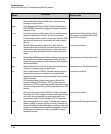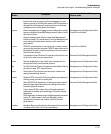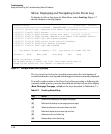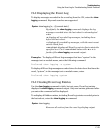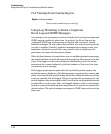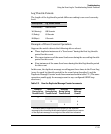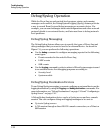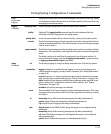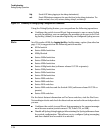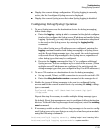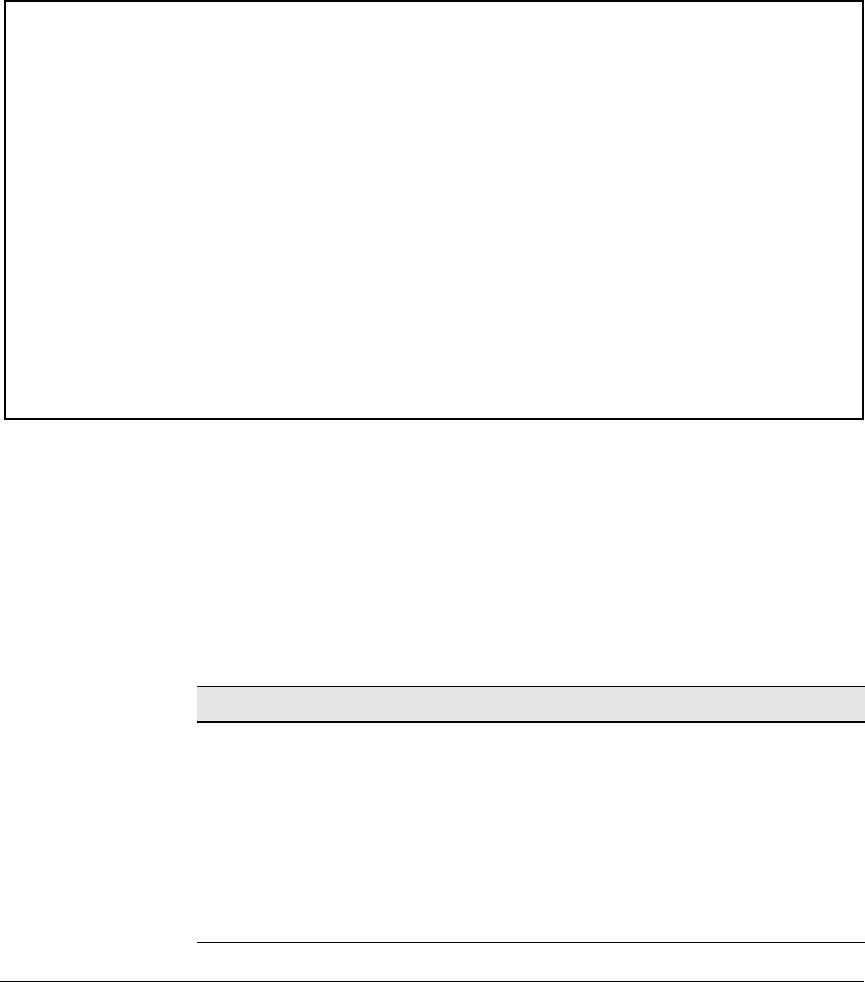
Troubleshooting
Using the Event Log for Troubleshooting Switch Problems
Menu: Displaying and Navigating in the Event Log
To display the Event Log from the Main Menu, select Event Log. Figure C-7
shows a sample event log display.
ProCurve Switch 25-Oct-2007 18:02:52
==========================-CONSOLE - MANAGER MODE -============================
M 10/25/07 16:30:02 sys: 'Operator cold reboot from CONSOLE session.'
I 10/25/07 17:42:51 00061 system: ---------------------------------------------
I 10/25/07 17:42:51 00063 system: System went down: 10/25/07 16:30:02
I 10/25/07 17:42:51 00064 system: Operator cold reboot from CONSOLE session.
I 10/25/07 17:42:51 00433 ssh: Ssh server enabled
I 10/25/07 17:42:52 00400 stack: Stack Protocol disabled
I 10/25/07 17:42:52 00128 tftp: Enable succeeded
I 10/25/07 17:42:52 00417 cdp: CDP enabled
---- Log events stored in memory 1-751. Log events on screen 690-704.
Actions-> Back Next page Prev page End Help
Return to previous screen.
Use up/down arrow to scroll one line, left/right arrow keys to
change action selection, and <Enter> to execute action.
Figure C-7. Example of an Event Log Display
The log status line below the recorded entries states the total number of
events stored in the event log and which logged events are currently displayed.
To scroll to other entries in the Event Log, either preceding or following the
currently visible portion, press the keys indicated at the bottom of the display
(Back, Next page, Prev page, or End) or the keys described in Tabletable C-1.
Table C-1. Event Log Control Keys
Key Action
[N] Advances the display by one page (next page).
[P] Rolls back the display by one page (previous page).
[v]
Advances display by one event (down one line).
[^]
Rolls back display by one event (up one line).
[E] Advances to the end of the log.
[H] Displays Help for the Event Log.
C-28