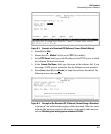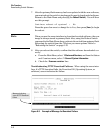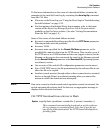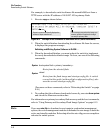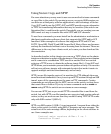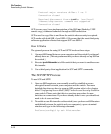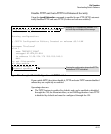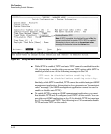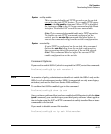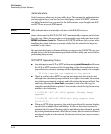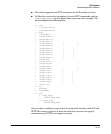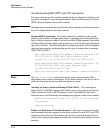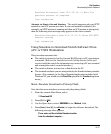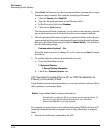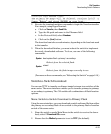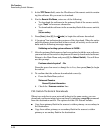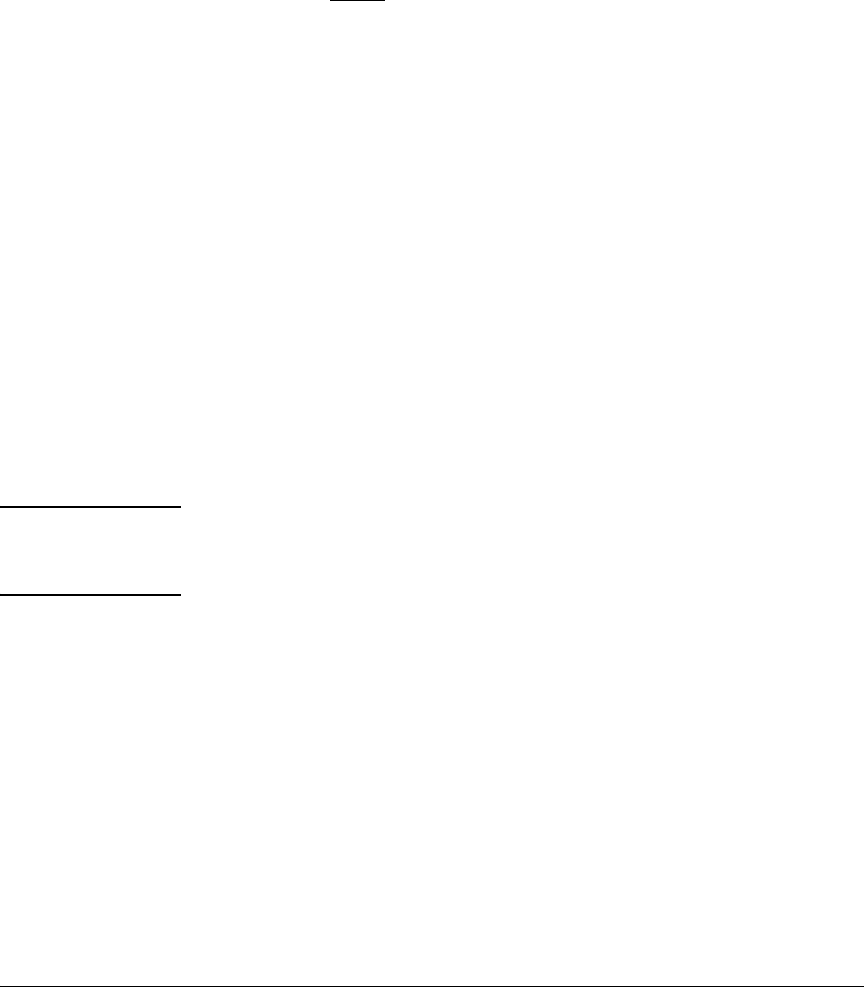
File Transfers
Downloading Switch Software
Syntax: no tftp-enable
This command disables all TFTP operation on the switch
except
for the auto-TFTP feature. To re-enable TFTP opera-
tion, use the tftp-enable command. When TFTP is disabled,
the instances of tftp in the CLI copy command and the Menu
interface “Download OS” screen become unavailable.
Note: This command does not disable auto-TFTP operation.
To disable an auto-TFTP command configured on the
switch, use the no auto-tftp command described below to
remove the command entry from the switch’s configuration.
Syntax: no auto-tftp
If auto-TFTP is configured on the switch, this command
deletes the auto-tftp entry from the switch configuration,
thus preventing auto-tftp operation if the switch reboots.
Note: This command does not affect the current TFTP-
enable configuration on the switch.
Command Options
If you need to enable SSH v2 (which is required for SFTP) enter this command:
ProCurve(config)# ip ssh version 2
Note As a matter of policy, administrators should not enable the SSHv1-only or the
SSHv1-or-v2 advertisement modes. SSHv1 is supported on only some legacy
switches (such as the ProCurve Series 2500 switches).
To confirm that SSH is enabled type in the command
ProCurve(config)# show ip ssh
Once you have confirmed that you have enabled an SSH session (with the show
ip ssh command) you can then open your third-party software client applica-
tion to begin using the SCP or SFTP commands to safely transfer files or issue
commands to the switch.
If you need to disable secure file transfer:
ProCurve(config)# no ip ssh filetransfer
A-13