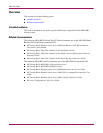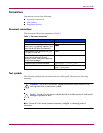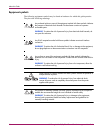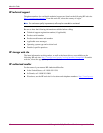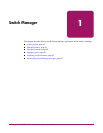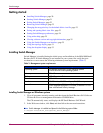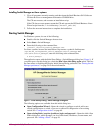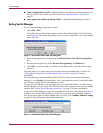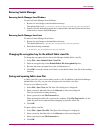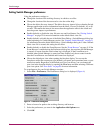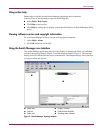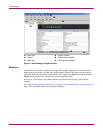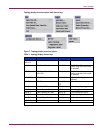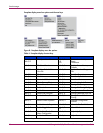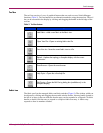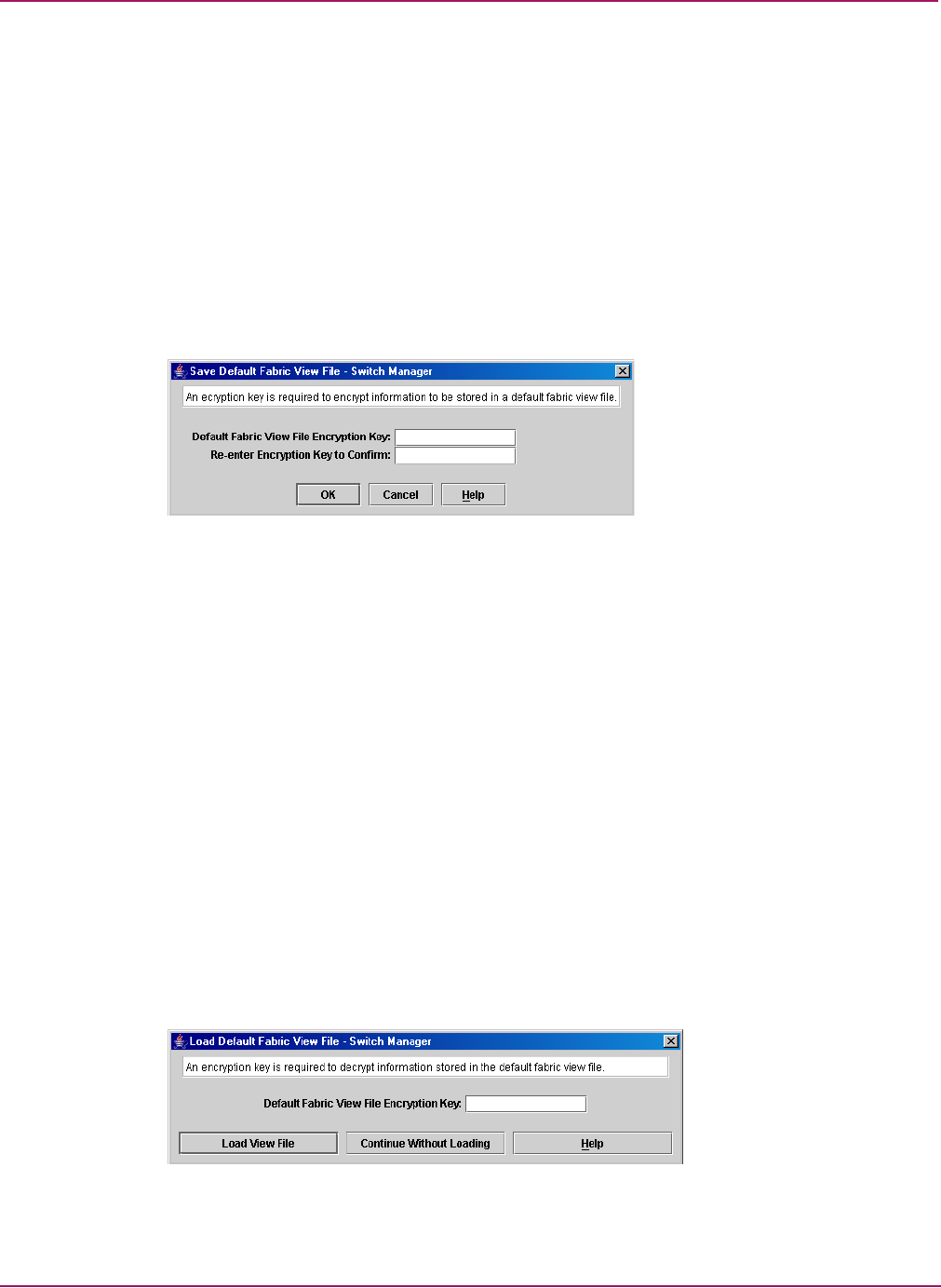
Switch Manager
22 HP StorageWorks 2/8q Fibre Channel Switch Management User Guide
■ Open existing fabric view file—Opens the Open View dialog box which prompts you to
specify a fabric view file that you saved earlier. See “Opening a fabric view file” on
page 37.
■ Start application without specifying a fabric—Opens the Switch Manager window.
Exiting Switch Manager
To exit a Switch Manager application session:
1. Select File > Exit.
If you have not yet defined an encryption key, the Save Default Fabric View File dialog
box (Figure 2) is displayed and prompts you to save the current fabric view as the default
fabric view file.
Figure 2: Save Default Fabric View File dialog box
2. Enter the encryption key information in the Default Fabric View File Encryption Key
box.
3. Re-enter the encryption key in the Re-enter Encryption Key to Confirm box.
4. Click OK to save the current set of fabrics to the default fabric view file in the working
directory.
The encryption key is used to encrypt the sensitive data in the default fabric view file. See
“Changing the encryption key for the default fabric view file” on page 23 for more
information.
If an encryption key has been defined and the View File Auto Save and Load preferences
setting to is set to Enable, the current fabric view is automatically saved to your default fabric
view file upon exiting future Switch Manager sessions.
To prevent Switch Manager from prompting you to save the default fabric view file between
Switch Manager sessions, set the View File Auto Save and Load preferences setting to Enable
(default). See “Setting Switch Manager preferences” on page 24 for more information.
In your next Switch Manager session, the Load Default Fabric View File dialog box (Figure 3)
prompts you to load the default fabric view file and to specify its encryption key, if there is
one. If you do not want to load the default fabric view file, click Continue Without Loading
to open the Switch Manager with no fabric displayed.
Figure 3: Load Default Fabric View File dialog box