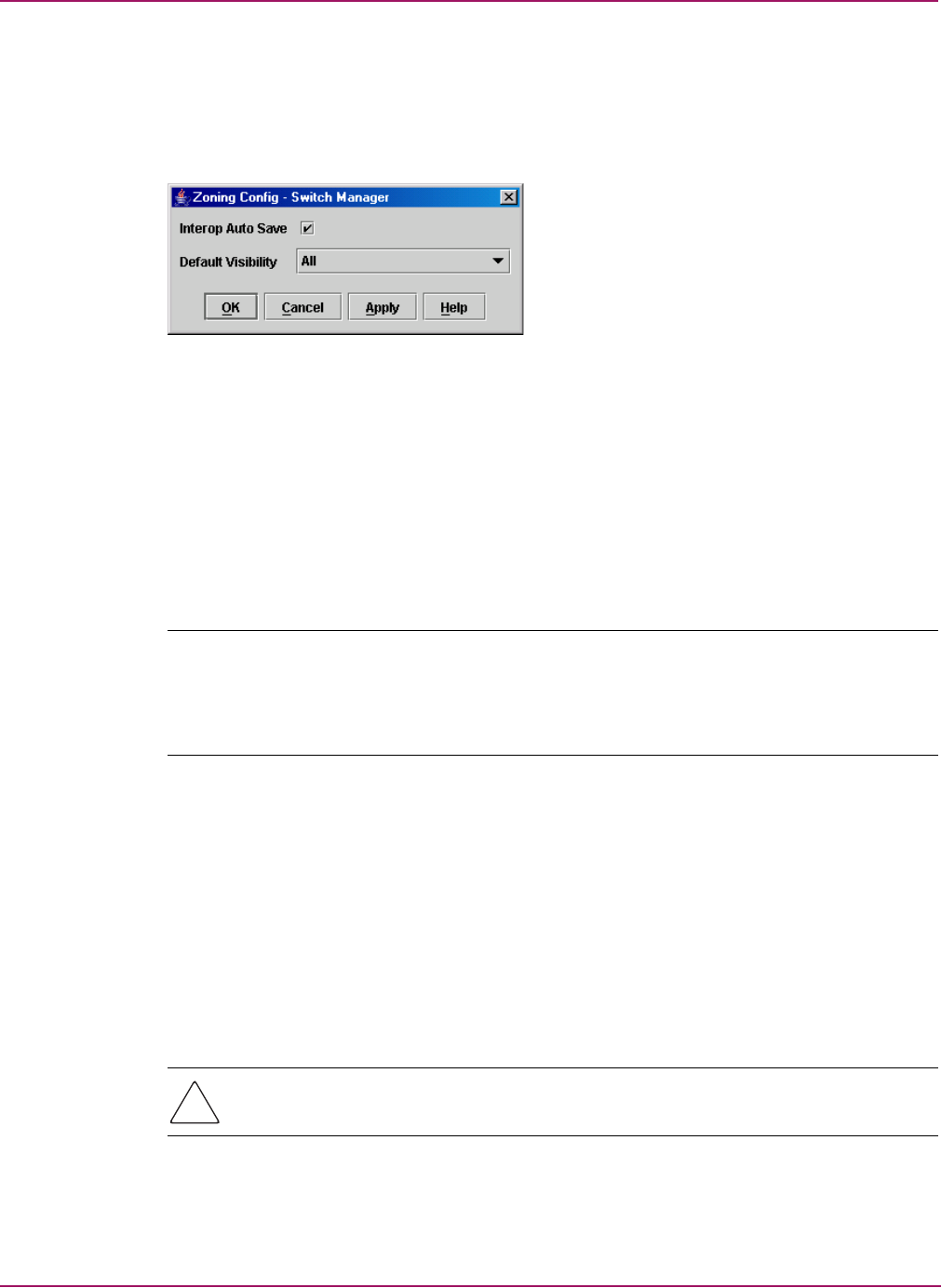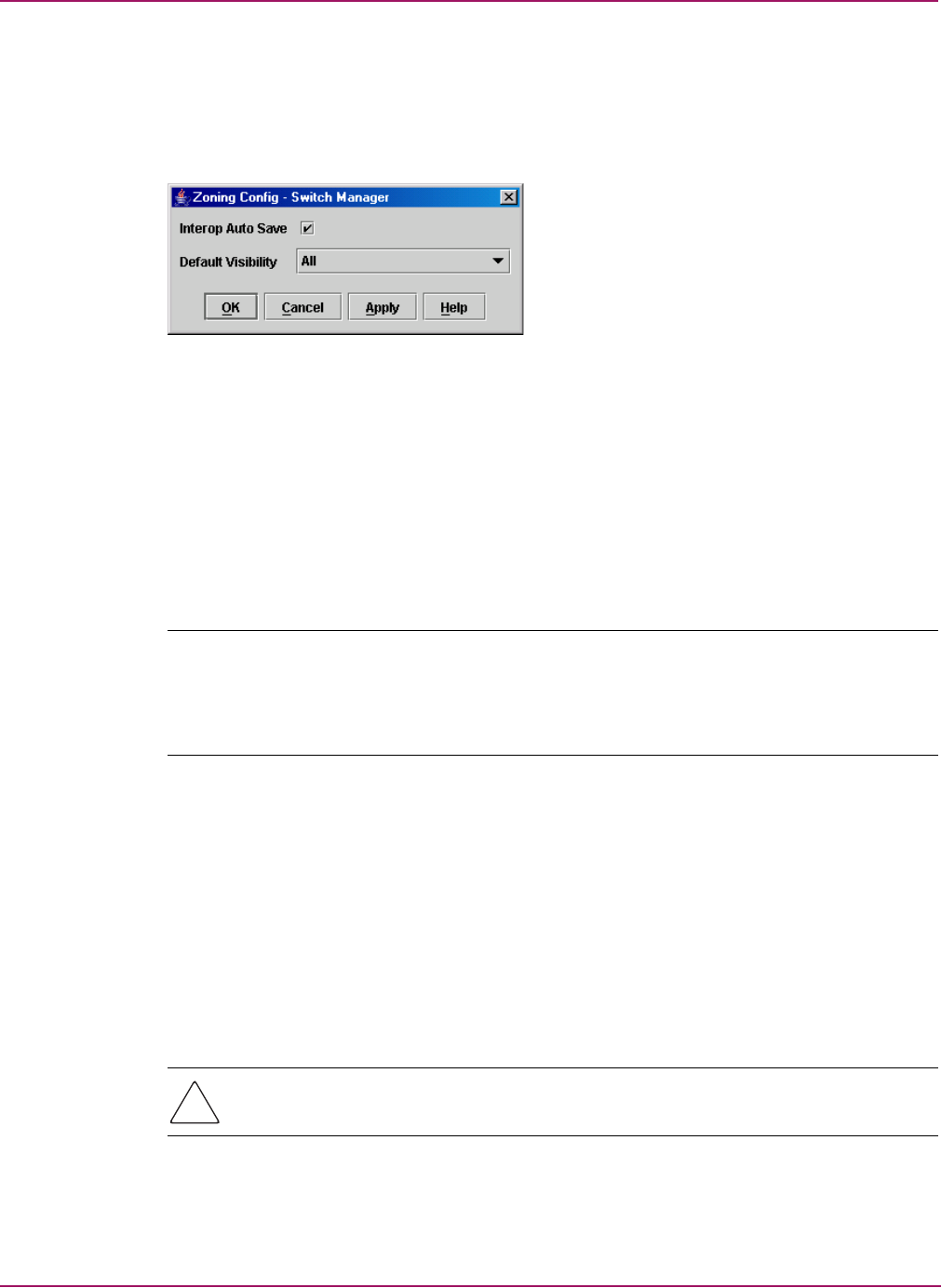
Switch Manager
48 HP StorageWorks 2/8q Fibre Channel Switch Management User Guide
Using the Zoning Config dialog box
Use the Zoning Config dialog box to change the Interop Auto Save and Default Visibility
configuration parameters. In the faceplate display, select Zoning > Edit Zoning Config to
open the Zoning Config dialog box (Figure 16). After making changes, click OK to put the
new values into effect.
Figure 16: Zoning Config dialog box
Interop Auto Save parameter
The Interop Auto Save parameter determines whether changes to the active zone set that a
switch receives from other switches in the fabric is saved to the zoning database on that
switch. Changes are saved when an updated zone set is activated. Zoning changes are always
saved to temporary memory. However, if Interop Auto Save is enabled, the switch firmware
saves changes to the active zone set in temporary memory and to the zoning database. If
Interop Auto Save is disabled, changes to the active zone set are stored only in temporary
memory, which is cleared when the switch is reset. Interop Auto Save is not supported at this
time.
Note: Disabling the Interop Auto Save parameter can be useful to prevent the propagation of
zoning information when experimenting with different zoning schemes. However, leaving the
Interop Auto Save parameter disabled can disrupt device configurations should a switch have to be
reset. For this reason, the Interop Auto Save parameter should be enabled in a production
environment. Interop Auto Save is not supported at this time.
Default Visibility parameter
Default visibility determines the level of communication that is permitted among ports/devices
when there is no active zone set. The default visibility parameter can be set differently on each
switch. When default visibility is enabled (ALL) on a switch, all ports/devices on the switch
can communicate with all ports/devices on switches that also have default visibility enabled.
When Default Visibility is disabled (NONE), none of the ports/devices on that switch can
communicate with any other port/device in the fabric.
Restoring default zoning
Restoring the default zoning clears the switch of all zoning definitions.
Caution: This command deactivates the active zone set.
1. In the faceplate display, select Zoning > Restore Default Zoning.
2. Click OK to restore default zoning and save changes to the zoning database.