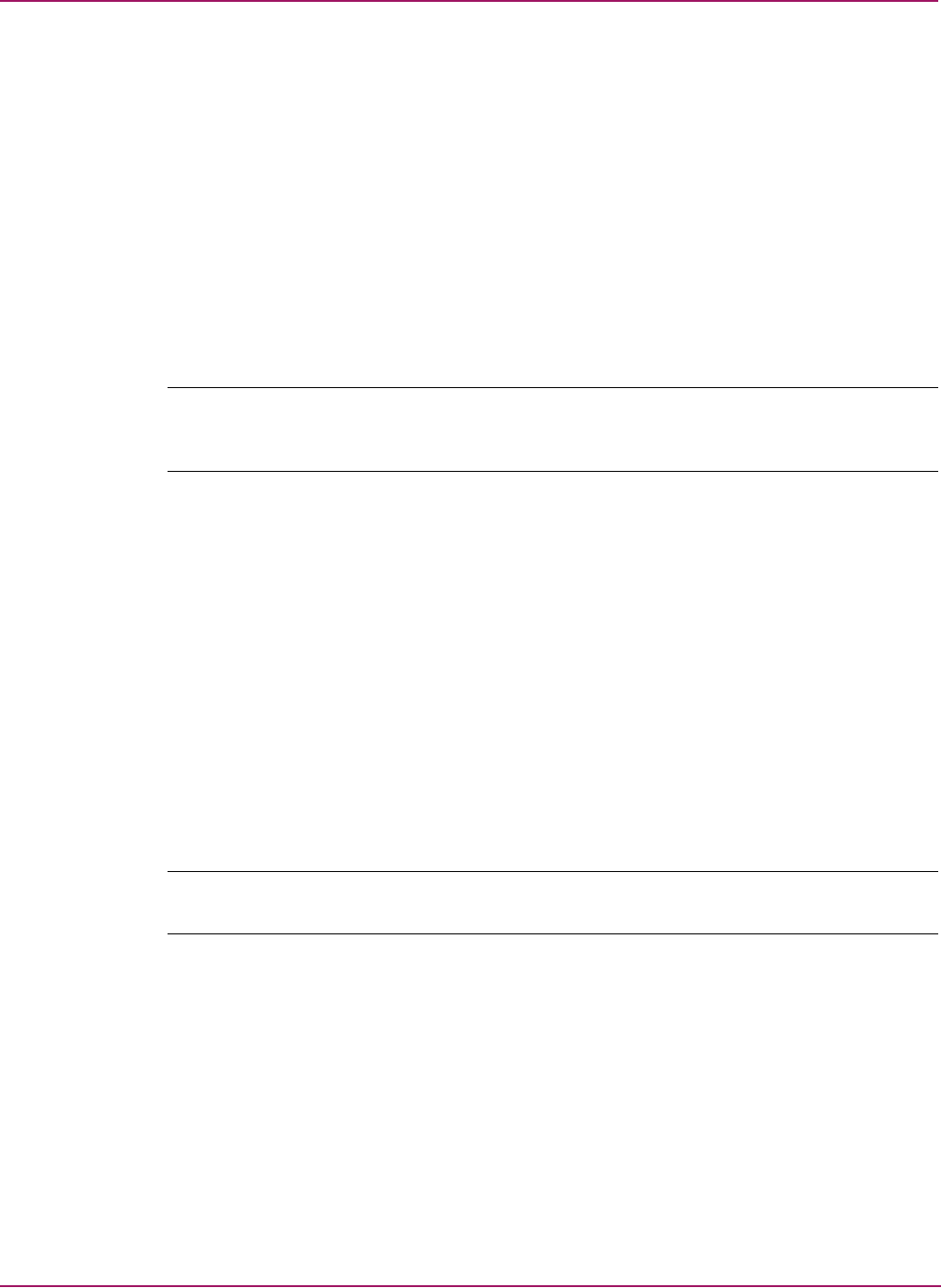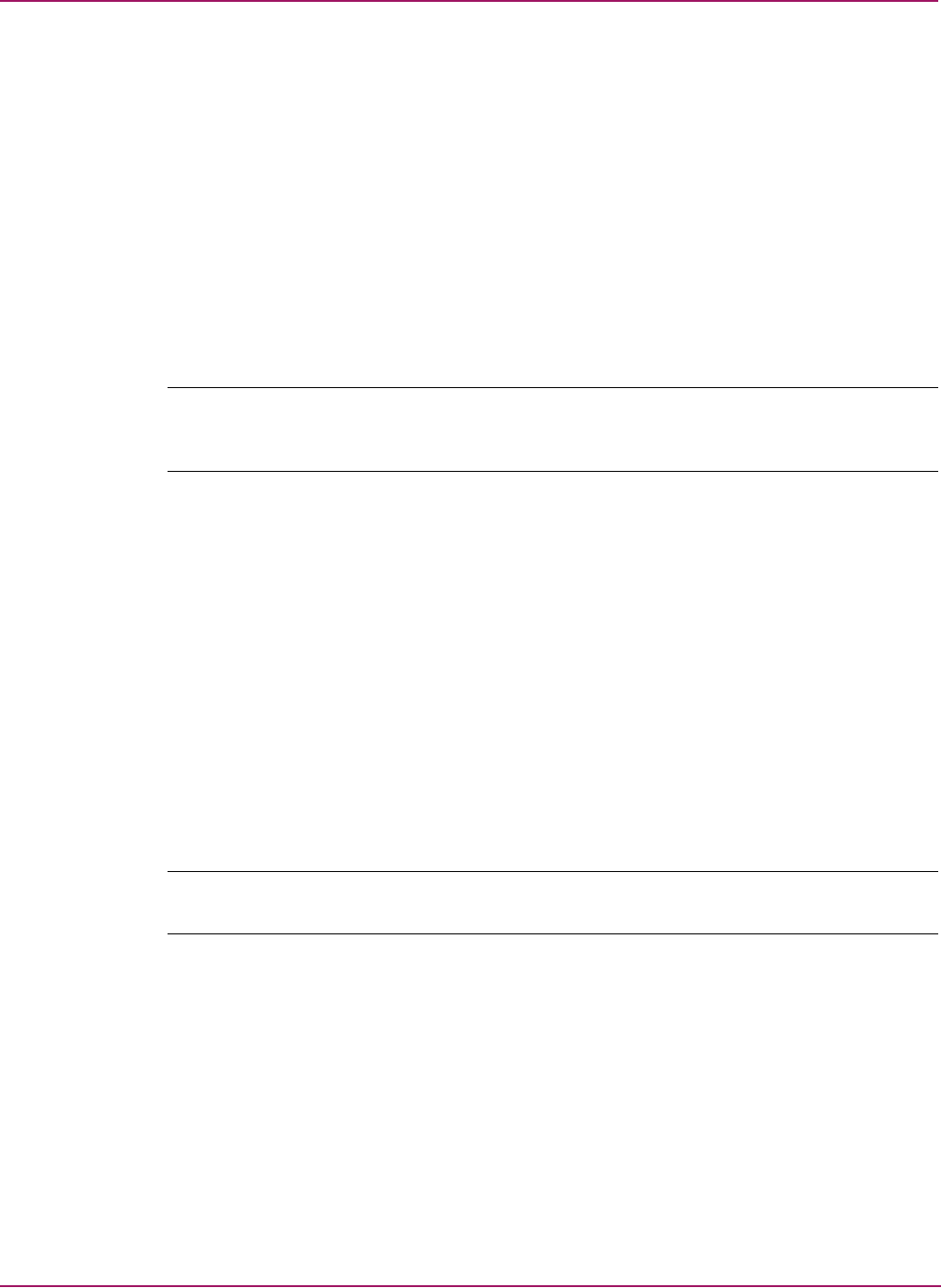
Switch Manager
54 HP StorageWorks 2/8q Fibre Channel Switch Management User Guide
Managing zones
Managing zones involves the following:
■ Creating a zone in a zone set
■ Adding zone members
■ Creating a member
■ Renaming a zone or a zone set
■ Removing a zone member
■ Removing a zone from a zone set
■ Removing a zone from all zone sets
■ Changing zone types
Note: Changes that you make to the zoning database are limited to the managed switch and do
not propagate to the rest of the fabric. To distribute changes to configured zone sets fabric wide,
you must edit the zoning databases on the individual switches.
Creating a zone in a zone set
When a zone is created, its zone type is soft. To change the zone type to a hard zone, refer to
“Changing zone types” on page 56 for more information. See “Zones” on page 45 for
information on zone types (soft and hard).
1. Select Zoning > Edit Zoning. The Edit Zoning dialog box is displayed (Figure 17).
2. Select a zone set.
3. Select Edit > Create a Zone. The Create a Zone dialog box is displayed.
4. Enter a name for the new zone.
5. Click OK.
The new zone name is displayed in the Zone Sets dialog box. A zone name must begin
with a letter and be no longer than 64 characters. Valid characters are 0-9, A-Z, a-z, _, ^, $,
and -.
Note: If you enter the name of a zone that already exists in the database, the Switch Manager asks
if you would like to add that zone and its membership to the zone set.
6. To add switch ports or attached devices to the zone, do one of the following:
— In the zone set tree, select the zone set. In the graphic window, select the port to add to
the zone. Select Edit > Add Members.
— Select a port by port number, Fibre Channel address, or World Wide Name in the
Port/Device tree, and drag it into the zone.
— Select a port by port number, Fibre Channel address, or World Wide Name in the
Port/Device tree. Right-click the zone and then select Add Zone Members.
7. Click Apply to save changes to the zoning database.