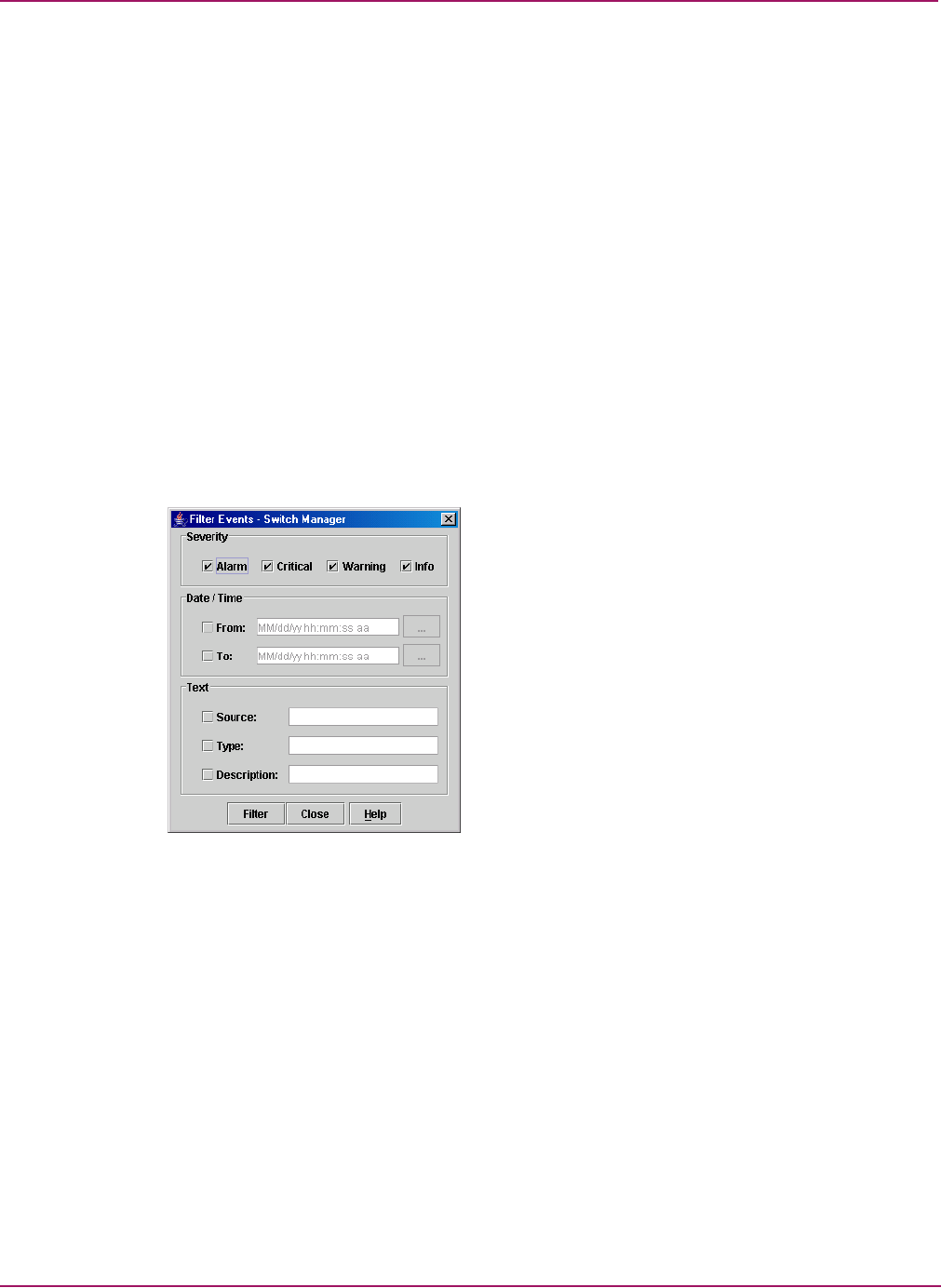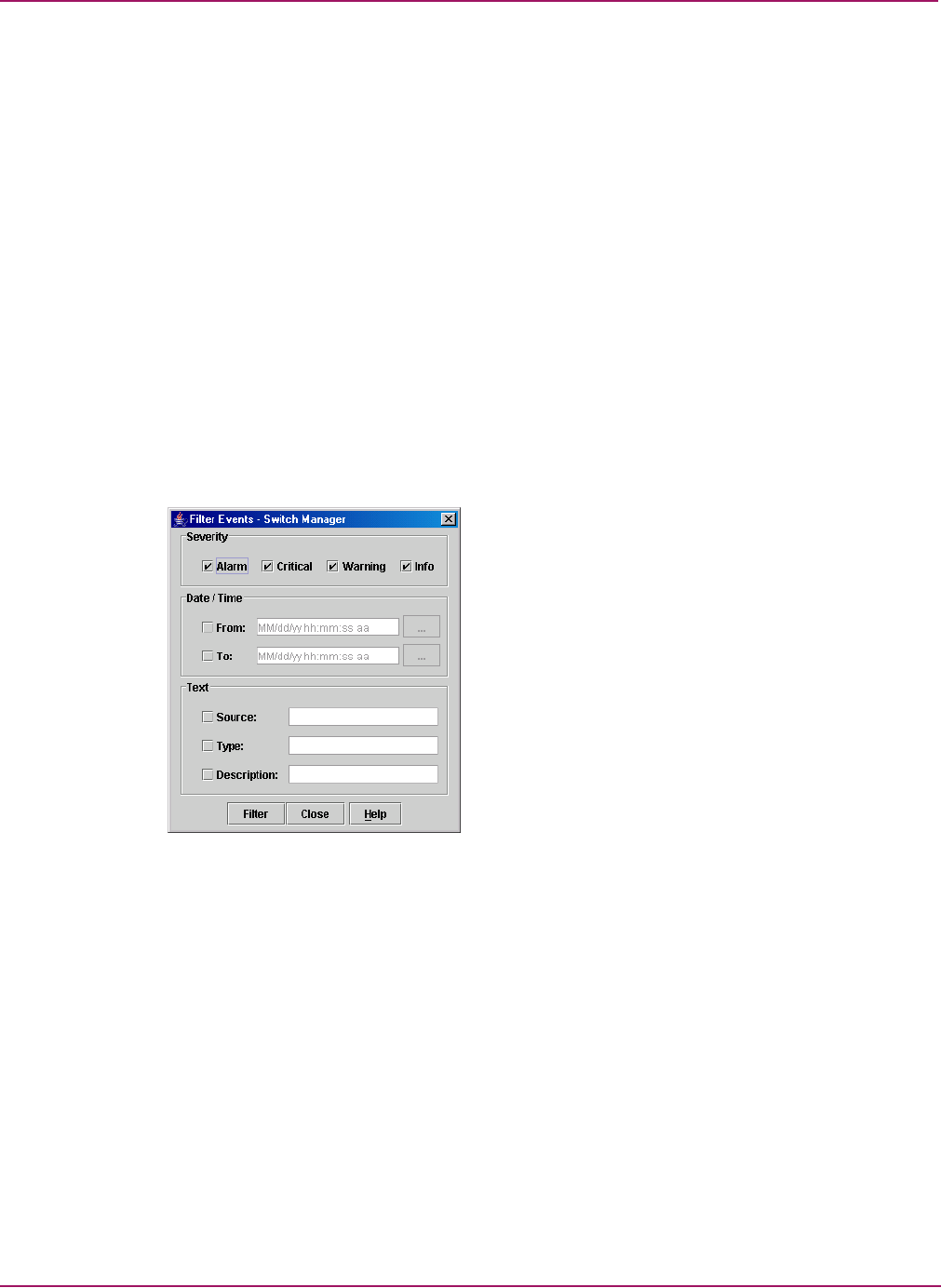
Switch Manager
43HP StorageWorks 2/8q Fibre Channel Switch Management User Guide
Filtering the Event Browser
Filtering the Event Browser enables you to display only those events that are of interest based
on the event severity, timestamp, source, type, and description. To filter the Event Browser,
select Filter > Filter Entries. This opens the Filter Events dialog box (Figure 14). The Event
Browser displays those events that meet all of the criteria in the Filter Events dialog box. If the
filtering criteria is cleared or changed, all the events that were previously hidden that satisfy
the new criteria are shown.
You can filter the event browser in the following ways:
■ Severity—Check one or more of the corresponding check boxes to display alarm events,
critical events, warning events, or informative events.
■ Date/Time—Check one or both of the From: and To: check boxes. Enter the bounding
timestamps (MM/dd/yy hh:mm:ss aa) to display only those events that fall within those
times. (“aa” indicates AM or PM.) The current year (yy) can be entered as either 2 or 4
digits. For example, 12/12/03 will be interpreted December 12, 2003.
■ Text—Check one or more of the corresponding check boxes and enter a text string (case
sensitive) for event source, type, and description. The Event Browser displays only those
events that satisfy all of the search specifications for the Source, Type, and Description
text.
Figure 14: Filter Events dialog box
Sorting the Event Browser
Sorting the Event Browser enables you to display the events in alphanumeric order based on
the event severity, timestamp, source, type, or description. Initially, the Event Browser is
sorted in ascending order by timestamp.
To sort the Event Browser, click the Severity, Timestamp, Source, Type, or Description
column buttons. You can also open the Sort menu and then select By Severity, By
Timestamp, By Source, By Type, or By Description. Successive sort operations of the same
type alternate between ascending and descending order.