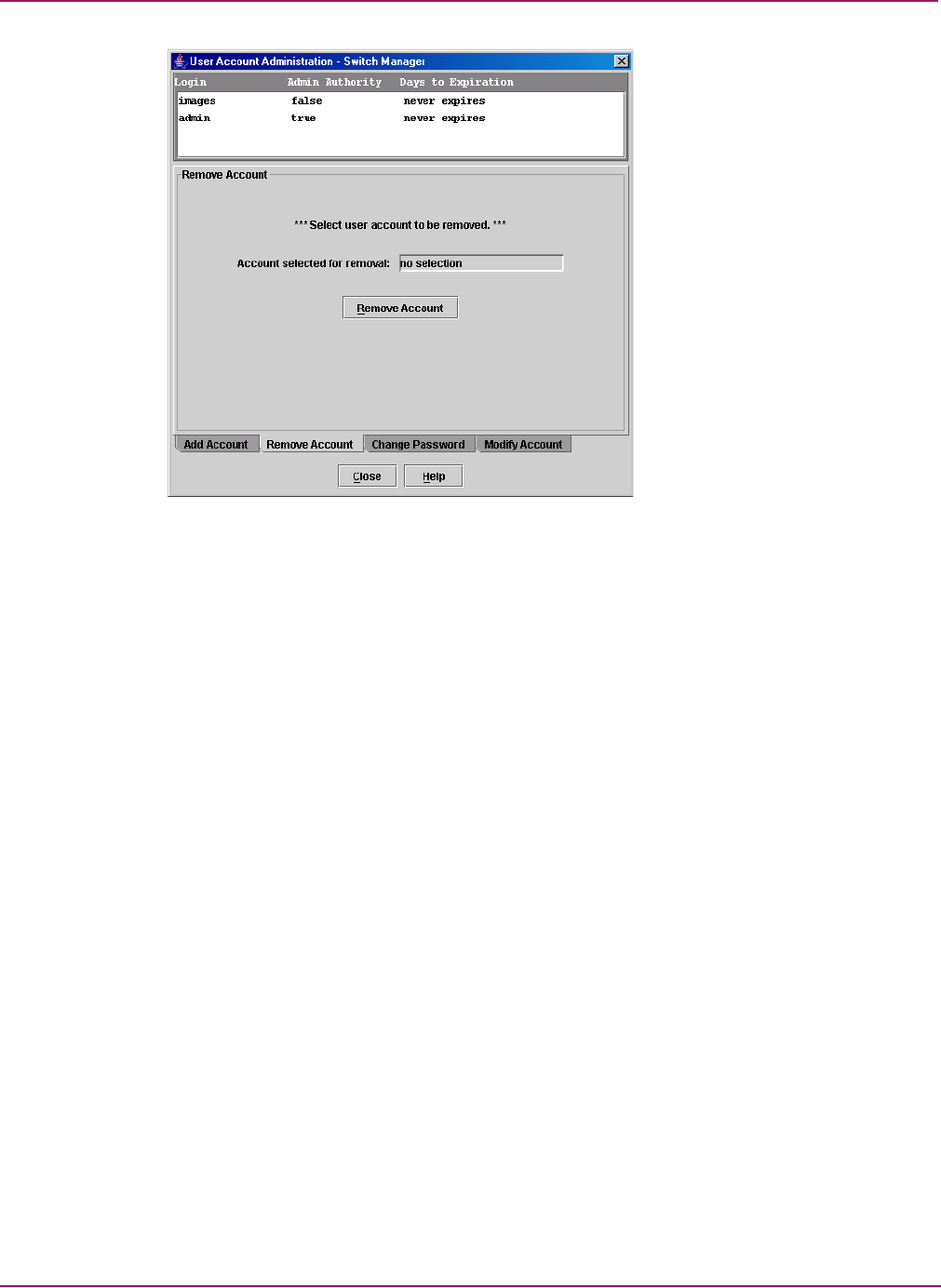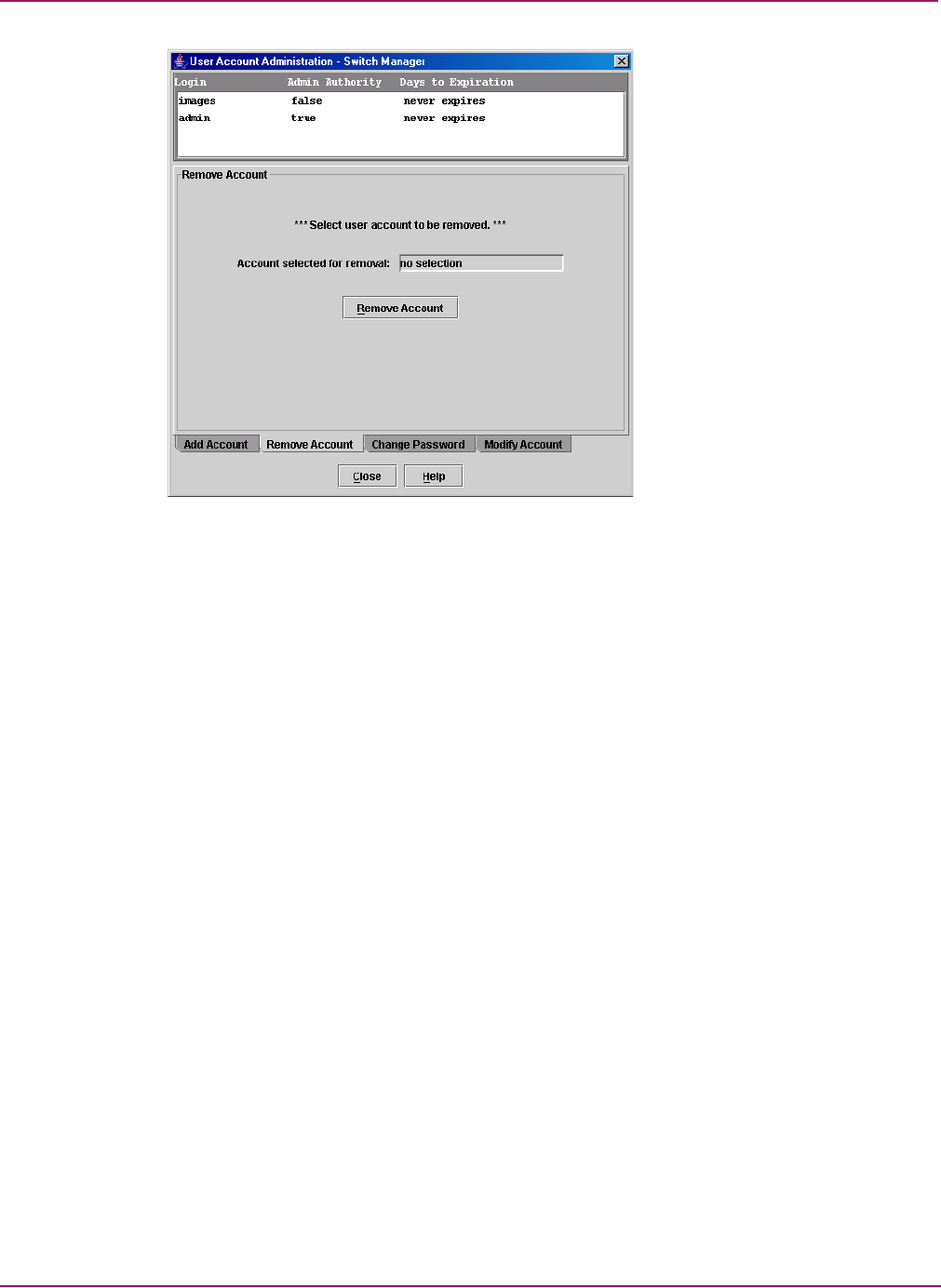
Switch Manager
60 HP StorageWorks 2/8q Fibre Channel Switch Management User Guide
Figure 19: User Account Administration dialog box – Remove Account
Changing a user account password
1. Select Switch > User Accounts. The User Account Administration dialog box is
displayed.
2. Click the Change Password tab at the bottom of the dialog box. The Change Password
tab is displayed (Figure 20).
3. Select the account (login) name from the list of accounts at the top of the dialog box,
4. Enter the password in the Old Password, New Password, and Verify Password boxes.
5. Click Change Password.
Any user can change their password for their account, but only the Admin account name
can change the password for another user’s account. If the administrator does not know
the user’s original password, the administrator must remove the account, and then add the
account again.