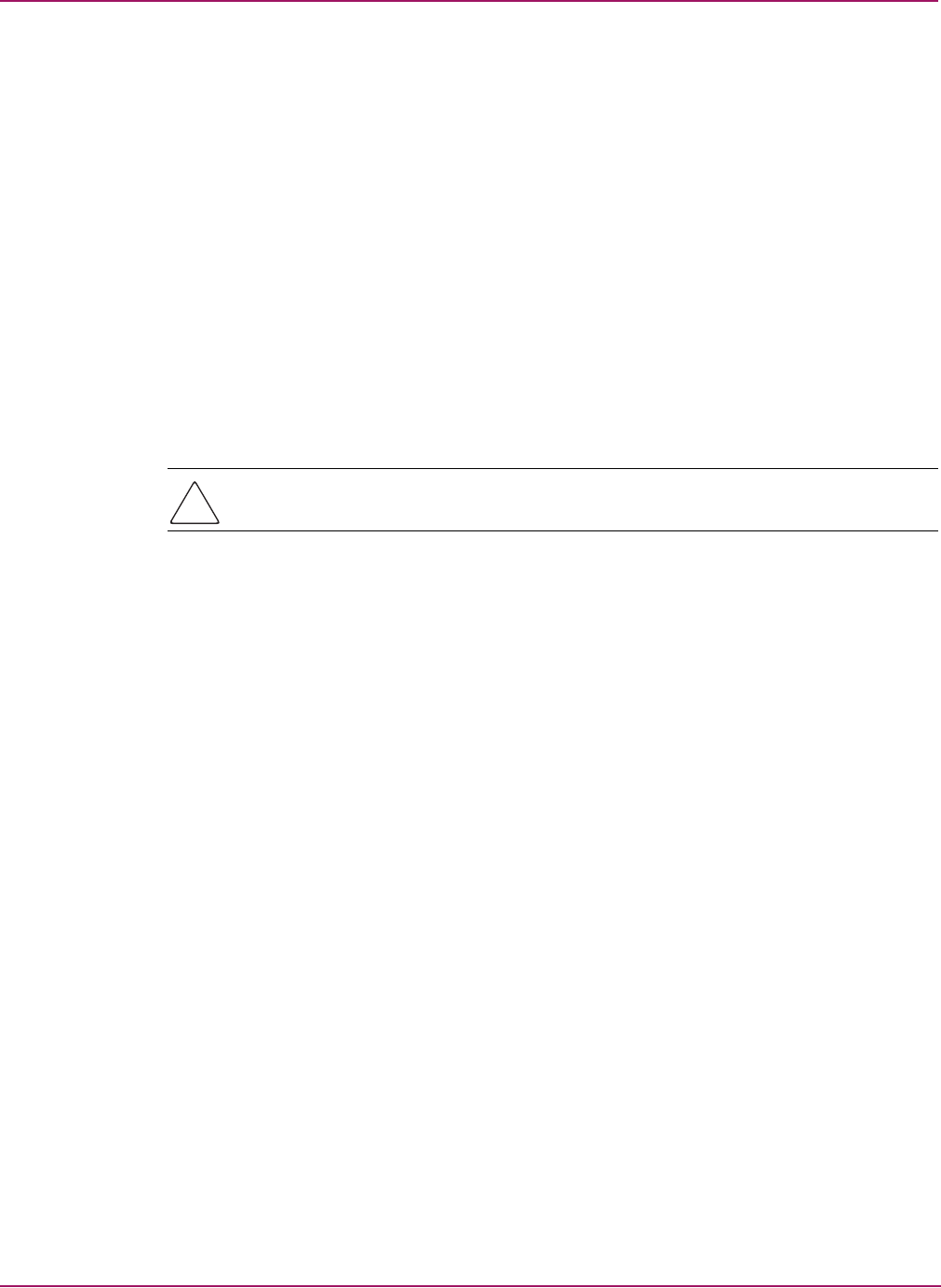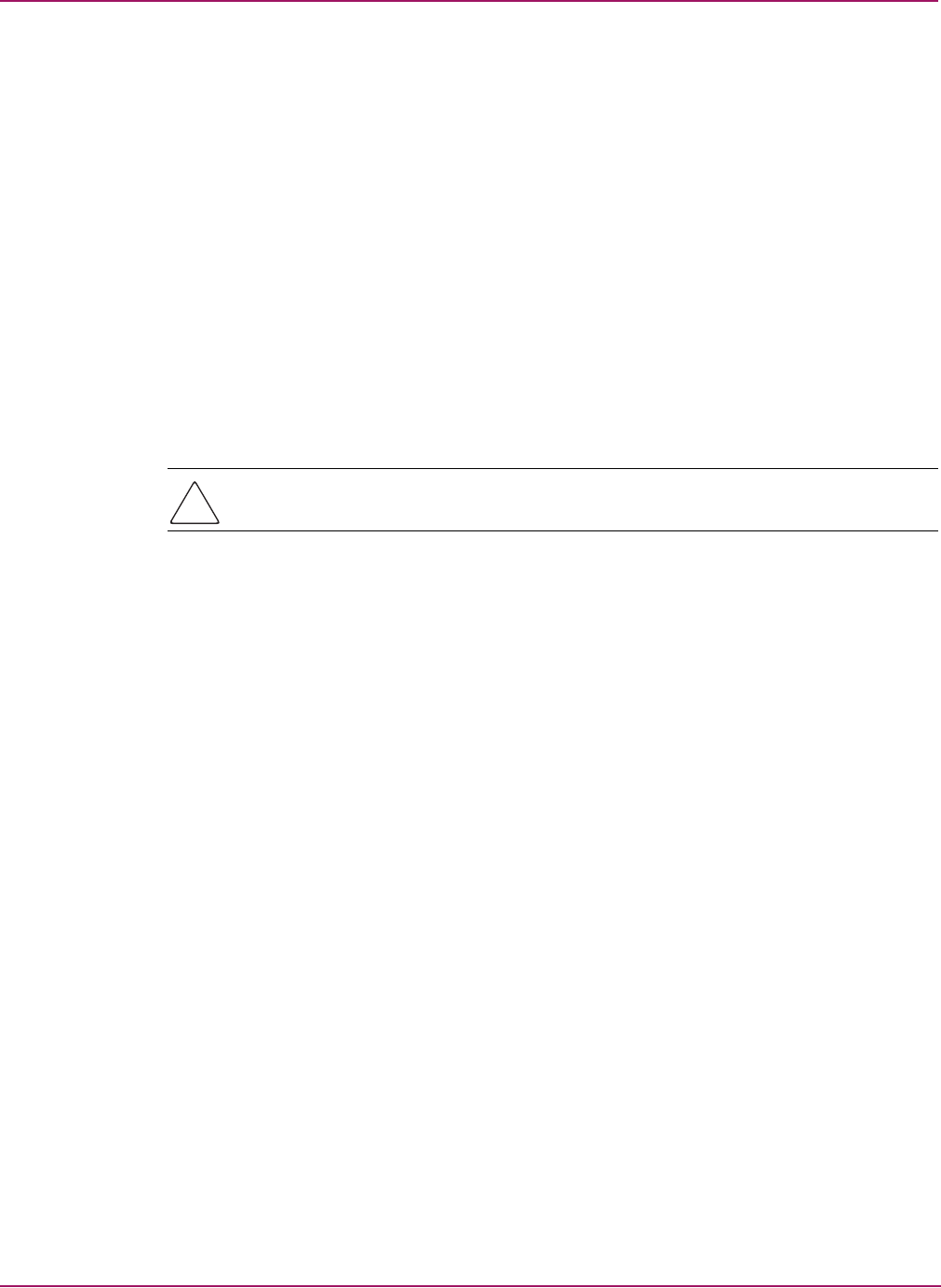
Switch Manager
39HP StorageWorks 2/8q Fibre Channel Switch Management User Guide
Replacing a failed switch
The archive/restore works for all switches. However, the Restore menu item is not available
for the in-band switches. You can only restore a switch out-of-band (the fabric management
switch). There are certain parameters that are not archived, and these are not restored by
Switch Manager. See “Archiving a switch configuration” on page 75 and “Restoring a switch
configuration” on page 75 for information about archive and restore. Use the following
procedure to replace a failed switch for which an archive is available.
1. At the failed switch:
a. Turn off the power and disconnect the AC cords.
b. Note port locations and remove the interconnection cables and SFPs.
c. Remove the failed switch.
2. At the replacement switch:
a. Mount the switch in the location where the failed switch was removed.
b. Install the SFPs using the same ports as were used on the failed switch.
Caution: Do not reconnect the target devices and initiator devices at this time. Doing so
could invalidate the fabric zoning configuration.
c. Attach the AC cords and power up the switch.
3. Select the failed switch in the topology display, and then select Switch > Delete.
4. Restore the configuration from the failed switch to the replacement switch:
a. Open a new fabric through the replacement switch.
b. Open the faceplate display for the replacement switch, and then select Switch >
Restore. The Restore dialog box is displayed.
c. Enter the archive file for the failed switch or browse for the file.
d. Click Restore.
5. Select Switch > Reset Switch.
This resets the replacement switch to activate the configuration formerly possessed by the
failed switch including the domain ID and the zoning database.
6. Reconnect the target devices, and initiator devices to the replacement switch using the
same ports as were used on the failed switch.
Deleting switches and links
The Switch Manager application does not automatically delete switches or links that have
failed or have been physically removed from the Fibre Channel network. In these cases, you
can delete switches and links to bring the display up to date. If you delete a switch or a link
that is still active, the Switch Manager application automatically restores itself. The display
can also be refreshed.
Deleting a switch
To delete a switch:
1. Select one or more switches in the topology display, and then select Switch > Delete.