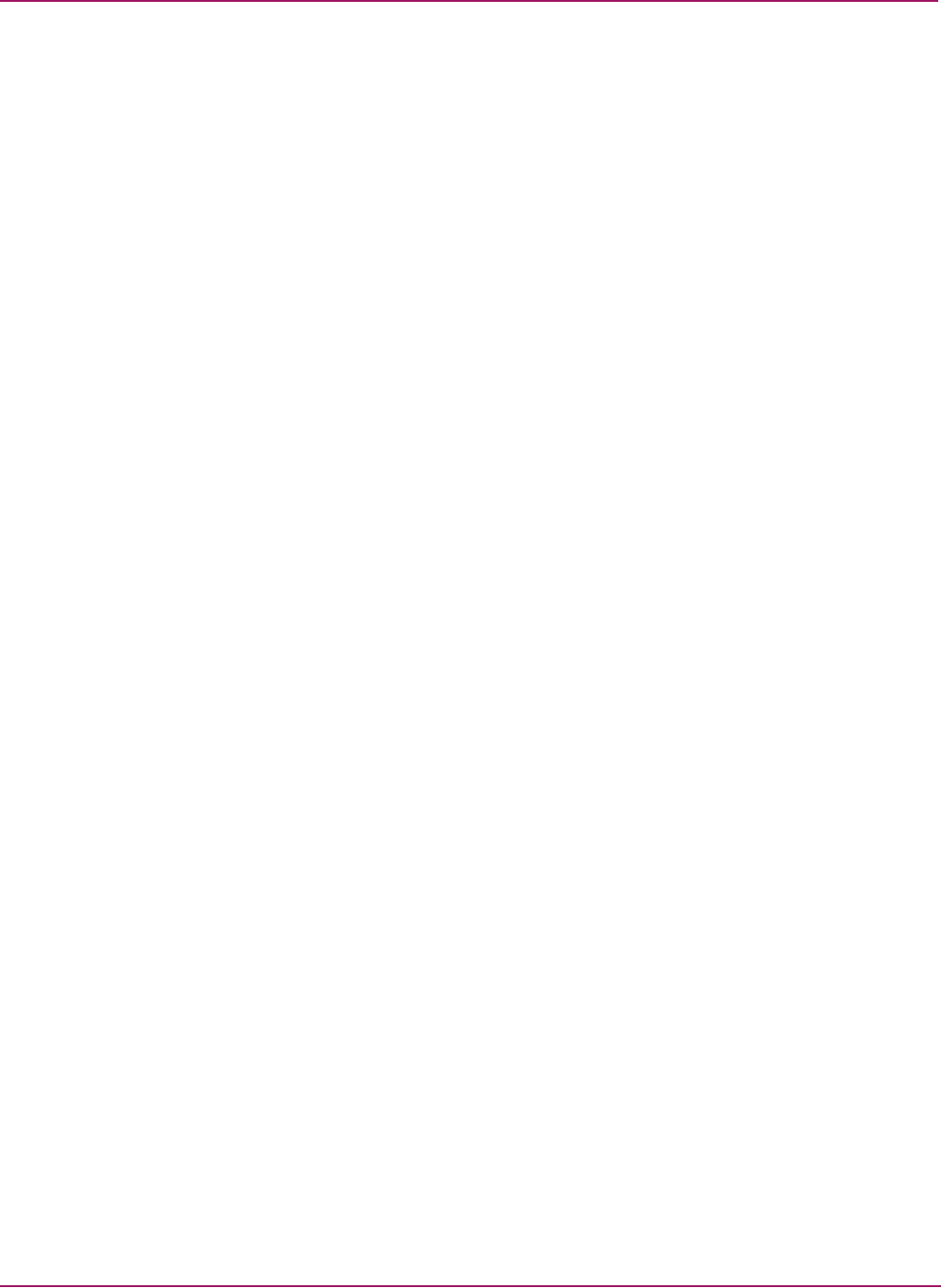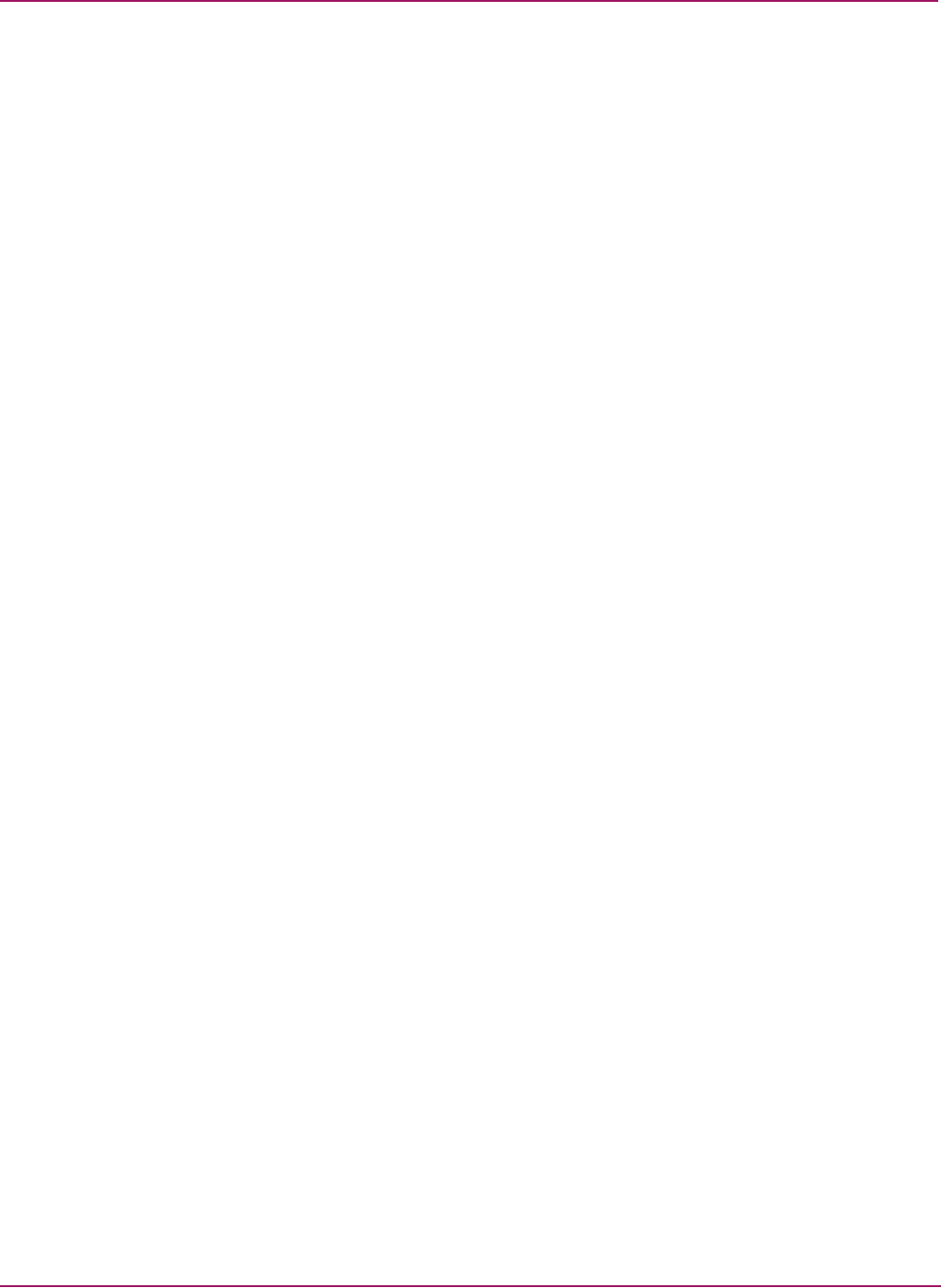
Switch Manager
53HP StorageWorks 2/8q Fibre Channel Switch Management User Guide
Copying a zone to a zone set
To copy an existing zone and its membership from one zone set to another, Do the following:
1. Select the zone and drag it to the chosen zone set.
2. Click Apply to save changes to the zoning database.
Removing a zone from a zone set or from all zone sets
You can remove a zone from a zone set or from all zone sets in the database.
1. Select Zoning > Edit Zoning. The Edit Zoning dialog box is displayed (Figure 17).
2. Select the zone(s) to be removed from the Zone Sets tree.
3. Select Edit > Remove to remove the zone from the zone set, or select Remove from All
Zones to remove the zone from all zone sets.
4. Click Apply to save changes to the zoning database.
Alternatively, you may use shortcut menus to remove a zone from a zone set or from all zone
sets in the database.
Removing a zone set
Removing a zone set from the database affects the member zones in the following ways:
■ Member zones that are members of other zone sets are not affected.
■ Member zones that are not members of other zone sets become members of the orphan
zone set. The orphan zone set is saved on the switch.
1. Select Zoning > Edit Zoning. The Edit Zoning dialog box is displayed (Figure 17).
2. Select the zone set to be removed in the Zone Sets tree.
3. Select Edit > Remove to remove the zone set.
4. Click Apply to save changes to the zoning database.
Alternatively, you may use shortcut menus to remove a zone set from the database.
Removing all zoning definitions
To clear all zone and zone set definitions from the zoning database, choose one of the
following:
■ Select Edit > Clear Zoning, and then click Yes in the Removes All dialog box to confirm
that you want to delete all zones and zone sets.
■ Right-click the Zone Sets heading at the top of the Zone Sets tree, and then select Clear
Zoning from the menu. Click Yes to confirm that you want to delete all zone sets and
zones.