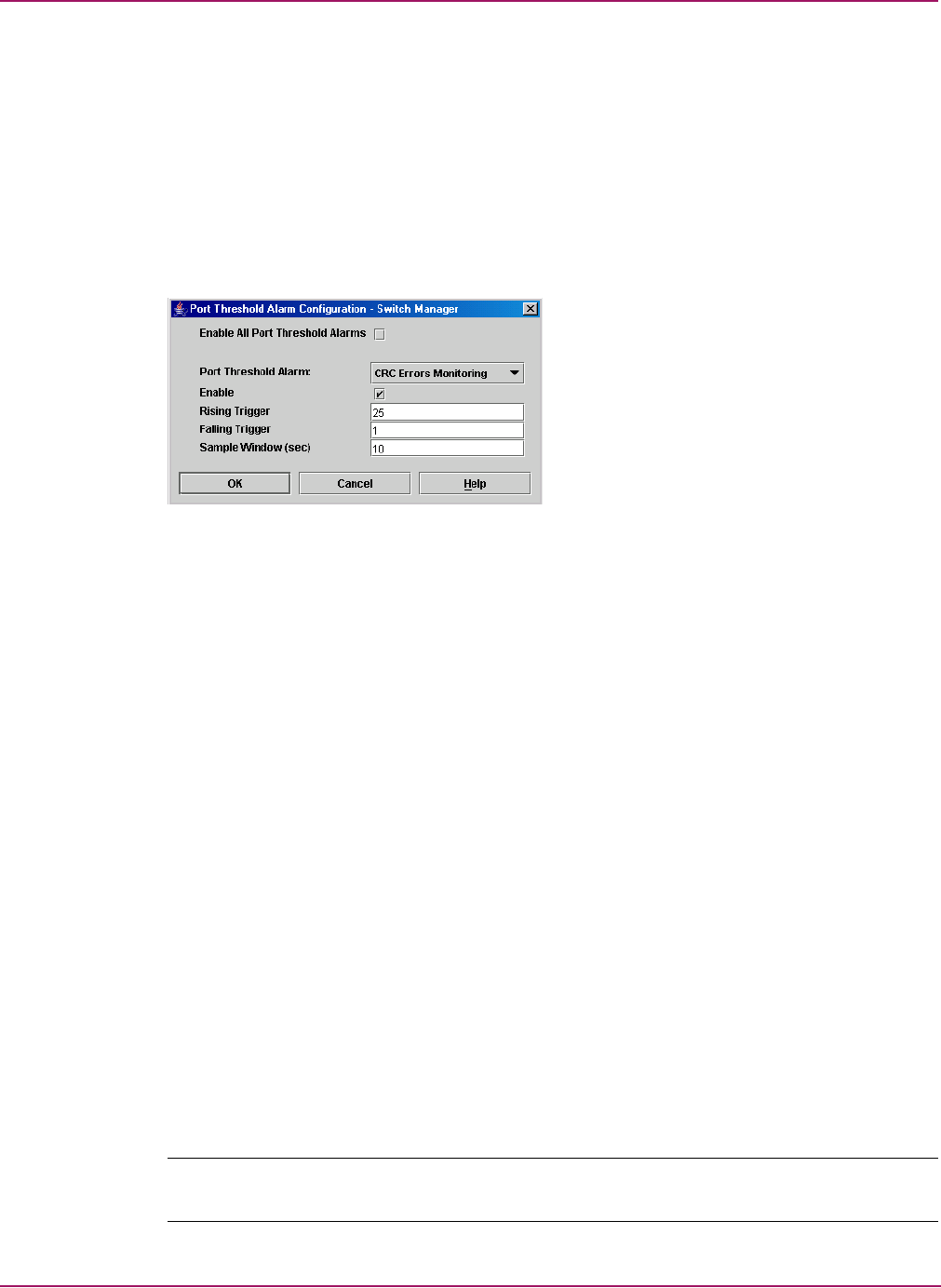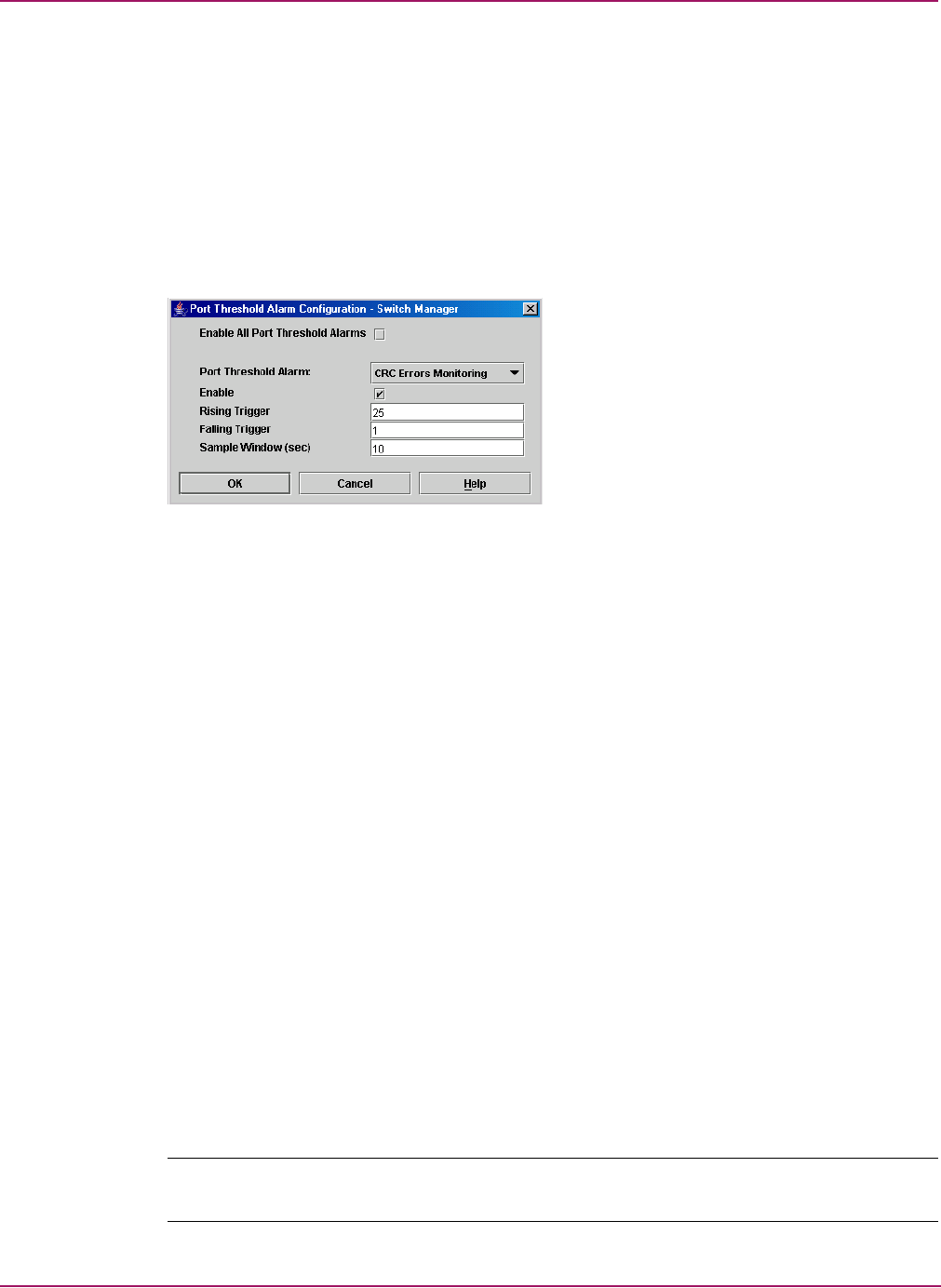
Switch Manager
66 HP StorageWorks 2/8q Fibre Channel Switch Management User Guide
Configuring port threshold alarms
You can configure the switch to generate alarms for selected events. Configuring an alarm
involves choosing an event type, rising and falling triggers, a sample window, and finally
enabling or disabling the alarm.
1. Select Switch > Port Threshold Alarm Configuration. The Port Threshold Alarm
Configuration dialog box is displayed (Figure 24).
The Port Threshold Alarm Configuration dialog box prompts you to enable or disable all
alarms, select an event, set triggers, set a sample window and enable or disable an
individual alarm.
Figure 24: Port Threshold Alarm Configuration dialog box
2. Check Enable All Port Threshold Alarms to enable monitoring for all the individual
alarm types that are enabled.
The Enable All Port Threshold Alarms check box is the master control for the
individual alarms. For example, the switch monitors CRC errors only if both CRC Error
Enable and Enable All Port Threshold Alarms are checked.
3. Select an event type from the Port Threshold Alarm drop-down list. Choose from the
following options:
— CRC error monitoring
— Decode error monitoring
— Login monitoring
— Logout monitoring
— Loss of signal monitoring
4. Check Enable to make the alarm eligible for use.
5. Enter a value for the rising trigger.
A rising trigger alarm is generated when the event count per interval exceeds the rising
trigger. The switch does not generate another rising trigger alarm for that event until the
count descends below the falling trigger and rises again above the rising trigger. Consider
the example in Figure 25.
6. Enter a value for the falling trigger.
A falling trigger alarm is generated when the event count per interval descends below the
falling trigger.
Note: The switch disables a port if a rising trigger alarm is not cleared after three consecutive
sample windows.