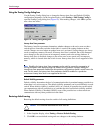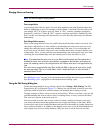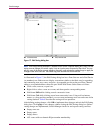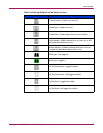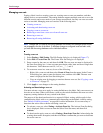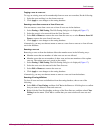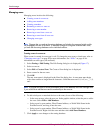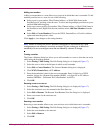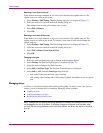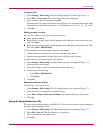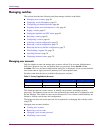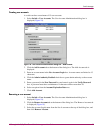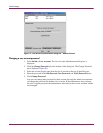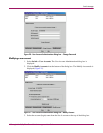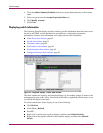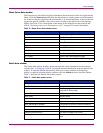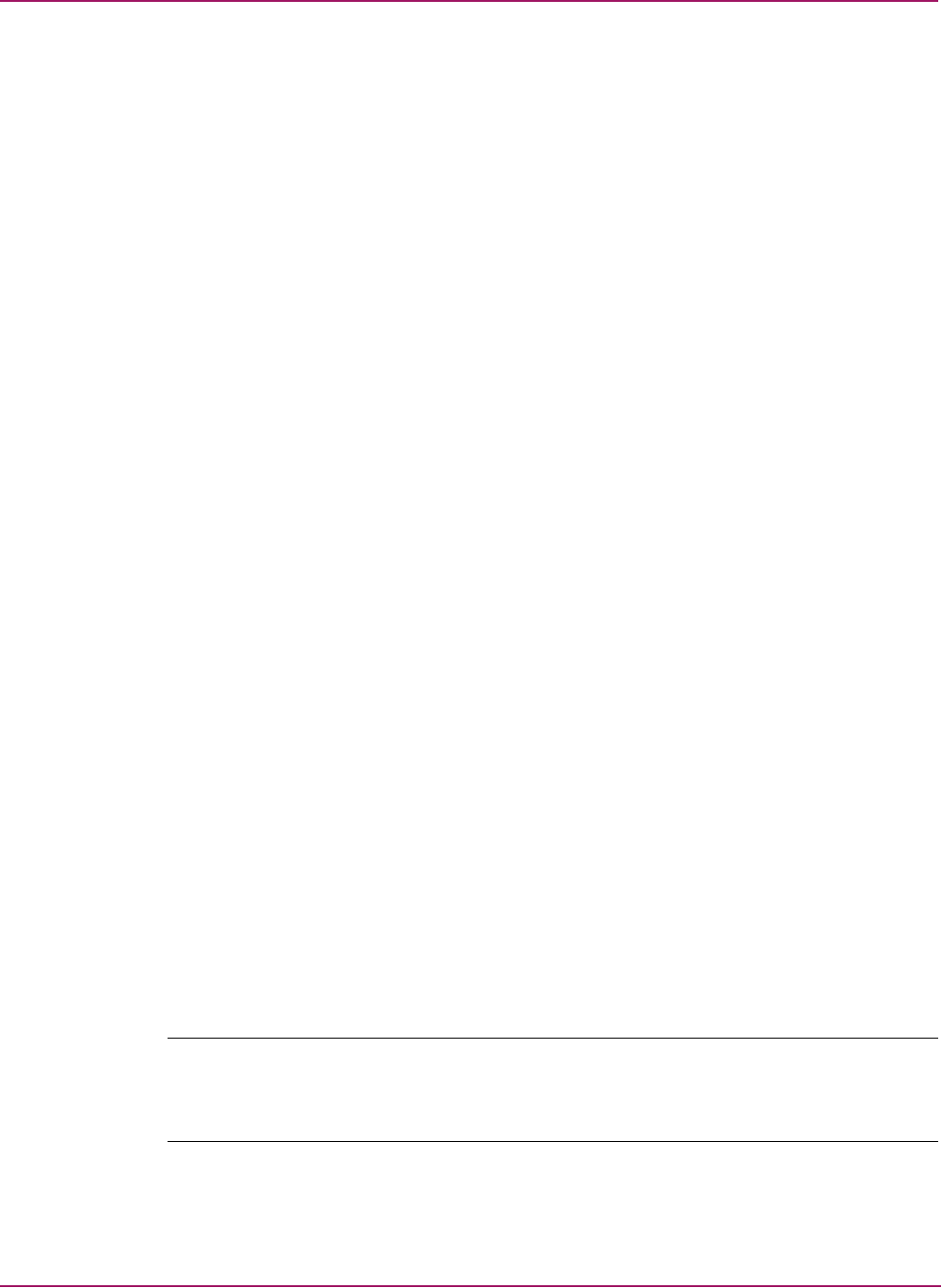
Switch Manager
56 HP StorageWorks 2/8q Fibre Channel Switch Management User Guide
Removing a zone from a zone set
Zones that are no longer members of any zone set are moved to the orphan zone set. The
orphan zone set is saved on the switch.
1. Select Zoning > Edit Zoning. The Edit Zoning dialog box is displayed (Figure 17).
2. Select the zone to be removed in the Edit Zoning dialog box.
The selected zone is removed from that zone set only.
3. Select Edit > Remove.
4. Click OK.
Removing a zone from all zone sets
Zones that are no longer members of any zone set are moved to the orphan zone set. The
orphan zone set is saved on the switch. To remove a zone from all zone sets including the
orphan zone set:
1. Select Zoning > Edit Zoning. The Edit Zoning dialog box is displayed (Figure 17).
2. Select the zone to be removed in the Edit Zoning dialog box.
3. Select Edit > Remove Zone from All Sets.
4. Click OK.
Changing zone types
1. Select the switch with the zone type to change in the faceplate display.
2. Select Zoning. The Edit Zoning dialog box is displayed (Figure 17).
3. Select the zone to change in the Zone Sets tree.
4. Select Edit > Set Zone Type. The Set Zone Type dialog box is displayed.
5. Select Soft or ACL from the Zone Type drop-down list.
— Soft zoning is the least restrictive type of zoning.
— ACL zoning is hard zoning and is enforced by hardware and defines access to a given
port.
Managing aliases
An alias is a collection of objects that can be zoned together. An alias is not a zone, and can
not have a zone or another alias as a member. Managing aliases includes:
■ Creating an alias
■ Adding a member to an alias
■ Removing an alias from all zones
Note: Changes that you make to the zoning database are limited to the managed switch and do
not propagate to the rest of the fabric. To distribute changes to configured zone sets fabric wide,
you must edit the zoning databases on the individual switches. You do not see aliases in the active
zone set.