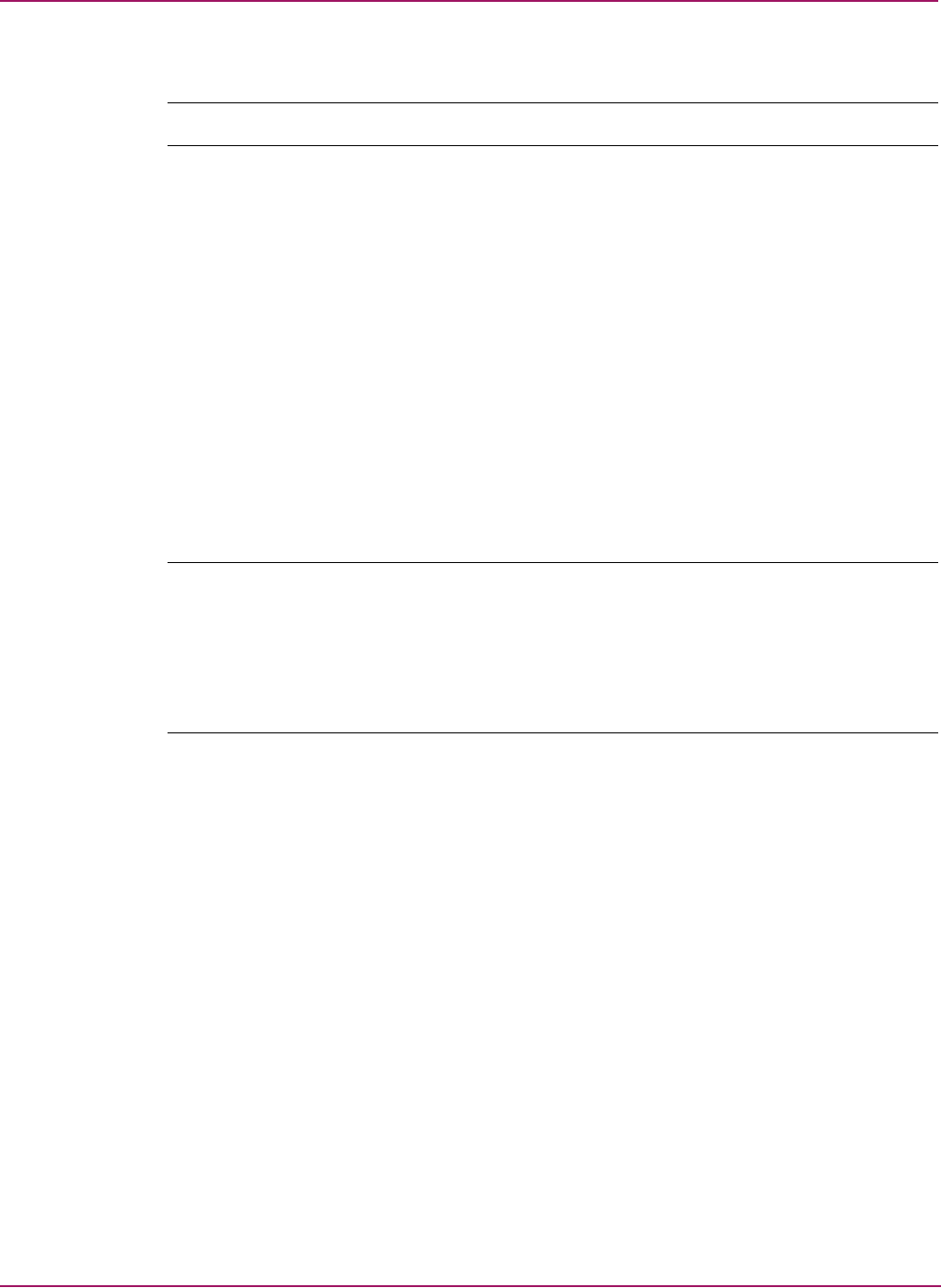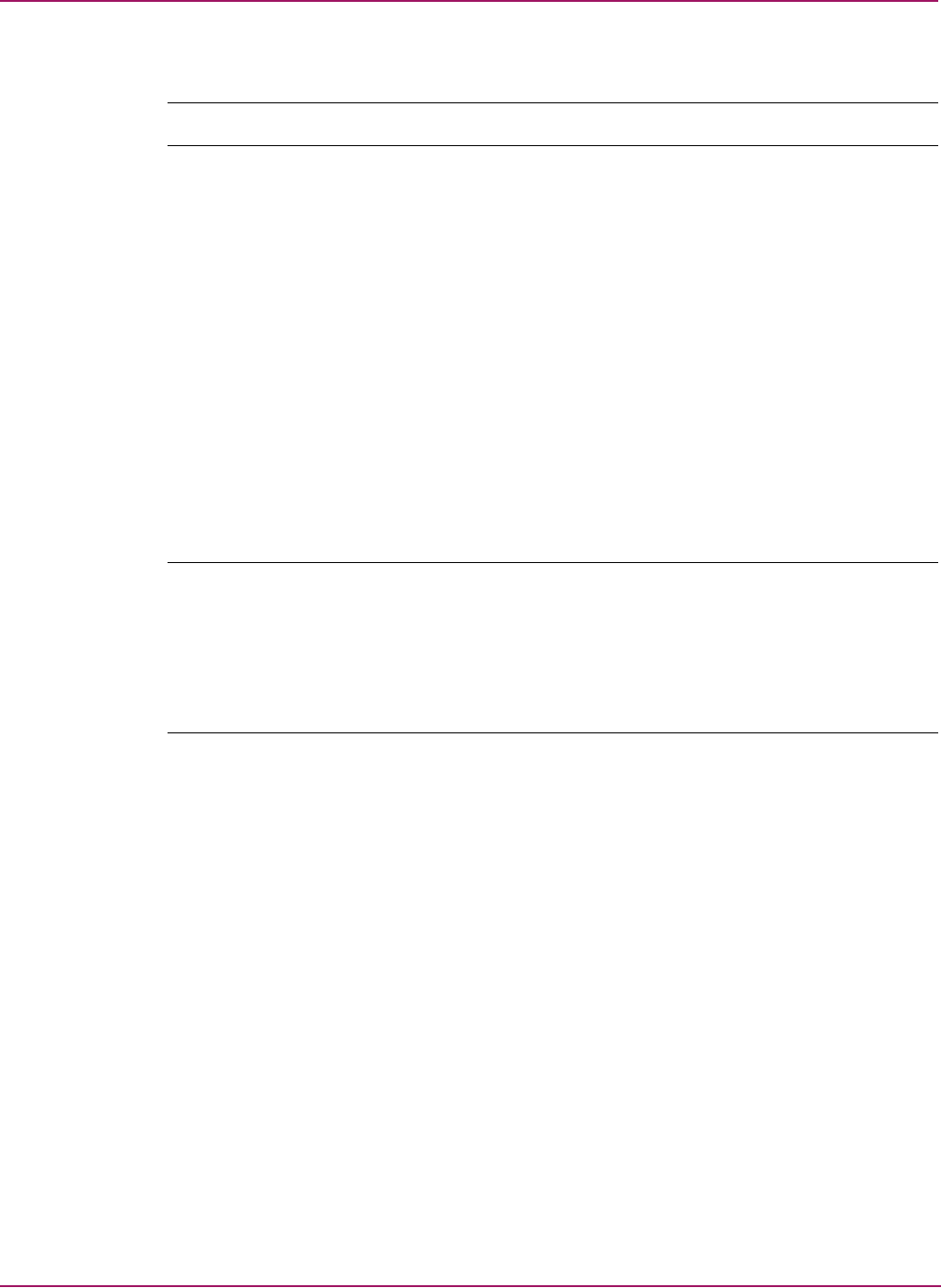
Switch Manager
49HP StorageWorks 2/8q Fibre Channel Switch Management User Guide
Merging fabrics and zoning
Note: HP does not support merging fabrics.
Zone merge failure
A zone merge fails if the two active zone sets have member zones with identical names that
differ in membership or type. For example, consider Fabric A and Fabric B, each with a soft
zone named “ZN1” in its active zone set. Fabric A “ZN1” contains a member specified by
Domain ID 1 and Port 1; Fabric B “ZN1” contains a member specified by Domain ID 1 and
Port 2. In this case, the merge fails because the two zones have the same name, but different
membership.
Zone Merge failure recovery
When a zone merge failure occurs, the conflict that caused the failure must be resolved. You
can correct a failure due to a zone conflict by deactivating one of the active zone sets or by
editing the conflicting zones so that their membership is the same. You can deactivate the
active zone set on one fabric if the active zone set on the other fabric accurately defines your
zoning needs. If not, you must edit the zone memberships, and reactivate the zone sets. After
correcting the zone membership, reset the isolated ports to allow the fabrics to join.
Note: If you deactivate the active zone set in one fabric and the Interop Auto Save parameter is
enabled, the active zone set from the second fabric propagates to the first fabric and replace all
zones with matching names in the configured zone sets. Interop Auto Save is not supported at this
time.
If the zone sets to merge have the same Zone A that only differ in the type of zone (soft vs. hard),
the zone sets merge. If this is a 2 switch fabric, Switch 1 states that Zone A is soft and Switch 2
states that Zone A is ACL.
See “Managing zones” on page 54 for information about adding and removing zone members.
See “Resetting a port” on page 89 for information about resetting a port.
Using the Edit Zoning dialog box
To edit the zoning database for a particular switch, select Zoning > Edit Zoning. The Edit
Zoning dialog box is displayed (Figure 17). Changes can only be made to inactive zone sets,
which are stored in flash (non-volatile) memory and retained after resetting a switch.
To apply zoning to a fabric, choose a zone set and activate it. When you activate a zone set, the
switch distributes that zone set and its zones, excluding aliases, to every switch in the fabric.
This zone set is known as the active zone set.
You can not edit an active zone set on a switch. You must configure an inactive zone set to
your needs and then activate that updated zone set to apply the changes to the fabric. When
you activate a zone set, the switch distributes that zone set to the temporary zoning database on
every switch in the fabric. In addition to the merged active zone set, each switch maintains its
own original zone set in its zoning database. Only one zone set can be active at one time.