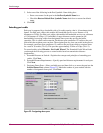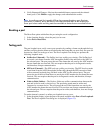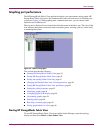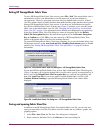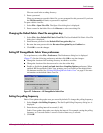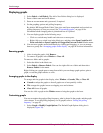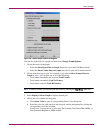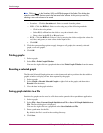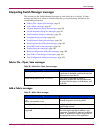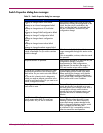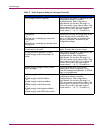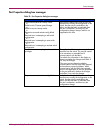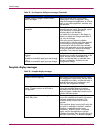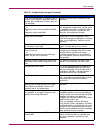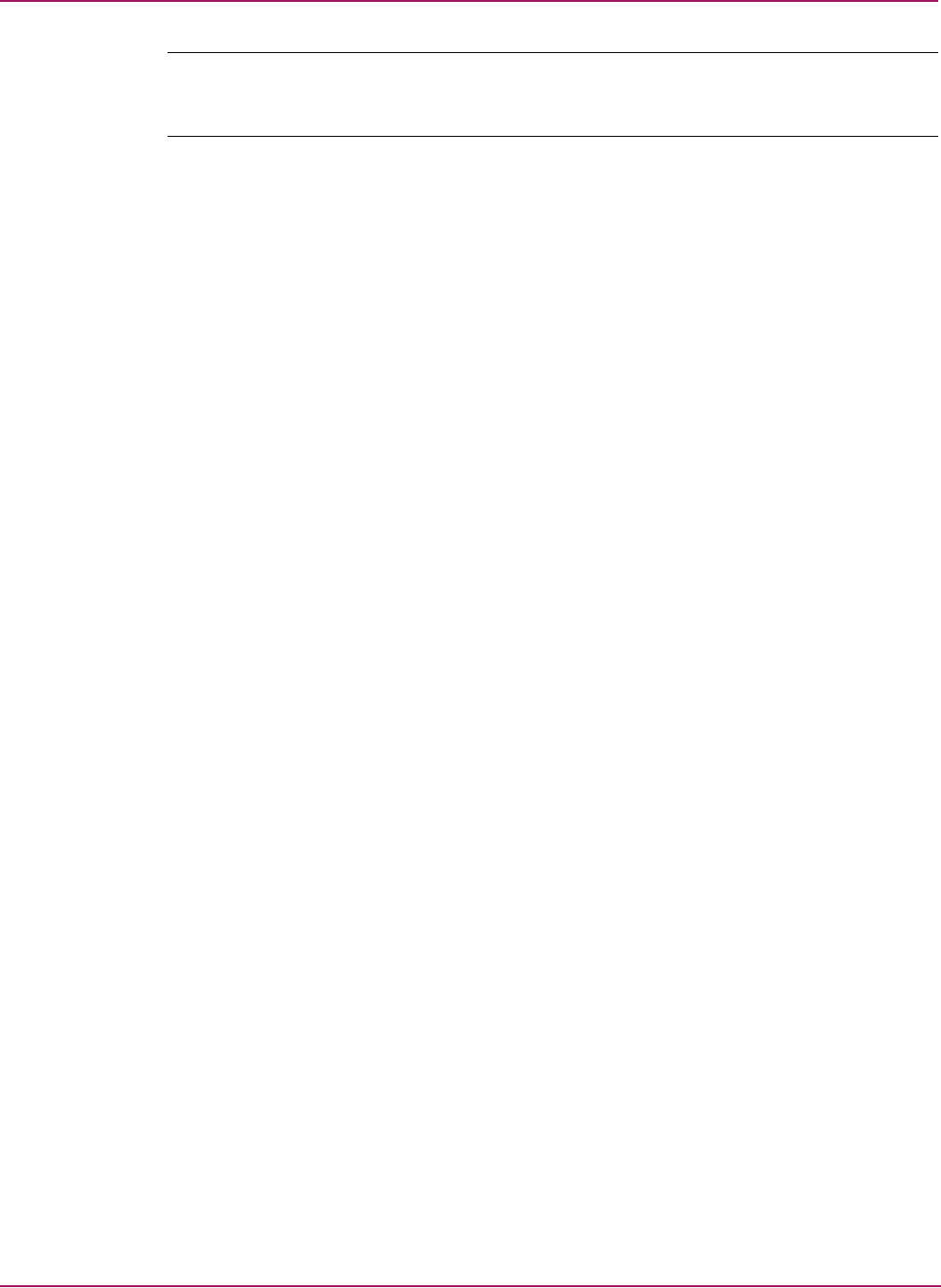
Switch Manager
96 HP StorageWorks 2/8q Fibre Channel Switch Management User Guide
Note: Clicking Reset in the Swatches, HSB, and RGB tab pages of the Select Color dialog box
resets the colors in the Preview area to the last saved color scheme. At this point you are only
selecting a new color scheme to be saved.
— Swatches – Click the Swatches tab. Select a swatch from the palette.
— HSB – Click the HSB tab. Select a color using any of the following methods:
— Click in the color palette.
— Select H, S, or B and use the slide to vary the selected value.
— Enter values in the H, S, or B input boxes.
— RGB – Click the RGB tab. Select a color by moving the slides to adjust the values for
red, blue, and green; or enter values in the input boxes.
c. Click OK.
5. Click the corresponding option to apply changes to all graphs, the currently selected
graph, or all new graphs.
6. Click OK.
Printing graphs
1. Select a graph.
2. Select File > Print Graph Window.
You can also right-click on a graph and then select Print Graph Window from the menu.
Rescaling a selected graph
The Rescale Selected Graph option auto-scales downward and re-positions the data within a
graphic window to display all new data captured by the graph.
1. Select a graph.
2. Select Graph > Rescale Selected Graph or right-click on the graph, and then select
Rescale from the menu.
3. View the data in the graph window.
Saving graph statistics to a file
Statistics for graphs can be saved to a file that can be opened with a spreadsheet application.
1. Select a graph.
2. Select File > Save Current Graph Statistics to a File or Save All Graph Statistics to a
File. The Save dialog box is displayed.
You can also right-click on a graph and select Save Statistics to File.
3. Enter a path name for the file.
By default, the file is saved in the working directory.
4. Click Save.