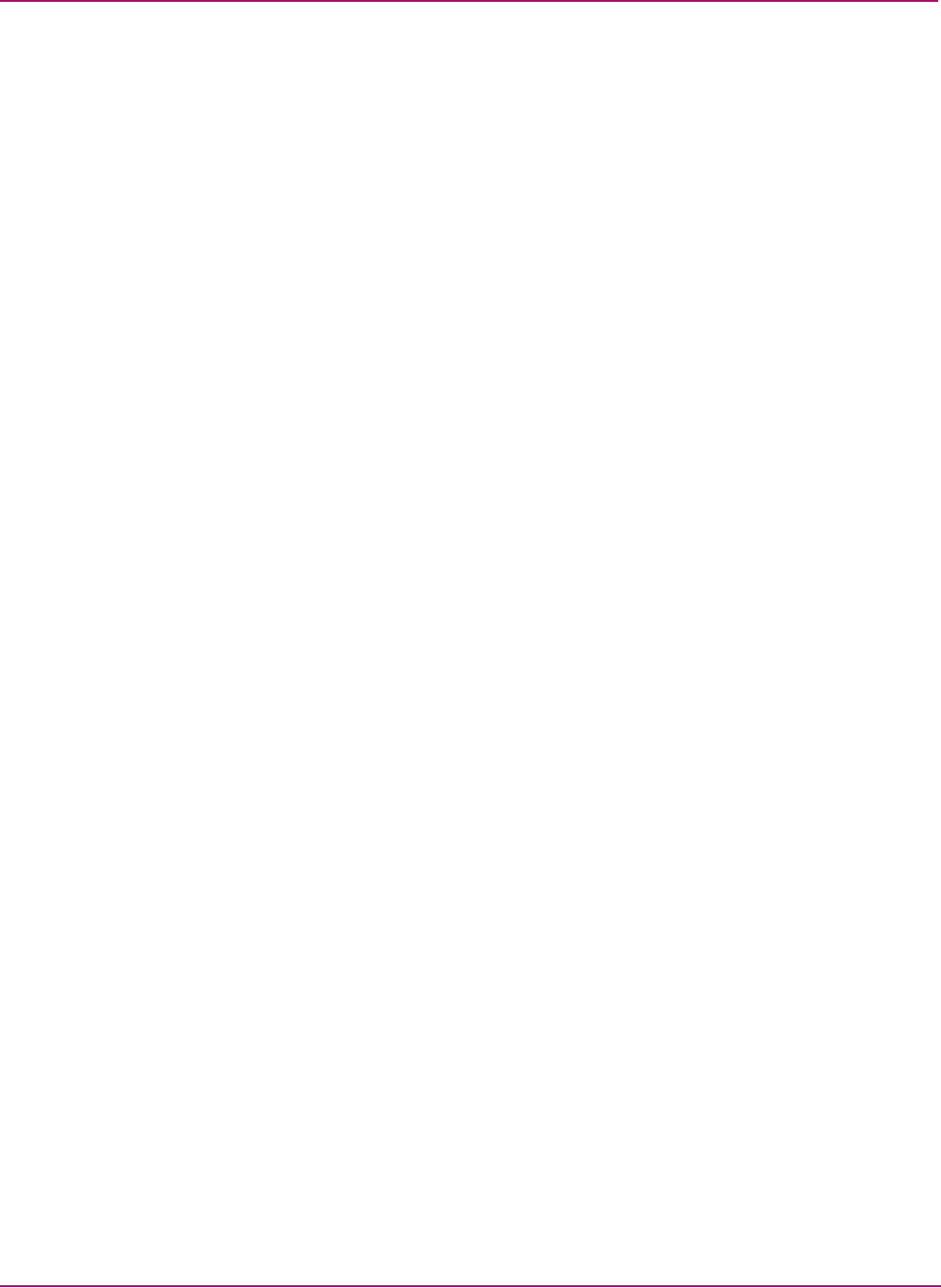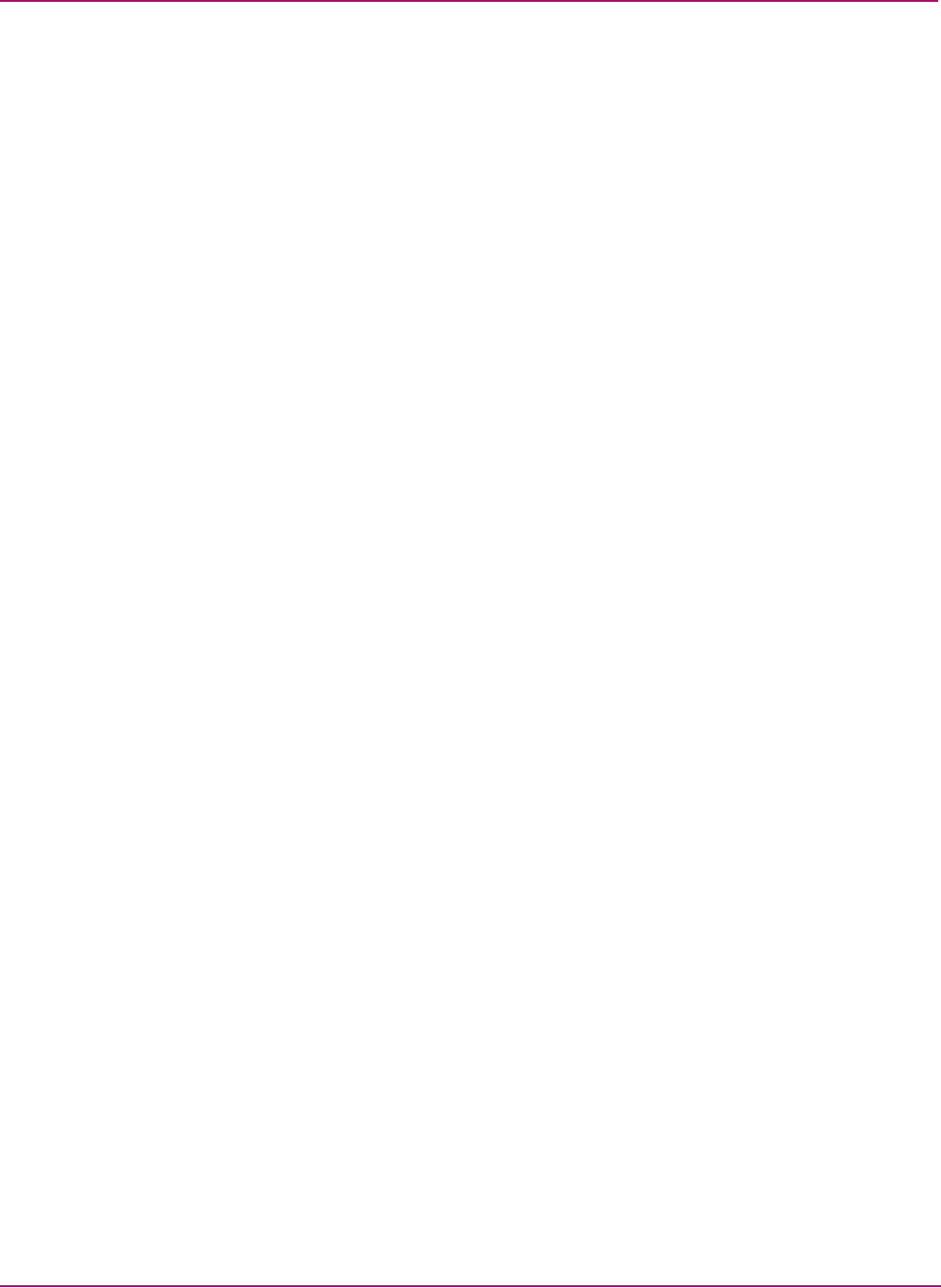
Switch Manager
38 HP StorageWorks 2/8q Fibre Channel Switch Management User Guide
Saving a fabric view file
1. Select File > Save View As. The Save View dialog box is displayed.
2. Enter a new file name.
3. Enter a file password, if necessary.
4. Click OK.
Rediscovering a fabric
After making changes to or deleting switches from a fabric view, it may be helpful to again
view the actual fabric configuration. The rediscover fabric option clears out the current fabric
information being displayed, and rediscovers all switch information. The rediscover function
is more comprehensive than the refresh function.
To rediscover a fabric, select Fabric > Rediscover Fabric.
Adding a new switch to a fabric
If there are no special conditions to be configured for the new switch, simply plug in the
switch and the switch becomes functional with the default fabric configuration. Default fabric
configuration settings:
■ Fabric zoning is sent to the switch from the fabric.
■ All ports are GL_Ports.
■ The default IP address 10.0.0.1 is assigned to the switch without a gateway or boot
protocol configured (RARP, BOOTP, and DHCP).
If you are adding a new switch to a fabric and do not want to accept the default fabric
configuration, do the following:
1. If the switch is not new, reset the switch to the factory configuration before adding the
switch to the fabric by selecting Switch > Restore Factory Defaults.
2. If you want to manage the switch through the Ethernet port, you must first configure the IP
address using the Network Properties dialog box or the Config Wizard.
3. Configure any special switch settings.
Consider configuring the Default Visibility setting to None in the Zoning Config dialog
box to prevent devices from finding other devices on all switches in the fabric until the
new switch is configured. To open the Zoning Config dialog box, select Zoning > Edit
Zoning Config.
4. Configure the port types for the new switch using the Port Properties dialog box.
The ports can be G_Port, GL_Port, F_Port, FL_Port, or Donor.
5. Connect the devices to the switch.
6. Make any necessary zoning changes using the Edit Zoning dialog box.
To open the Edit Zoning dialog box, select Zoning > Edit Zoning. If you changed the
Default Visibility setting in the Zoning Config dialog box from All to None, change that
setting back to All. To open the Zoning Config dialog box, select Zoning > Edit Zoning
Config.