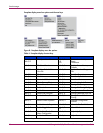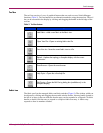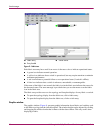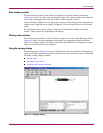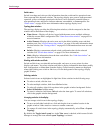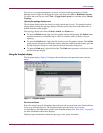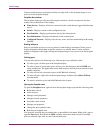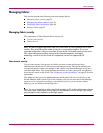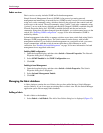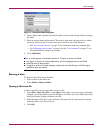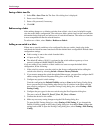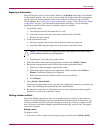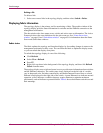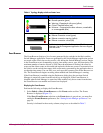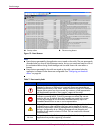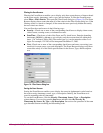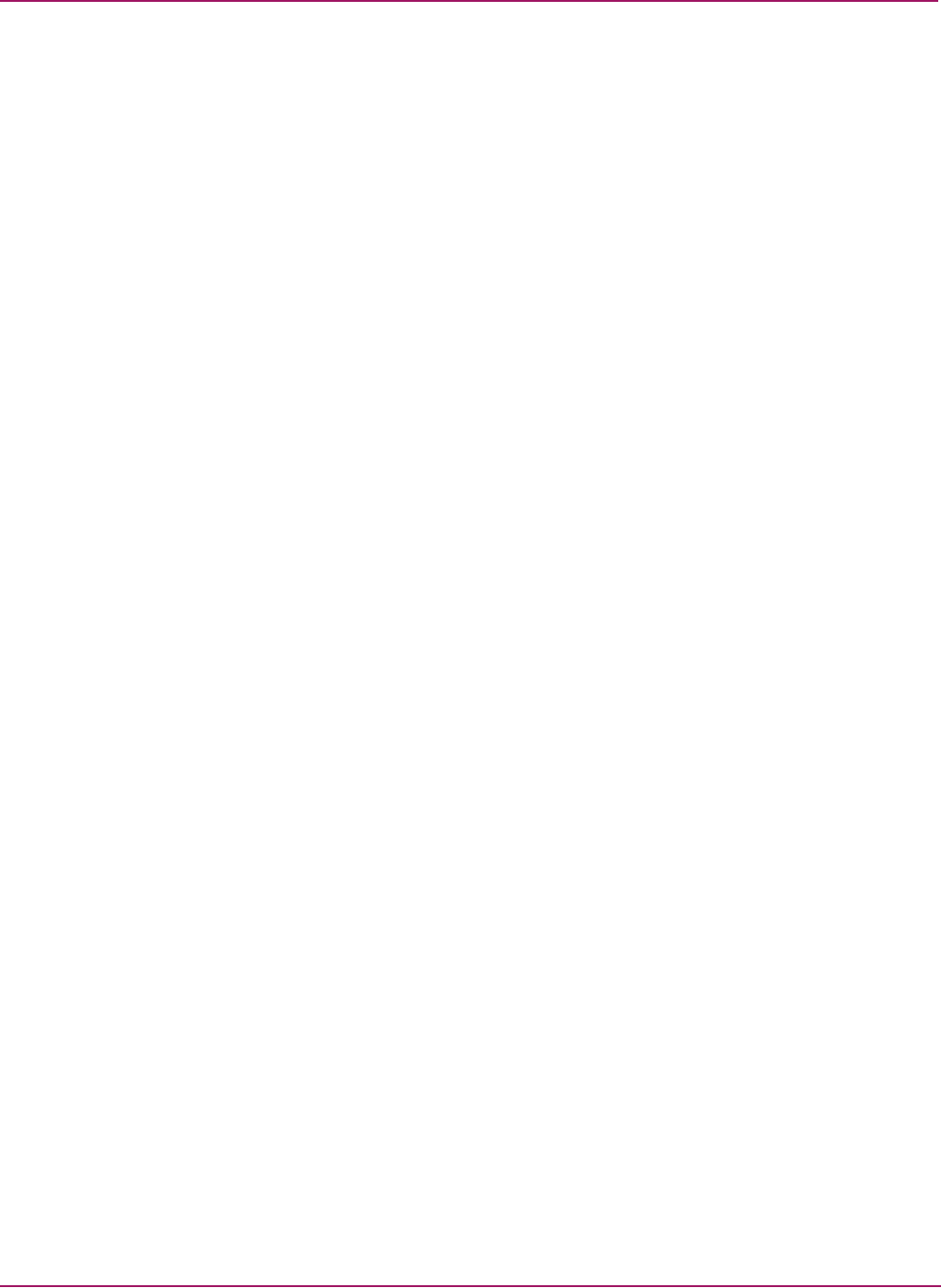
Switch Manager
36 HP StorageWorks 2/8q Fibre Channel Switch Management User Guide
Fabric services
Fabric services security includes SNMP and In-band management.
Simple Network Management Protocol (SNMP) is the protocol governing network
management and monitoring of network devices. SNMP security consists of a read community
string and a write community string, which are basically the passwords that control read and
write access to the switch. The read community string (“public”) and write community string
(“private”) are set at the factory defaults and should be changed if SNMP is enabled using the
Network Properties dialog box. If SNMP is enabled (default) and the read and write
community strings have not been changed from their defaults, you risk unwanted access to the
switch. See “Enabling SNMP configuration” on page 36 for more information. SNMP is
enabled by default.
In-band management is the ability to manage switches across inter-switch links using Switch
Manager, SNMP, management server. The switch comes from the factory with in-band
management enabled. If you disable in-band management on a particular switch, you can no
longer communicate with that switch by means other than a direct Ethernet or serial
connection. See “Enabling In-band Management” on page 36 for more information. In-band
management in not supported at this time.
Enabling SNMP configuration
1. Open the faceplate display, and then select Switch > Network Properties. The Network
Properties dialog box is displayed.
2. Select SNMP Enabled in the SNMP Configuration area.
3. Click OK.
Enabling In-band Management
1. Open the faceplate display, and then select Switch > Switch Properties. The Switch
Properties dialog box is displayed.
2. Select In-band Management Enable.
3. Click OK.
Managing the fabric database
A fabric database contains the set of fabrics that you have added during a Switch Manager
session. Initially, if you do not open an existing fabric or fabric view file, the Switch Manager
application opens with an empty fabric database.
Adding a fabric
To add a fabric to the database:
1. Select Fabric > Add Fabric. The Add a New Fabric dialog box is displayed (Figure 12).