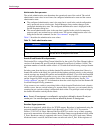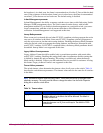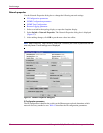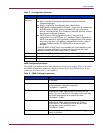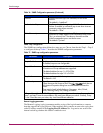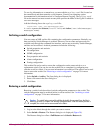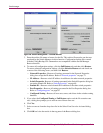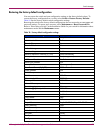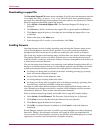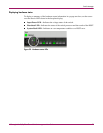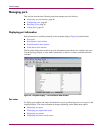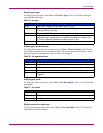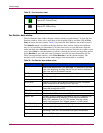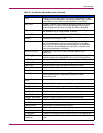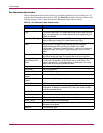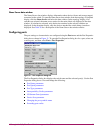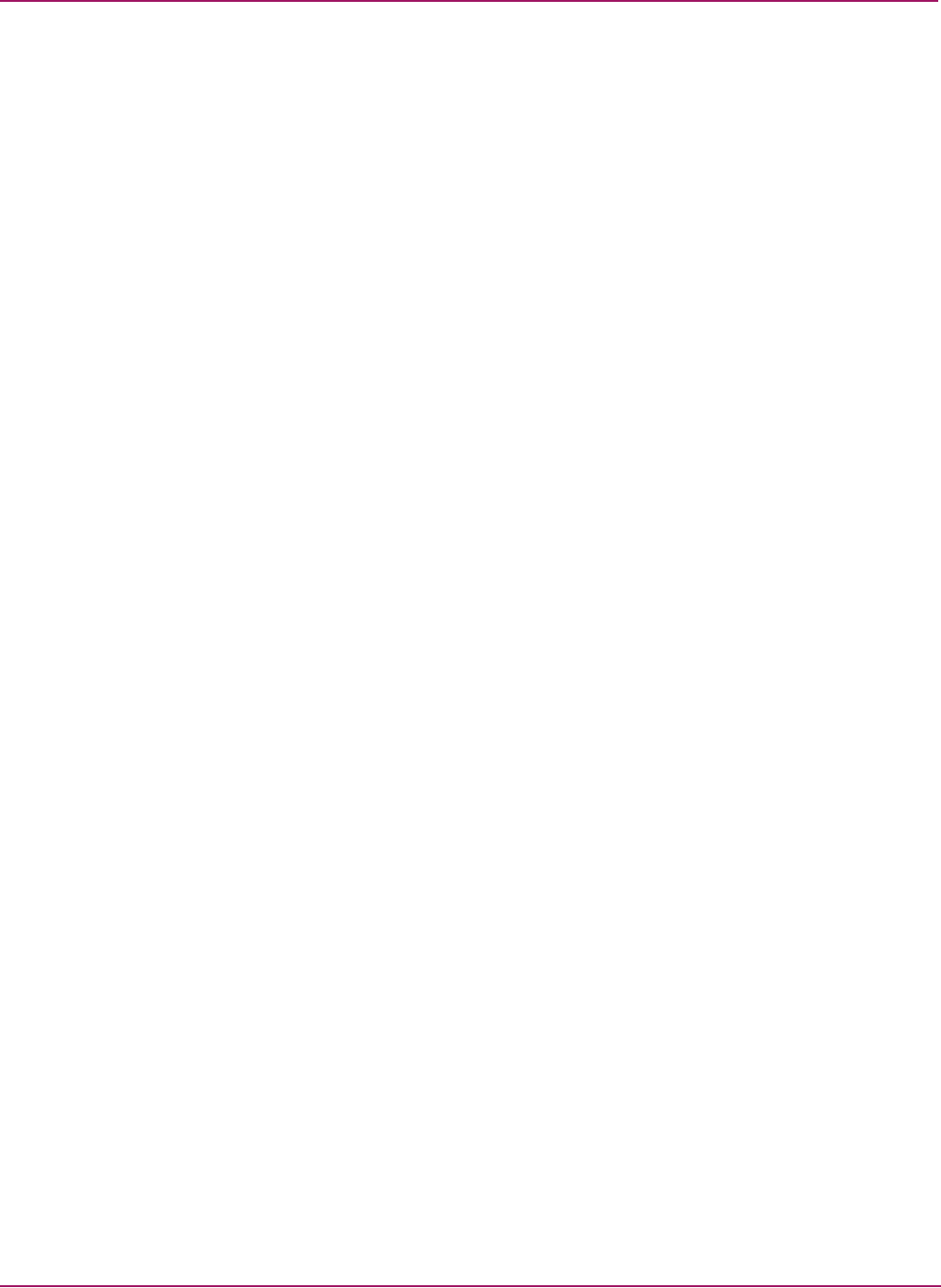
Switch Manager
78 HP StorageWorks 2/8q Fibre Channel Switch Management User Guide
Downloading a support file
The Download Support File menu option assembles all log files and switch memory data into
a core dump file (dump_support.tgz zip). This file can be sent to technical support
personnel for troubleshooting switch problems. The menu option is not displayed for switches
that don't support the download support file function.
1. Select Switch > Download Support File. The Download Support File dialog box is
displayed.
2. Click Browse to define a location for the support file or type the path in the Text box.
3. Click Start to begin the process of creating and downloading the support file to your
workstation.
4. Observe the status in the Status area.
5. After the support file is saved to your workstation, click Close.
Installing firmware
Installing firmware involves loading, unpacking, and activating the firmware image on the
switch. Switch Manager does this in one operation. To provide consistent performance
throughout the fabric, ensure that all switches are running the same version of firmware.
The switch only supports one firmware image, and thus there is no inactive firmware image.
The pending firmware version only differs from the active version during the brief period
while the switch is resetting to activate the firmware. Firmware management tools enable you
to install and activate new firmware.
You can load and activate firmware on an operating switch without disrupting data traffic or
having to re-initialize attached devices. If you attempt to perform a non-disruptive activation
without satisfying the following conditions, the switch performs a disruptive activation:
■ No changes are being made to switches in the fabric including powering up, powering
down, and switch configuration changes.
■ No port in the fabric is in the diagnostic state.
■ No zoning changes are being made in the fabric.
■ No changes are being made to attached devices including powering up, powering down,
disconnecting, connecting, and HBA configuration changes.
Ports that are stable when the non-disruptive activation begins and then change states, are
reset. When the non-disruptive activation is complete, Switch Manager sessions reconnect
automatically. However, Telnet sessions must be restarted manually.
Select a switch in the topology display and double-click to open the Faceplate display.
6. Select Switch > Load Firmware. The Firmware Upload dialog box is displayed.
7. Click Select to browse and then select the firmware file to be uploaded.
8. Click Start to begin the firmware load process.
9. Click OK to continue firmware installation or click Cancel to cancel the firmware
installation.
Switch Manager attempts a hot reset, if possible, to activate the firmware without disrupting
data traffic. During a non-disruptive activation, all Logged-In LEDs are extinguished for
several seconds. If a non-disruptive activation is not possible, Switch Manager gives you the
opportunity to reset the switch and perform a disruptive activation.