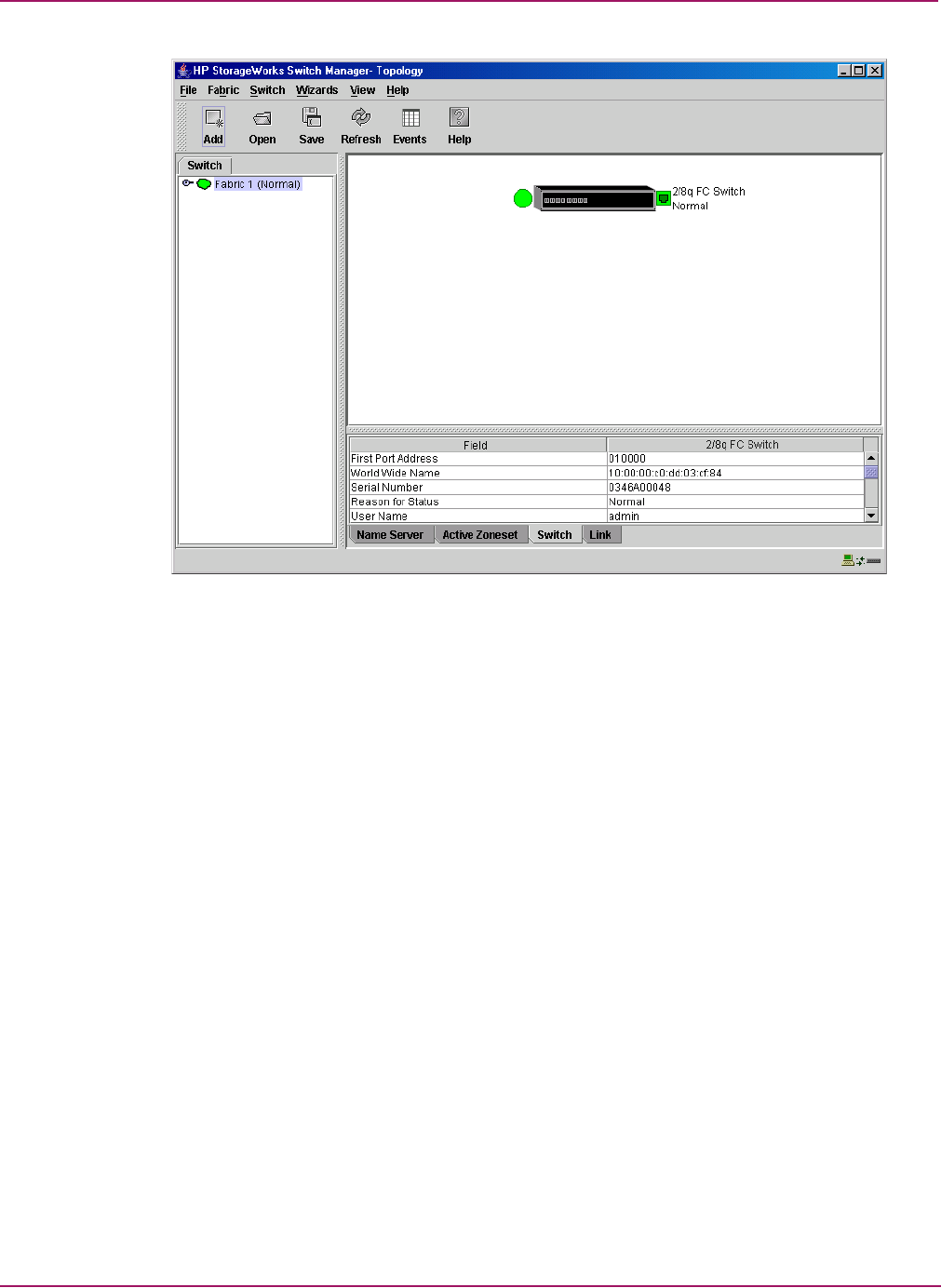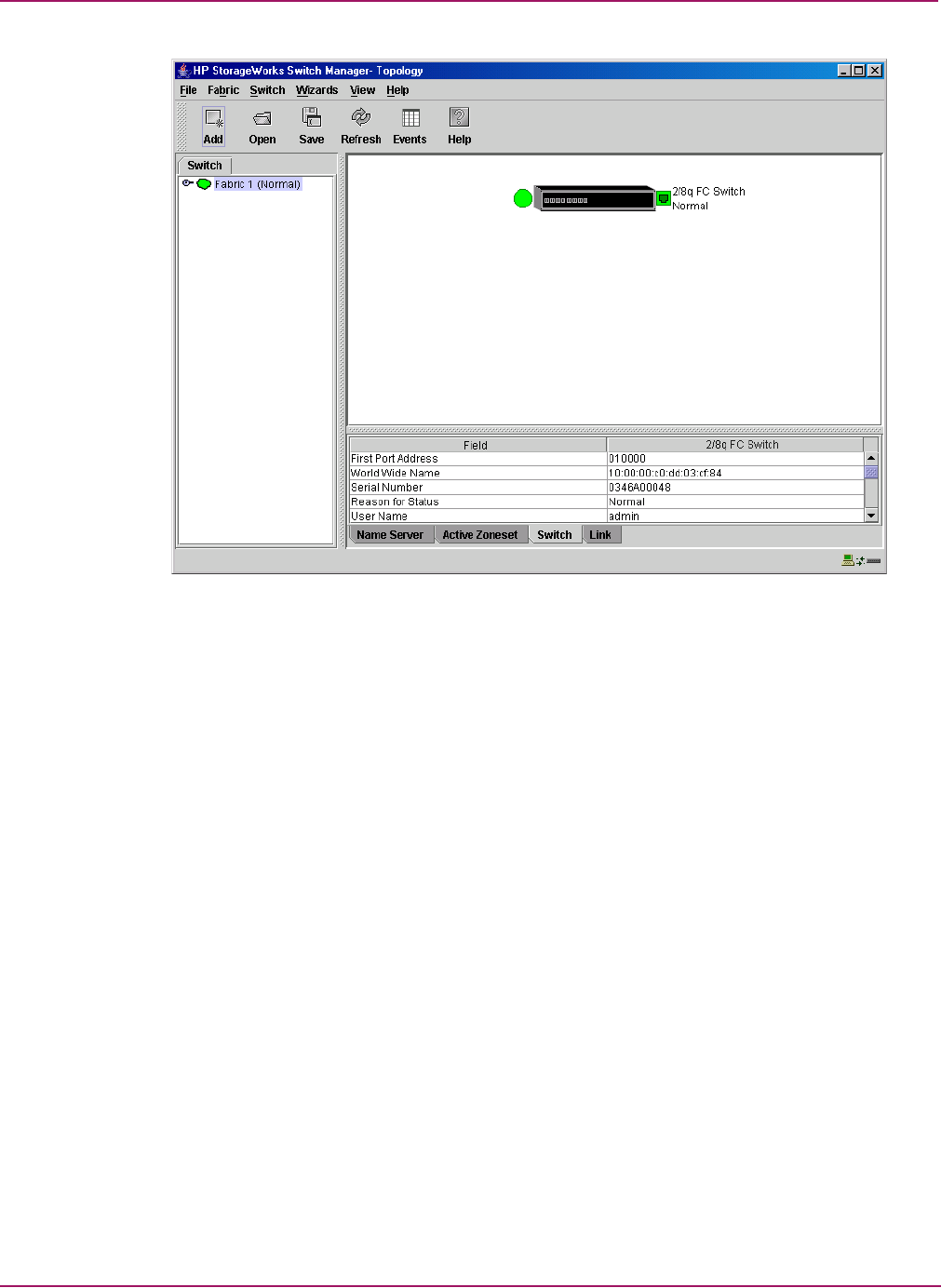
Switch Manager
30 HP StorageWorks 2/8q Fibre Channel Switch Management User Guide
Figure 9: Fabric tree
Each fabric tree entry has a small icon next to it that uses color to indicate operational status.
■ A green icon indicates normal operation.
■ A yellow icon indicates that a switch is operational, but may require attention to maintain
maximum performance.
■ A red icon indicates a potential failure or non-operational state (if switch is offline).
■ A blue icon indicates that a switch is unknown, unreachable, or unmanageable.
If the status of the fabric is not normal, the fabric icon in the fabric tree indicates the reason for
the abnormal status. The same message is provided when you rest the mouse over the fabric
icon in the fabric tree.
The fabric tree provides access to the topology and faceplate displays for any fabric or switch.
■ To open the topology display from the fabric tree, click a fabric entry.
■ To open the faceplate display from the fabric tree, click a switch entry.
Graphic window
The graphic window (Figure 6), presents graphic information about fabrics and switches such
as the fabric topology and the switch faceplate. The window height can be adjusted by clicking
and dragging the window border that it shares with the data window. This only works when
displaying a fabric.
1 Fabric entry
2 Entry handle
3 Switch entries
1
2
3