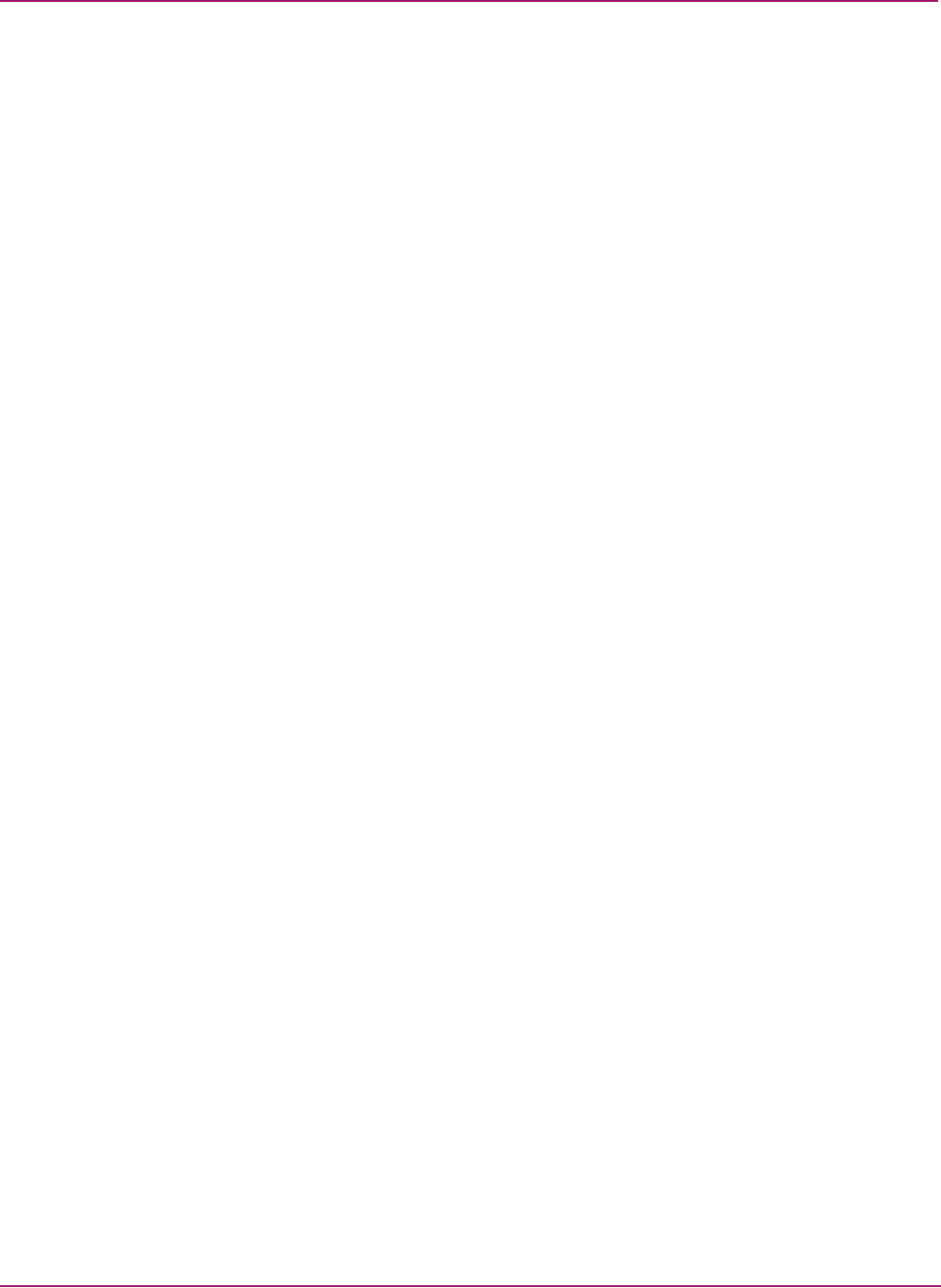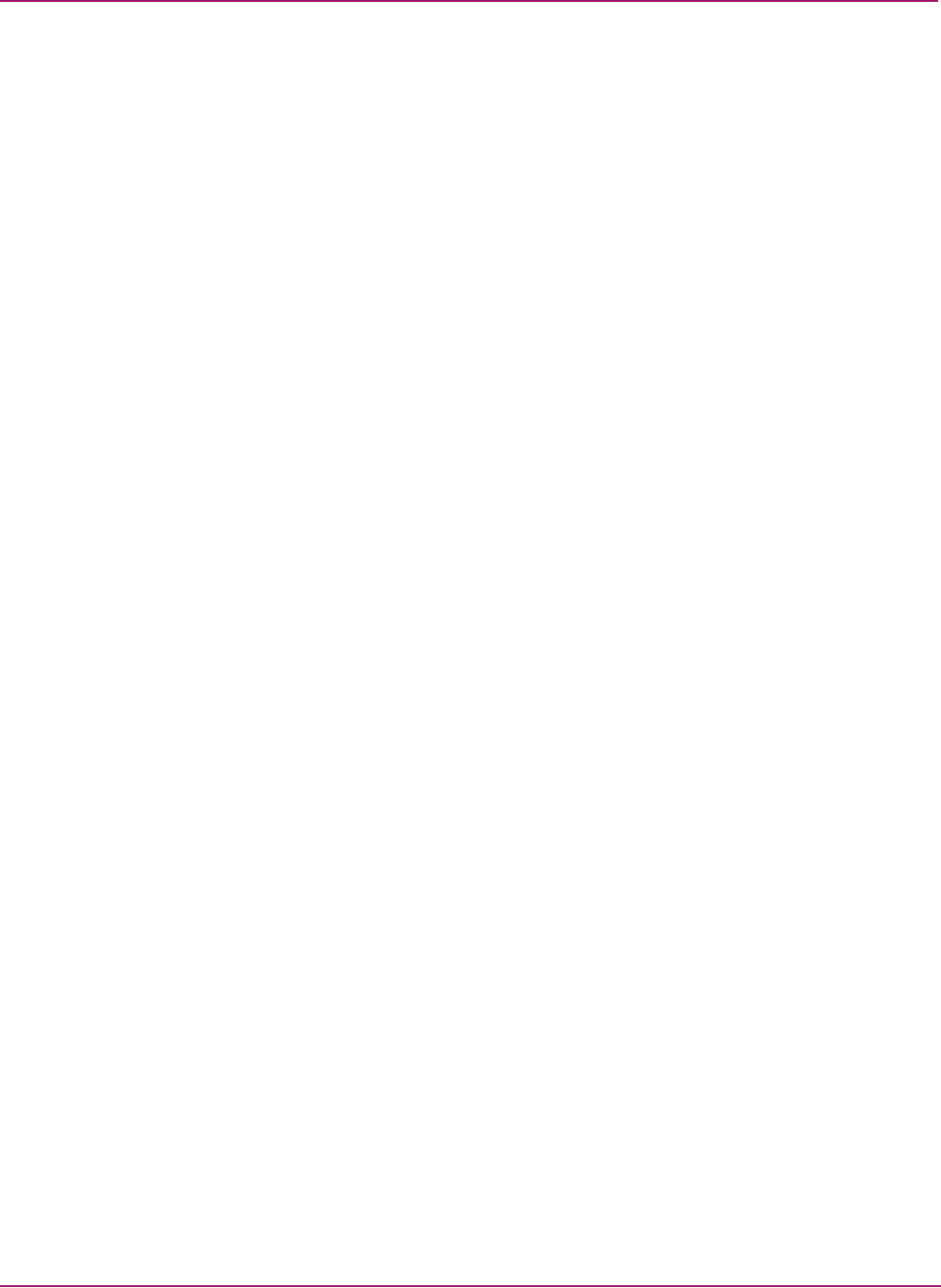
Switch Manager
23HP StorageWorks 2/8q Fibre Channel Switch Management User Guide
Removing Switch Manager
Removing Switch Manager from Windows
To remove Switch Manager from Windows:
1. Browse for and change to the installation directory:
The default directory is
C:\Program Files\HP\HP_StorageWorks_Switch_Manager.
2. Double-click the uninstall program file or shortcut/link, and then follow the onscreen
instructions to remove Switch Manager.
Removing Switch Manager from Linux
To remove Switch Manager from Linux:
1. Browse for and change to the installation directory.
The default directory is
/opt/HP/HP_StorageWorks_Switch_Manager.
2. Enter the following command:
# Uninstall_HP_StorageWorks_Switch_Manager
Changing the encryption key for the default fabric view file
To change the encryption key for the Switch Manager default fabric view file:
1. Select File > Save Default Fabric View File.
2. Enter an encryption key in the Default Fabric File Encryption Key box.
3. Re-enter the same encryption key in the confirmation box.
4. Click OK to save the current set of fabrics to the default fabric view file in the working
directory.
Saving and opening fabric view files
A fabric view file is one or more fabrics saved to a file. In addition to the Switch Manager
default fabric view file, you can save and open your own fabric view files.
To save a set of fabrics to a file:
1. Select File > Save View As. The Save View dialog box is displayed.
2. Enter a name for the fabric file or click Browse to select an existing file.
Files are saved in the working directory.
3. Enter a password in the File Password box.
When opening this fabric file, a password is required. If the File Password box is left
blank, no password is required when attempting to open this fabric file.
4. Click OK.
To open a fabric view file:
1. Select File > Open View File. The Open View dialog box is displayed.
2. Enter a name for the fabric file or click Browse to select an existing file.
3. Enter a password in the File Password box.
4. Click OK.