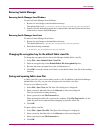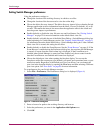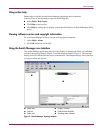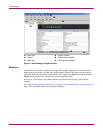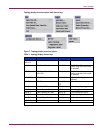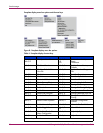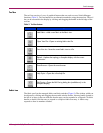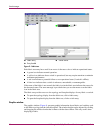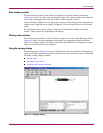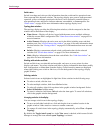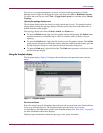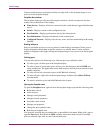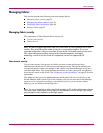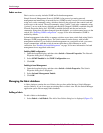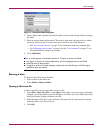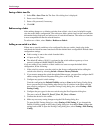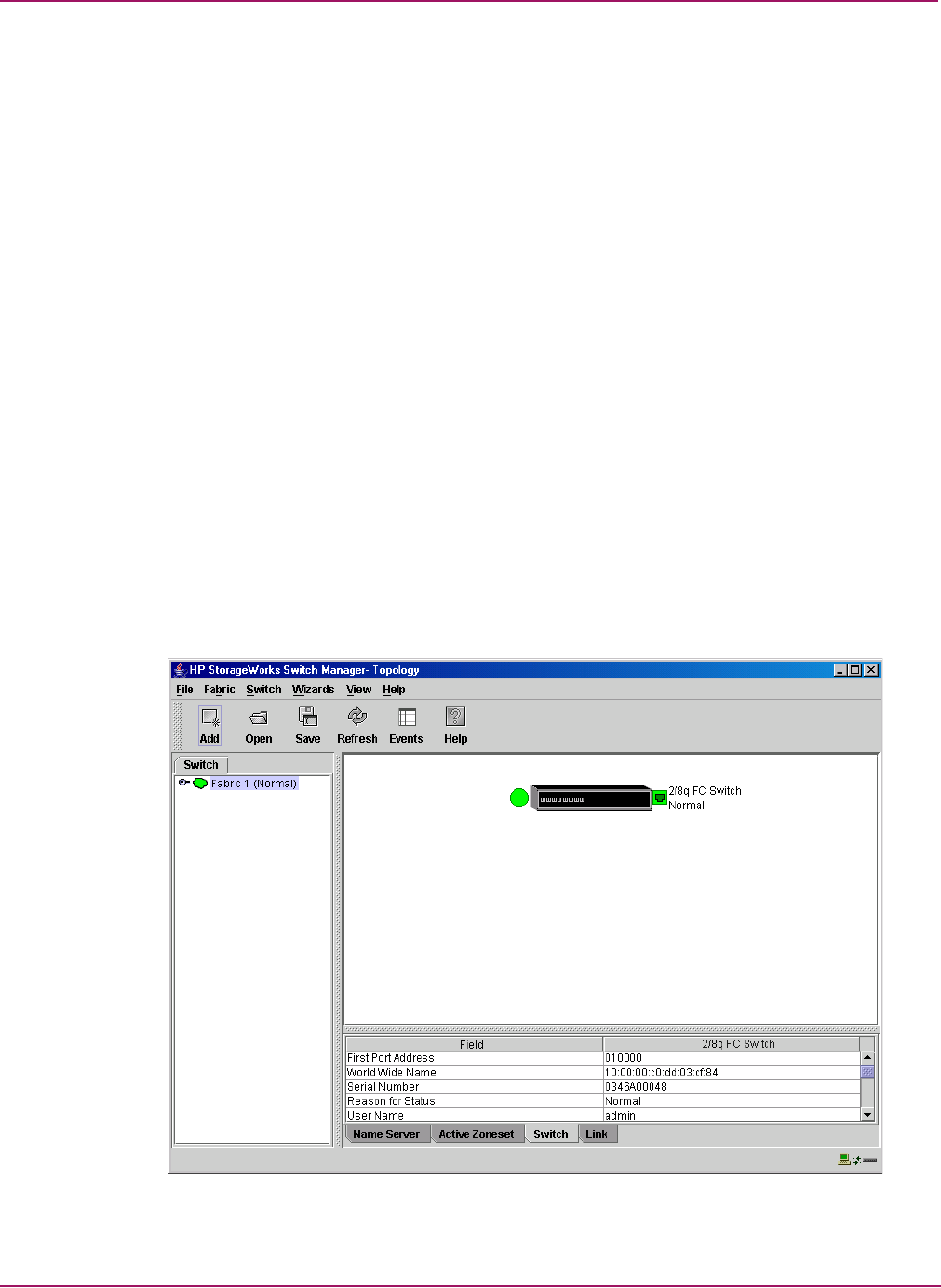
Switch Manager
31HP StorageWorks 2/8q Fibre Channel Switch Management User Guide
Data window and tabs
The data window presents a table of data and statistics associated with the selected tab.
(Figure 6.) Use the scroll bar to browse through the data. The window length can be adjusted
by clicking and dragging the border that it shares with the graphic window.
Adjust the column width by moving the pointer over the column heading border shared by two
columns until a right/left arrow graphic is displayed. Click and drag the arrow to the desired
width.
The data window tabs present options for the type of information to display in the data
window. These options vary depending on the display.
Working status indicator
The working status indicator, located in the lower right corner of the Switch Manager window
(Figure 6), shows when the management workstation is exchanging information with the
fabric. As conditions change, the fabric forwards this information to the management system
where it is reflected in the various displays.
Using the topology display
The topology display (Figure 10) receives information from the selected fabric and displays its
topology. Switches appear in the graphic window and use color to indicate status. Consider the
following topology display features:
■ Switch status
■ Topology data windows
■ Working with switches and links
Figure 10: Topology display