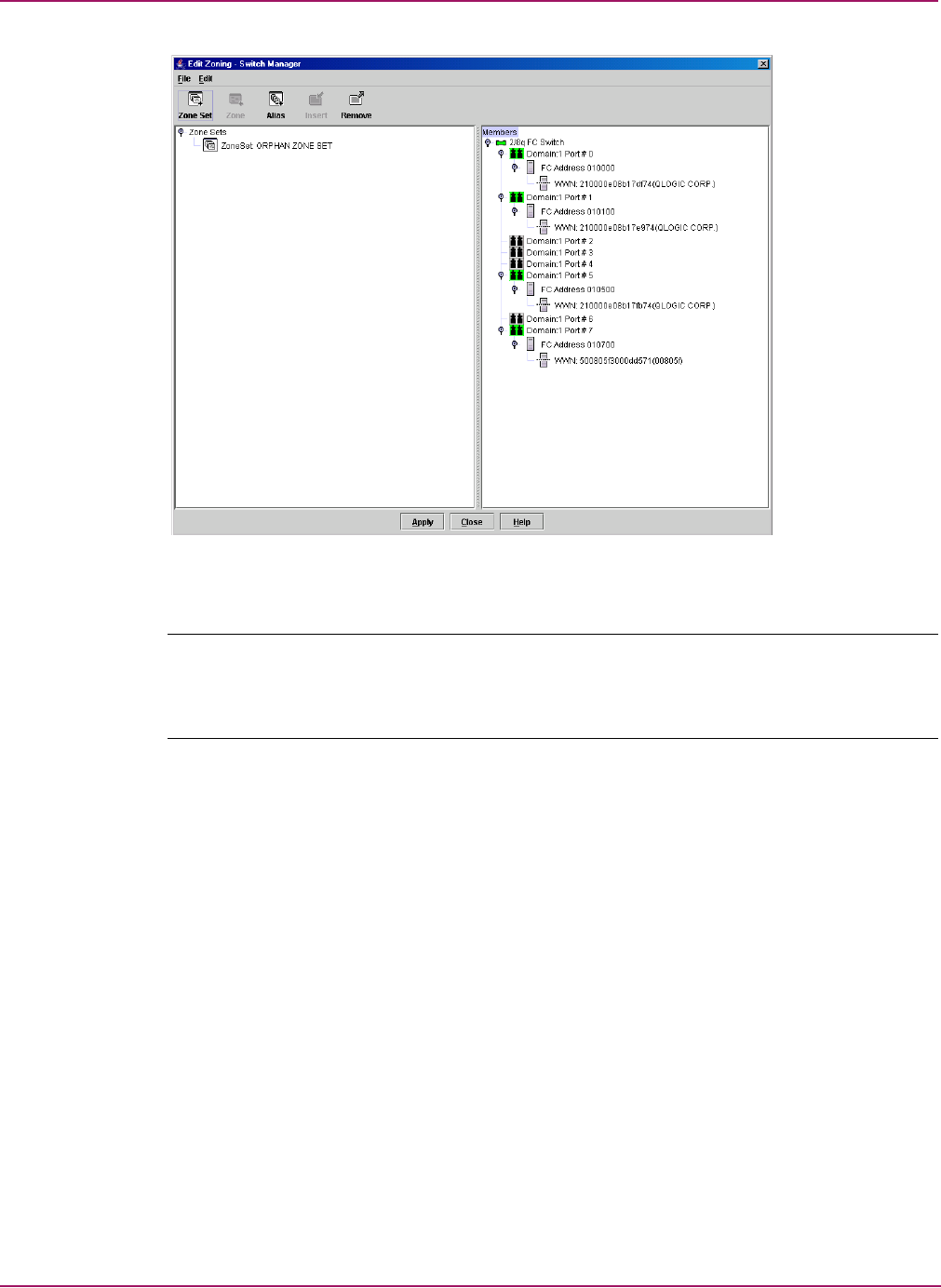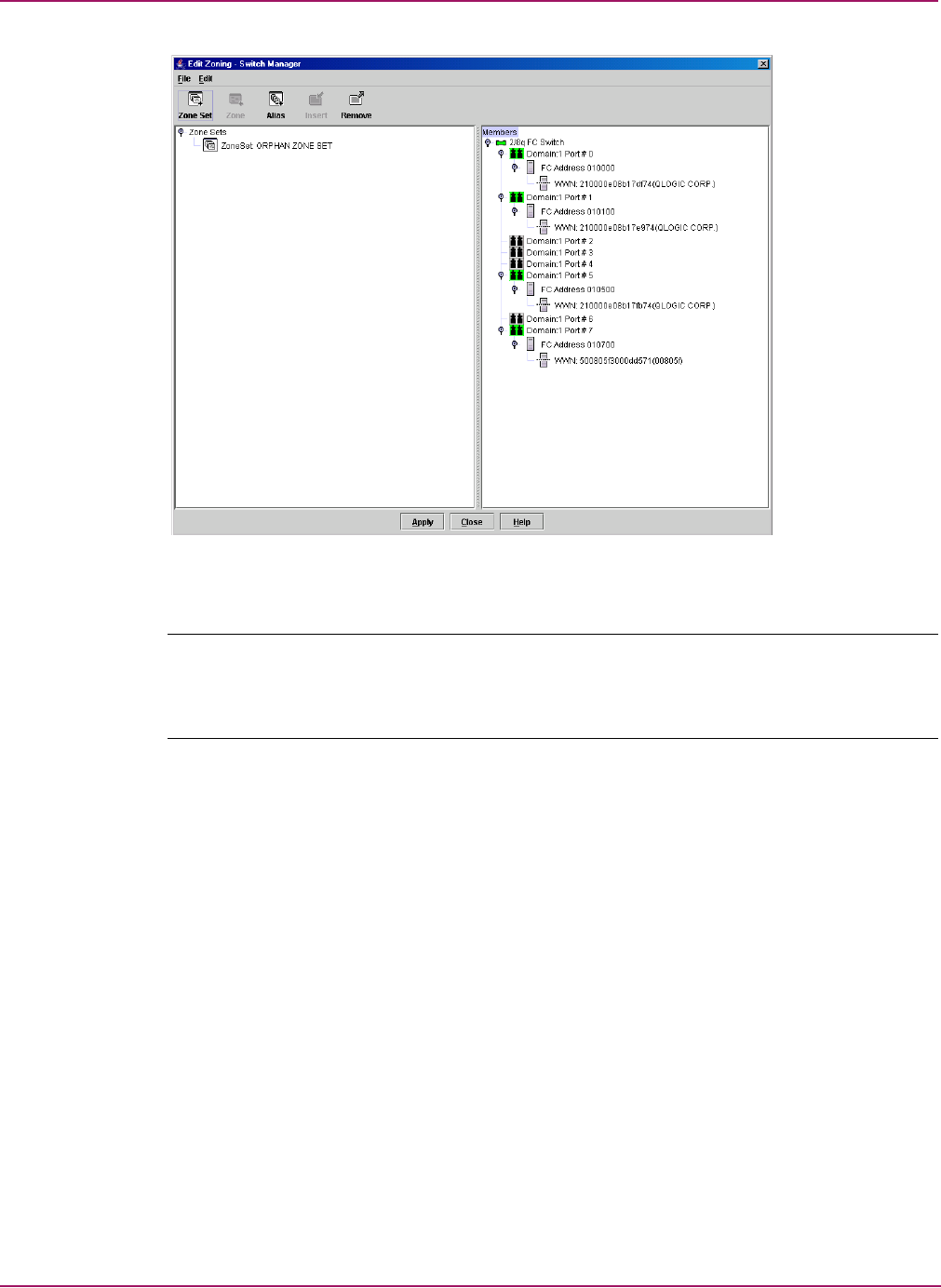
Switch Manager
50 HP StorageWorks 2/8q Fibre Channel Switch Management User Guide
Figure 17: Edit Zoning dialog box
Note: If the Interop Mode parameter is enabled on the Switch Properties dialog box, every time the
active zone set changes, the switch copies it into an inactive zone set stored on the switch. You can
edit this copy of the active zone set stored on the switch, and activate the updated copy to apply the
changes to the active zone set. The edited copy then becomes the active zone set.
As illustrated in Figure 17, the Edit Zoning dialog box has a Zone Sets tree and a Port/Device
(or members) tree. Both trees use display conventions similar to the fabric tree for expanding
and contracting zone sets, zones, and ports. An expanded port shows the port Fibre Channel
address; an expanded address shows the port World Wide Name. Select items as follows:
■ Click a zone, zone set, or port icon.
■ Right-click to select a zone set or zone, and then open the corresponding menu.
■ Hold down Shift while clicking several consecutive icons.
■ Hold down Ctrl while clicking several non-consecutive icons. Using tool bar buttons,
menus, or a drag-and-drop method, you can create and manage zone sets and zones in the
zoning database. Table 8 describes the zoning tool bar operations.
After defining zoning changes, click OK to implement those changes and exit the Edit Zoning
dialog box. Click Apply to save changes without closing the Edit Zoning dialog box. Before
zoning changes are implemented, Switch Manager checks for and reports zoning conflicts:
■ Empty zone sets
■ Empty zones
■ Empty aliases
■ ACL zones with non-domain ID/port number membership
1 Zone sets tree 2 Port/Device tree
2
1