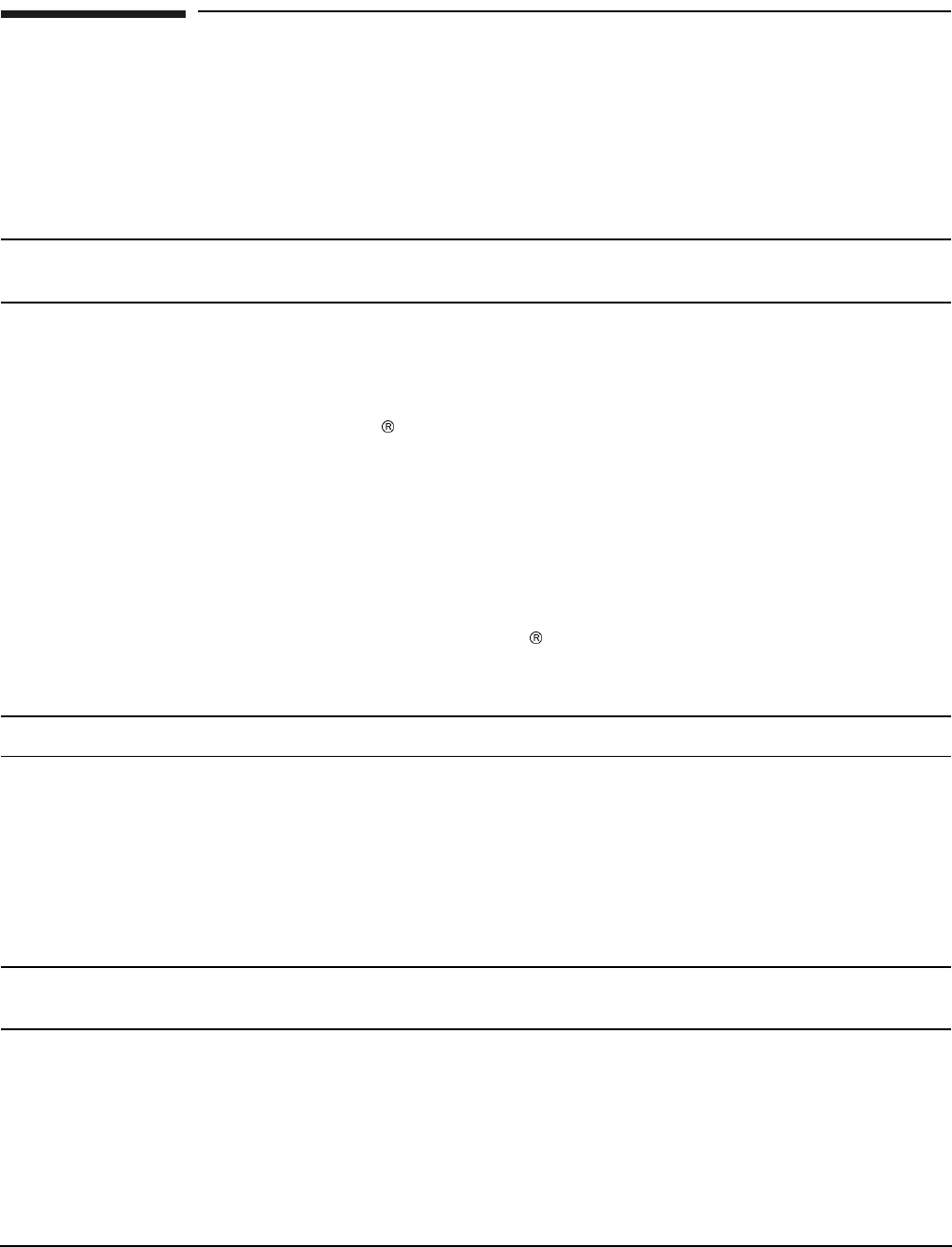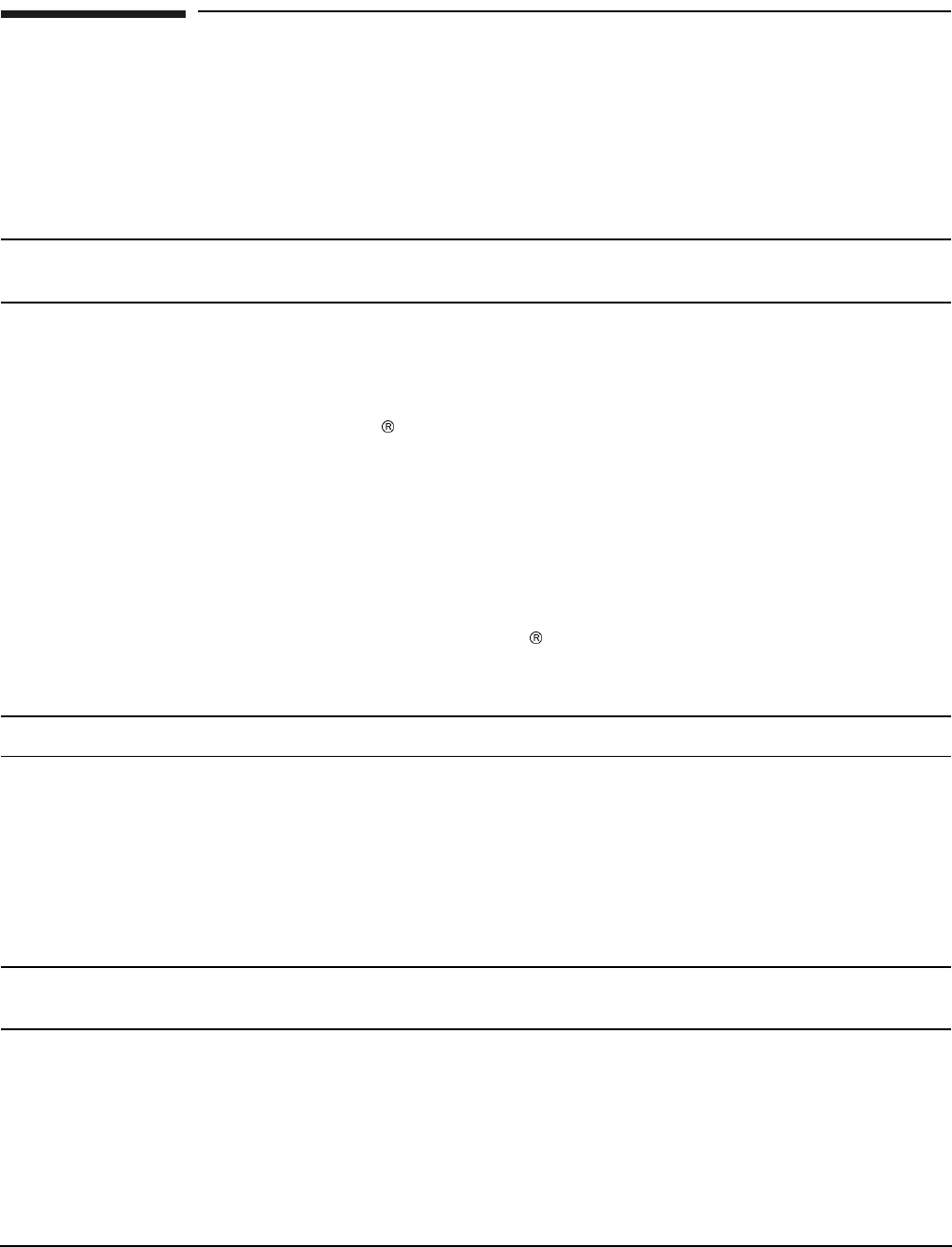
Chapter 3
Installing the System
Running JET Software
132
Running JET Software
Ensure that the network diagnostic is enabled at the MP prompt; MP:CM>nd. This needs to be performed in
order to run scan and to do firmware updates to the system.
The JTAG Utility for Scan Tests (JUST) Exploration Tool, or JET, collects system information for each system
on a network and places it in files for use by other scan tools. JET gathers configuration data by executing a
series of queries targeted at the MP and the CLU portion of the UGUY board.
IMPORTANT You must resolve any problems you find as a result of running JET before booting the operating
system.
Running JUST
Run the JTAG Utility for Scan Tests (JUST) to ensure the hardware is working properly:
Step 1. Enter jet_setup at the Windows
SMS command window or enter scan_setup at the HP-UX
SMS command window.
Step 2. Enter the complex_name, IP address, and system type.
Step 3. Enter jet -s <complex_name>.
Step 4. Enter just -s <complex_name>.
Refer to the Jet User Guide, Just Users Guide, and other related documentation for testing located:
•in the \opt\scansw\docs\stt directory on the Windows
Support Management Station.
•in the /opt/scansw/docs/stt directory on the HP-UX Support Management Station.
IMPORTANT Once scan testing has successfully completed, reset the complex by cycling the AC power.
Power Cycling After Using JET
After using JET, you must recycle the system power because the offline diagnostic can deallocate the CPUs.
Remove 48 V by issuing the MP pe command. Then cycle the ac breakers on the rear of the cabinets. See
Appendix C, “Powering the System On and Off,” on page 213 for details on power cycling the system. Leave
power off for about 30 seconds to allow backplane CSRs to reset.
IMPORTANT If the complex has any IOX cabinets, IDs 8 or 9, you must power cycle these cabinets in the
proper sequence.