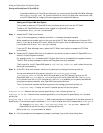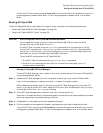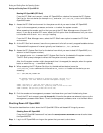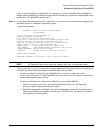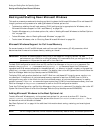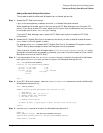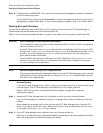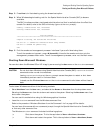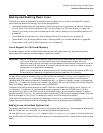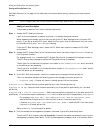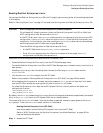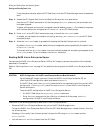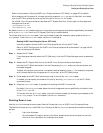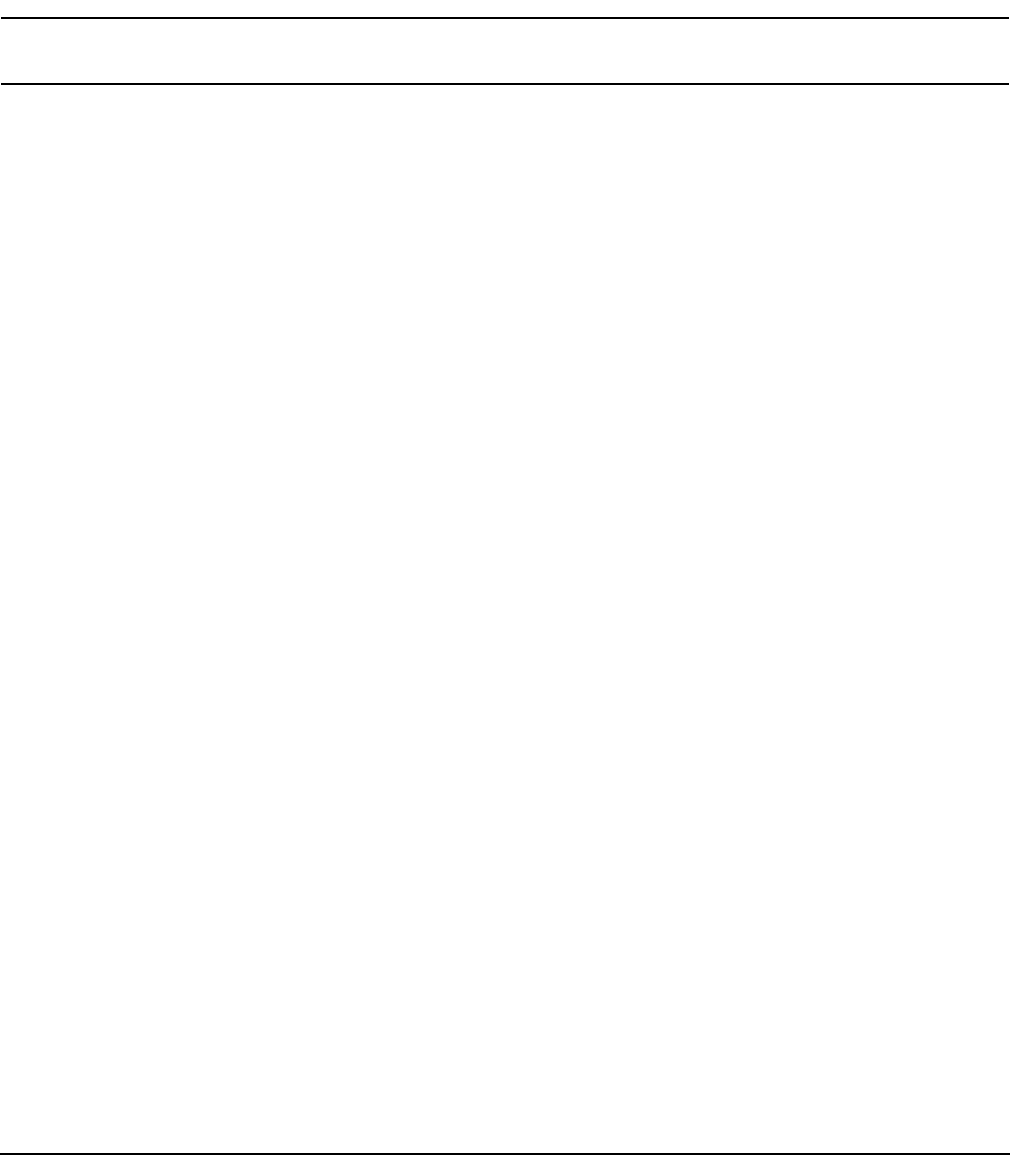
Chapter 4
Booting and Shutting Down the Operating System
Booting and Shutting Down Microsoft Windows
162
/a Abort a system shutdown.
/t xxx
Set the timeout period before shutdown to xxx seconds. The timeout period can range
from 0–600, with a default of 30.
Refer to the help shutdown Windows command for details.
NOTE On HP Integrity Superdome servers, the Windows shutdown /s command shuts down the
system and keeps all cells at the boot-is-blocked (BIB) inactive state.
Windows Shutdown from the Command Line
From the Windows command line, issue the shutdown command to shut down the OS.
Step 1. Log in to Windows running on the system that you want to shut down.
For example, access the system console and use the Windows SAC interface to start a command
prompt, from which you can issue Windows commands to shut down the the system.
Step 2. Check whether any users are logged in.
Use the query user or query session command.
Step 3. Issue the shutdown command and the appropriate options to shut down the Windows Server 2003
on the system.
You have the following options when shutting down Windows:
• To shut down Windows and reboot:
shutdown /r
Alternatively, you can select the
Start —> Shut Down action and select Restart from the
drop-down menu.
• To shut down Windows and not reboot:
shutdown /s
Alternatively, you can select the
Start —> Shut Down action and select Shut down from the
drop-down menu.
• To abort a shutdown (stop a shutdown that has been initiated): shutdown /a
For example:
shutdown /r /t 60 /c "Shut down in one minute."
This command initiates a Windows system shutdown-and-reboot after a timeout period of 60
seconds. The /c option specifies a message that is broadcast to any other users of the system.