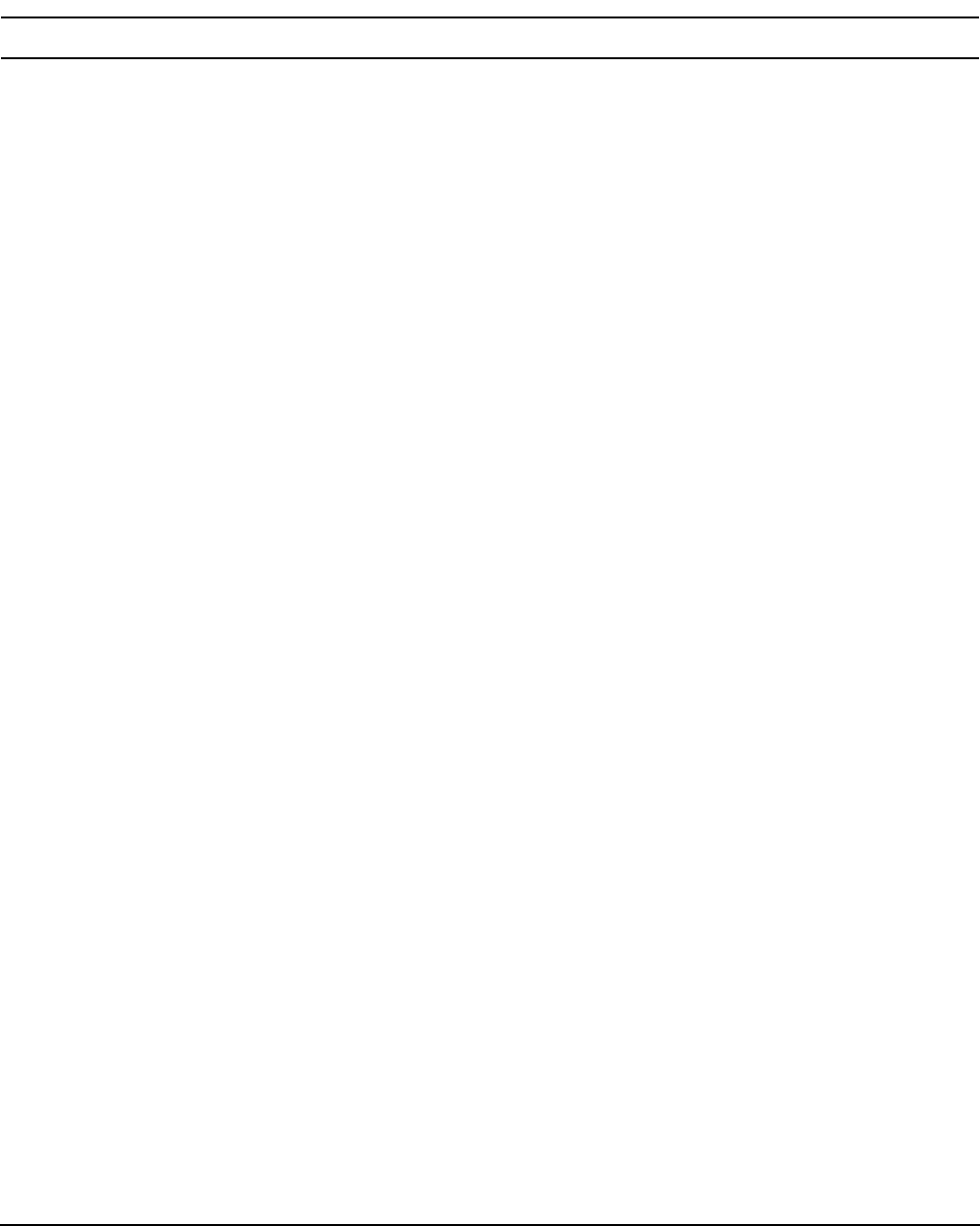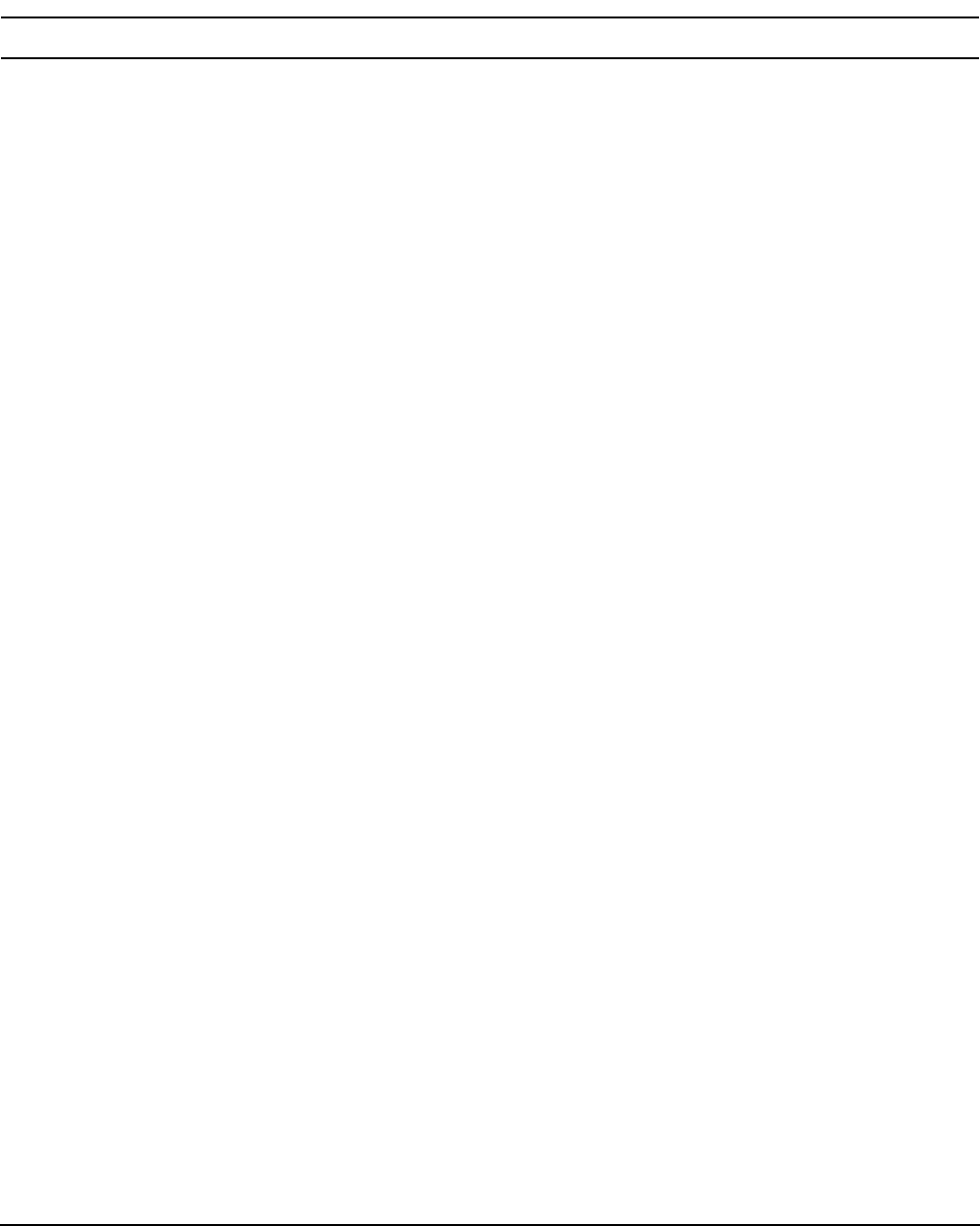
Chapter 4
Booting and Shutting Down the Operating System
Booting and Shutting Down Linux
164
See “Boot Options List” on page 141 for additional information about saving, restoring, and creating boot
options.
NOTE On HP Integrity servers, the OS installer automatically adds an entry to the boot options list.
Adding a Linux Boot Option
This procedure adds a Linux item to the boot options list.
Step 1. Access the EFI Shell environment.
Log in to the management processor, and enter CO to access the system console.
When accessing the console, confirm that you are at the EFI Boot Manager menu (the main EFI
menu). If you are at another EFI menu, select the Exit option from the submenus until you return
to the screen with the EFI Boot Manager heading.
From the EFI Boot Manager menu, select the EFI Shell menu option to access the EFI Shell
environment.
Step 2. Access the EFI System Partition for the device from which you want to boot Linux (fsX:, where X is
the file system number).
For example, enter fs2: to access the EFI System Partition for the bootable file system number 2.
The EFI Shell prompt changes to reflect the file system currently accessed.
The full path for the Red Hat Enterprise Linux loader is \EFI\redhat\elilo.efi, and it should be
on the device you are accessing.
The full path for the SuSE Linux Enterprise Server loader is \efi\SuSE\elilo.efi, and it should
be on the device you are accessing.
Step 3. At the EFI Shell environment, use the bcfg command to manage the boot options list.
The bcfg command includes the following options for managing the boot options list:
• bcfg boot dump — Display all items in the boot options list for the system.
bcfg boot rm # — Remove the item number specified by # from the boot options list.
bcfg boot mv #a #b — Move the item number specified by #a to the position specified by #b in the boot
options list.
bcfg boot add # file.efi "Description" — Add a new boot option to the position in the boot options list
specified by #. The new boot option references file.efi and is listed with the title specified by Description.
For example, bcfg boot add 1 \EFI\redhat\elilo.efi "Red Hat Enterprise Linux"
adds a Red Hat Enterprise Linux item as the first entry in the boot options list.
Likewise, bcfg boot add 1 \efi\SuSE\elilo.efi "SLES 9" adds a SuSE Linux item as the
first entry in the boot options list.
Refer to the help bcfg command for details.
Step 4. Exit the console and management processor interfaces if you are finished using them.
To exit the EFI environment press
^B (Control+B); this exits the system console and returns to the
management processor Main Menu. To exit the management processor, enter X at the Main Menu.