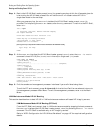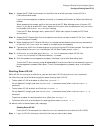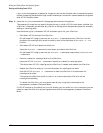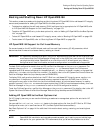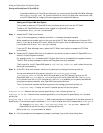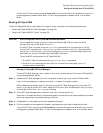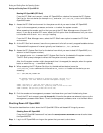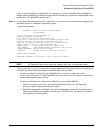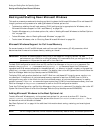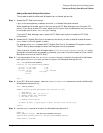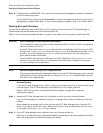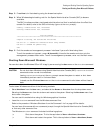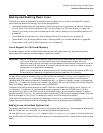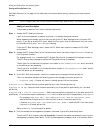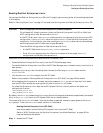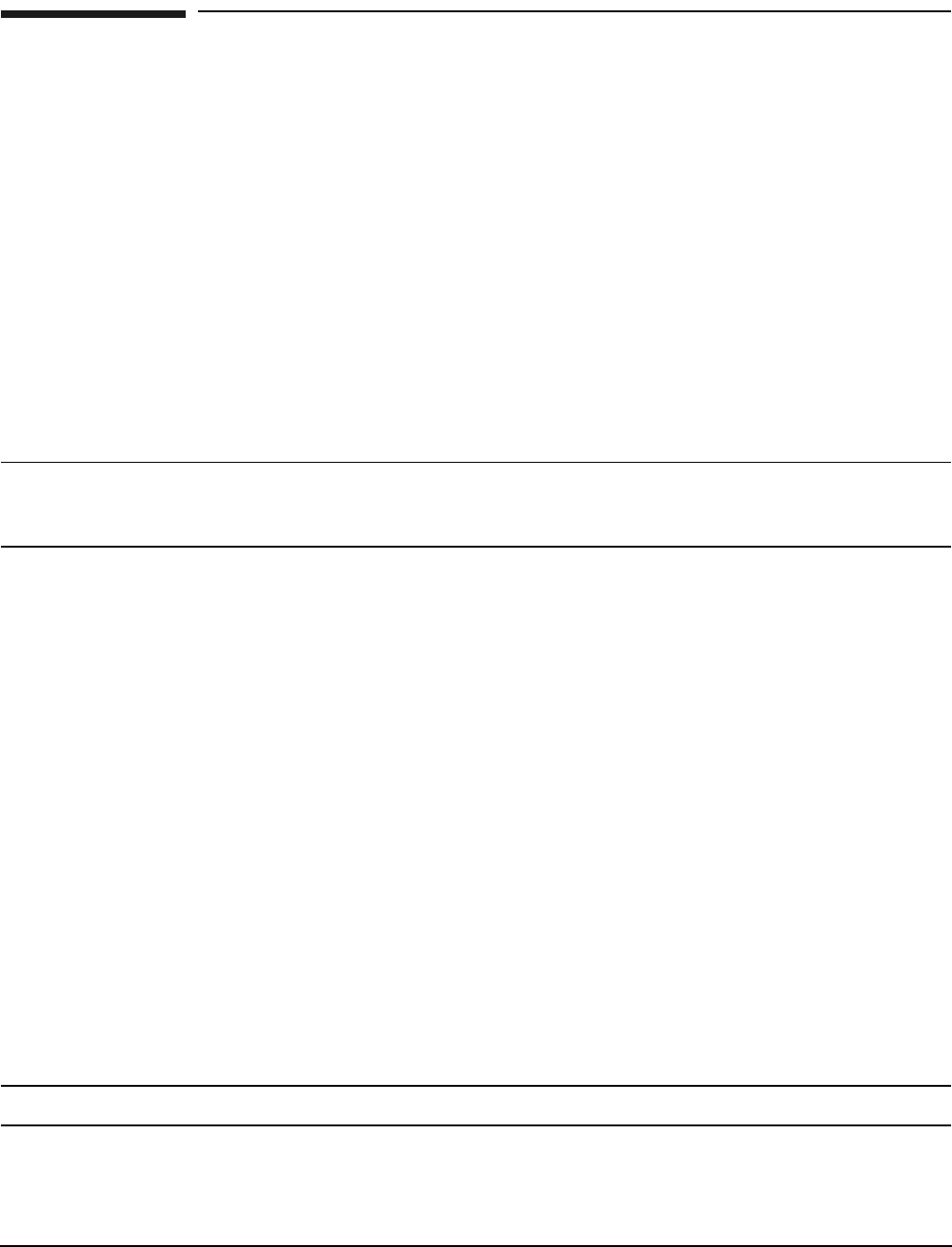
Chapter 4
Booting and Shutting Down the Operating System
Booting and Shutting Down Microsoft Windows
158
Booting and Shutting Down Microsoft Windows
This section presents procedures for booting and shutting down the Microsoft Windows OS on cell-based HP
Integrity servers and a procedure for adding Windows to the boot options list.
• To determine whether the cell local memory (CLM) configuration is appropriate for Windows, refer to
“Microsoft Windows Support for Cell Local Memory” on page 158.
• To add a Windows entry to the boot options list, refer to “Adding Microsoft Windows to the Boot Options
List” on page 158.
• To boot Windows, refer to “Booting Microsoft Windows” on page 160.
• To shut down Windows, refer to “Shutting Down Microsoft Windows” on page 161.
Microsoft Windows Support for Cell Local Memory
On servers based on the HP sx2000 chipset, each cell has a cell local memory (CLM) parameter, which
determines how firmware interleaves memory residing on the cell.
IMPORTANT Microsoft Windows supports using CLM on cell-based HP Integrity servers. For best
performance in an nPartition running Windows, HP recommends that you configure the CLM
parameter to 100 percent for each cell in the nPartition.
To check CLM configuration details from an OS, use Partition Manager or the parstatus command. For
example, the parstatus -V -c# command and parstatus -V -p# command report the CLM amount
requested and CLM amount allocated for the specified cell (-c#, where # is the cell number) or the specified
nPartition (-p#, where # is the nPartition number). For details, refer to the HP System Partitions Guide or the
Partition Manager Web site (http://docs.hp.com/en/PARMGR2/).
To display CLM configuration details from the EFI Shell on a cell-based HP Integrity server, use the info
mem command. If the amount of noninterleaved memory reported is less than 512 MB, then no CLM is
configured for any cells in the nPartition (and the indicated amount of noninterleaved memory is used by
system firmware). If the info mem command reports more than 512 MB of noninterleaved memory, then use
Partition Manager or the parstatus command to confirm the CLM configuration details.
To set the CLM configuration, use Partition Manager or the parmodify command. For details, refer to the HP
System Partitions Guide or the Partition Manager Web site (http://docs.hp.com/en/PARMGR2/).
Adding Microsoft Windows to the Boot Options List
To add a Microsoft Windows entry to the system boot options list, you must do so from EFI. Use the
\MSUtil\nvrboot.efi utility to import boot options from the EFI\Microsoft\WINNT50\Boot00... file on
the device from which Windows is loaded.
See “Boot Options List” on page 141 for additional information about saving, restoring, and creating boot
options.
NOTE On HP Integrity servers, the OS installer automatically adds an entry to the boot options list.