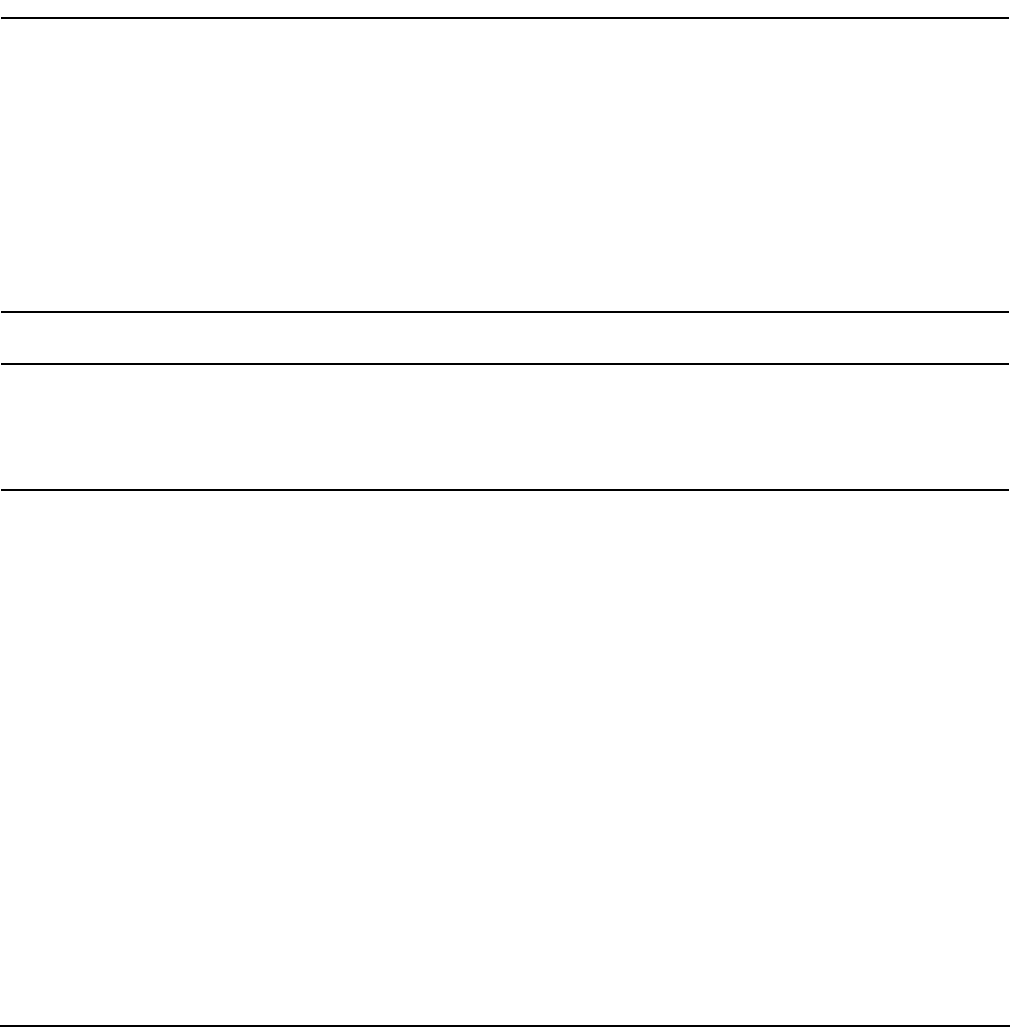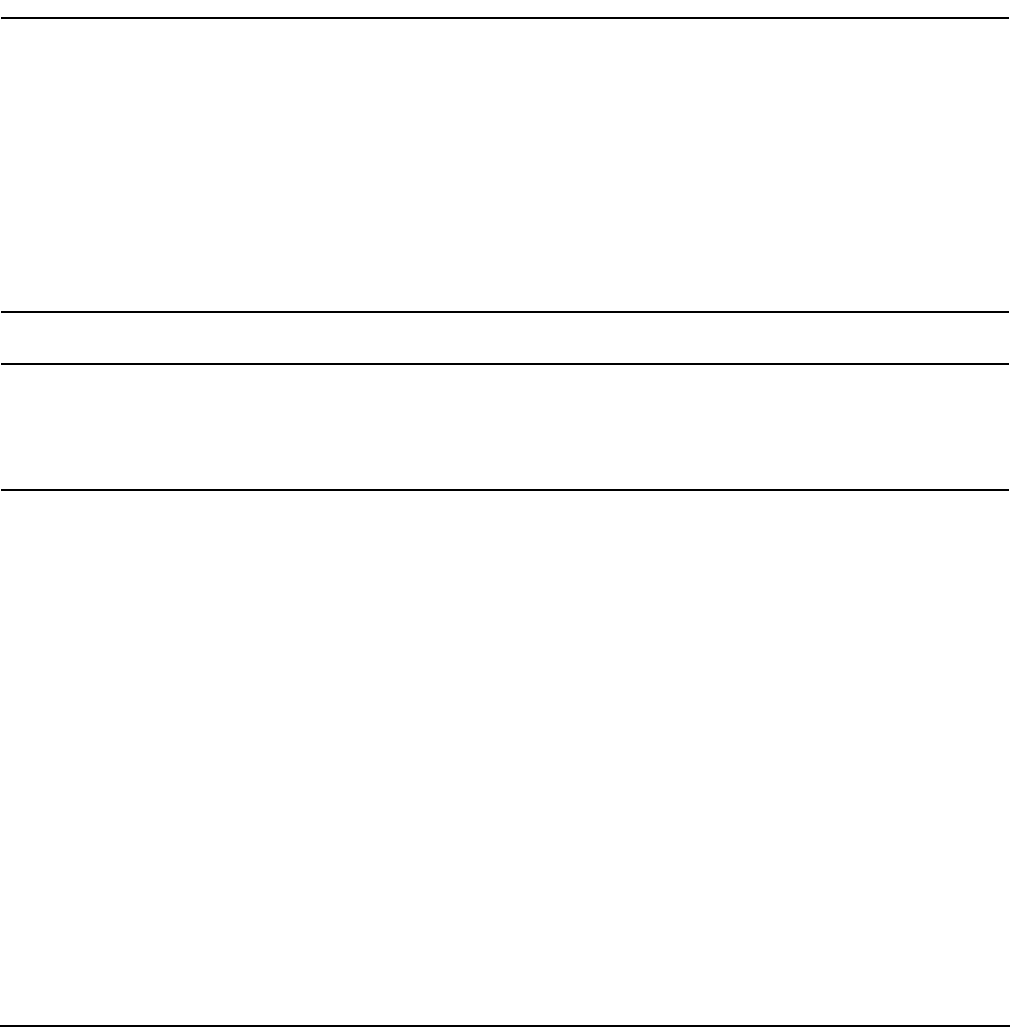
Chapter 4
Booting and Shutting Down the Operating System
Booting and Shutting Down Microsoft Windows
160
Step 6. Press
Q to quit the NVRBOOT utility, and exit the console and management processor interfaces if
you are finished using them.
To exit the EFI environment press
^B (Control+B); this exits the system console and returns to the
management processor Main Menu. To exit the management processor, enter X at the Main Menu.
Booting Microsoft Windows
You can boot the Windows Server 2003 OS on an HP Integrity server by using the EFI Boot Manager to
choose the appropriate Windows item from the boot options list.
Refer to “Shutting Down Microsoft Windows” on page 161 for details on shutting down the Windows OS.
CAUTION ACPI Configuration for Windows Must Be windows
On cell-based HP Integrity servers, to boot the Windows OS, an nPartition ACPI configuration
value must be set to windows.
At the EFI Shell, enter the acpiconfig command with no arguments to list the current ACPI
configuration. If the acpiconfig value is not set to windows, then Windows cannot boot. In this
situation, you must reconfigure acpiconfig; otherwise, booting will be interrupted with a
panic when Windows is launched.
To set the ACPI configuration for Windows: At the EFI Shell enter the acpiconfig windows
command, and then enter the reset command for the nPartition to reboot with the proper
(windows) configuration for Windows.
NOTE Microsoft Windows Booting on HP Integrity Servers
The recommended method for booting Windows is to use the EFI Boot Manager menu to choose
a Windows entry from the boot options list. Using the ia64ldr.efi Windows loader from the
EFI Shell is not recommended.
Windows Booting
From the EFI Boot Manager menu, select an item from the boot options list to boot Windows using
that boot option. The EFI Boot Manager is available only on HP Integrity servers.
Refer to “ACPI Configuration for Windows Must Be windows” on page 160 for required
configuration details.
Step 1. Access the EFI Boot Manager menu for the system on which you want to boot Windows.
Log in to the management processor, and enter CO to access the Console list. Select the nPartition
console.
When accessing the console, confirm that you are at the EFI Boot Manager menu (the main EFI
menu). If you are at another EFI menu, select the Exit option from the submenus until you return
to the screen with the EFI Boot Manager heading.
Step 2. At the EFI Boot Manager menu, select an item from the boot options list.
Each item in the boot options list references a specific boot device and provides a specific set of boot
options or arguments to be used when booting the device.