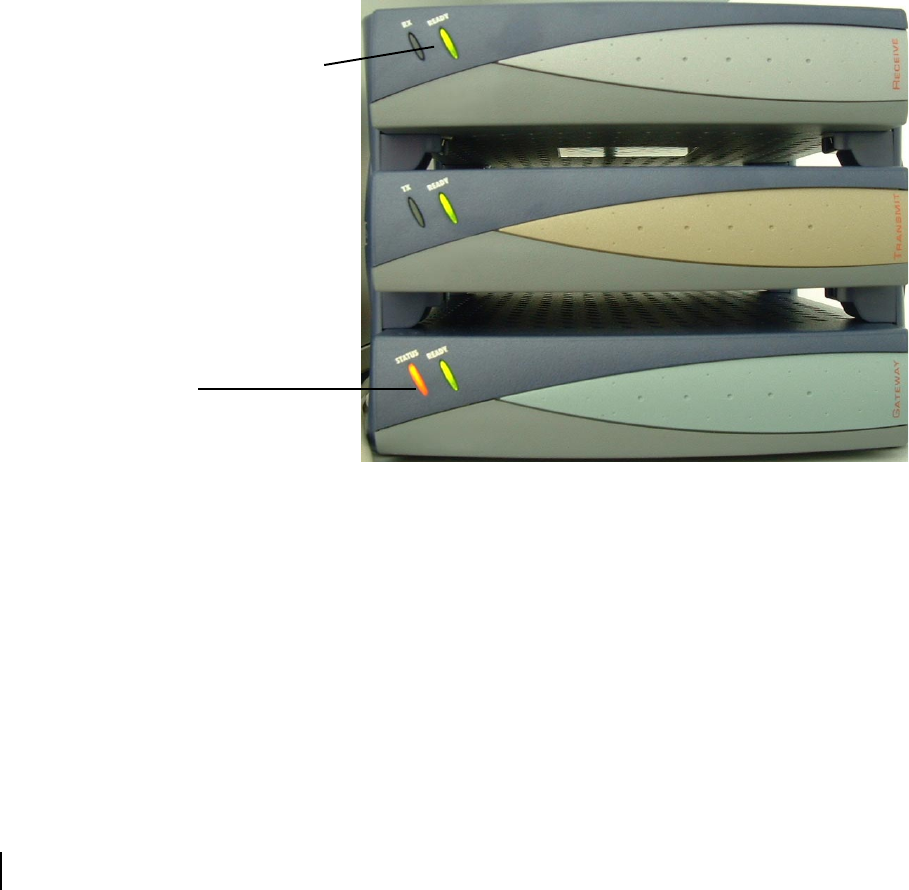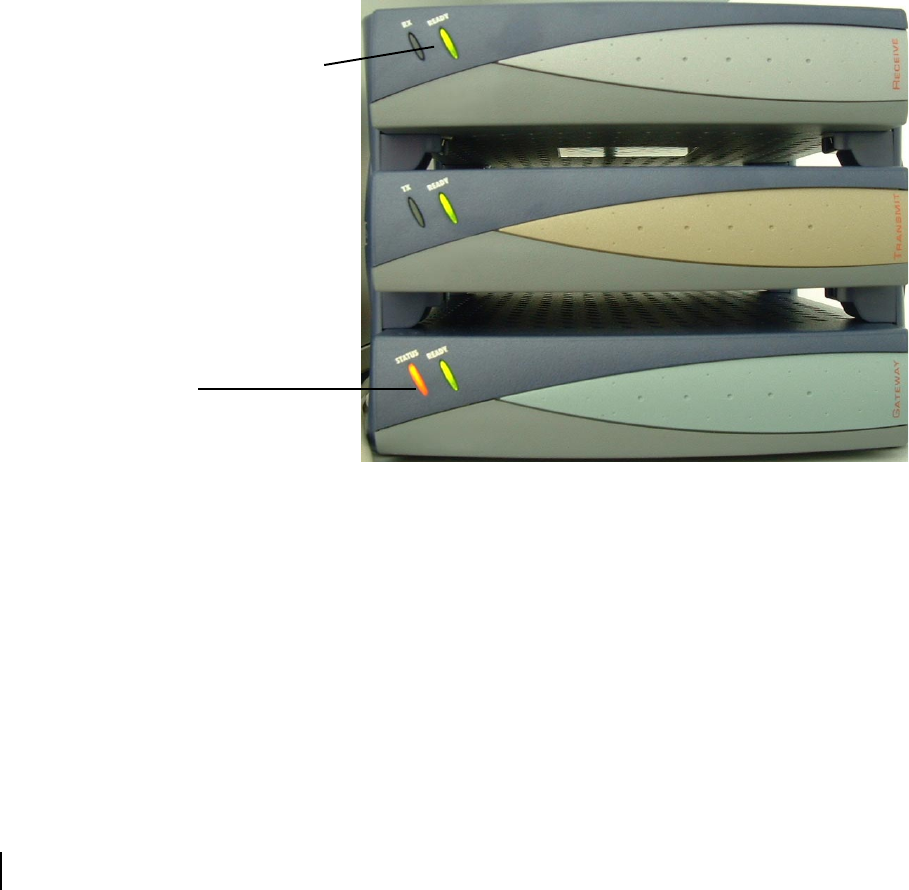
Appendix C • Installing the DW4020 Manually
92
1031484-0001 Revision 2
Gateway LEDs flash, receive
modem READY LED off or
flashing
If the Gateway does not seem to be functioning and its STATUS
LED flashes amber, and the receive modem READY LED blinks
or is not lit, as shown in Figure 68, take the following steps.
• Check to make sure the USB cable is securely attached to the
Gateway and receive modem. See Figure 66. If the cable was
loose, the Gateway and receive modem READY LEDs will
come on when it is reattached.
• If securing the USB cable does not solve the problem, check
all cable connections. Tighten any that seem loose.
• If the Gateway STATUS LED still does not come on
continuously, power cycle the DW4020 by unplugging the
power cord from the wall outlet or surge protector, waiting
ten seconds, and plugging it back in.
• If the problem persists, contact technical support.
LED blinking indicating
status codes
The DW4020 modems’ READY LEDs can blink in various
patterns. These patterns correlate to the status codes discussed in
Transmit Status messages on page 37 and Receive Status
messages on page 42. If you can see the patterns, you also have
access to the
User Interface. It will be easier to find out what the
status of the DW4020 is via the interface than the LED status
Figure 69: Gateway STATUS LED blinks amber
Receive modem READY
LED blinks or is not lit
Gateway STATIS LED
blinks amber