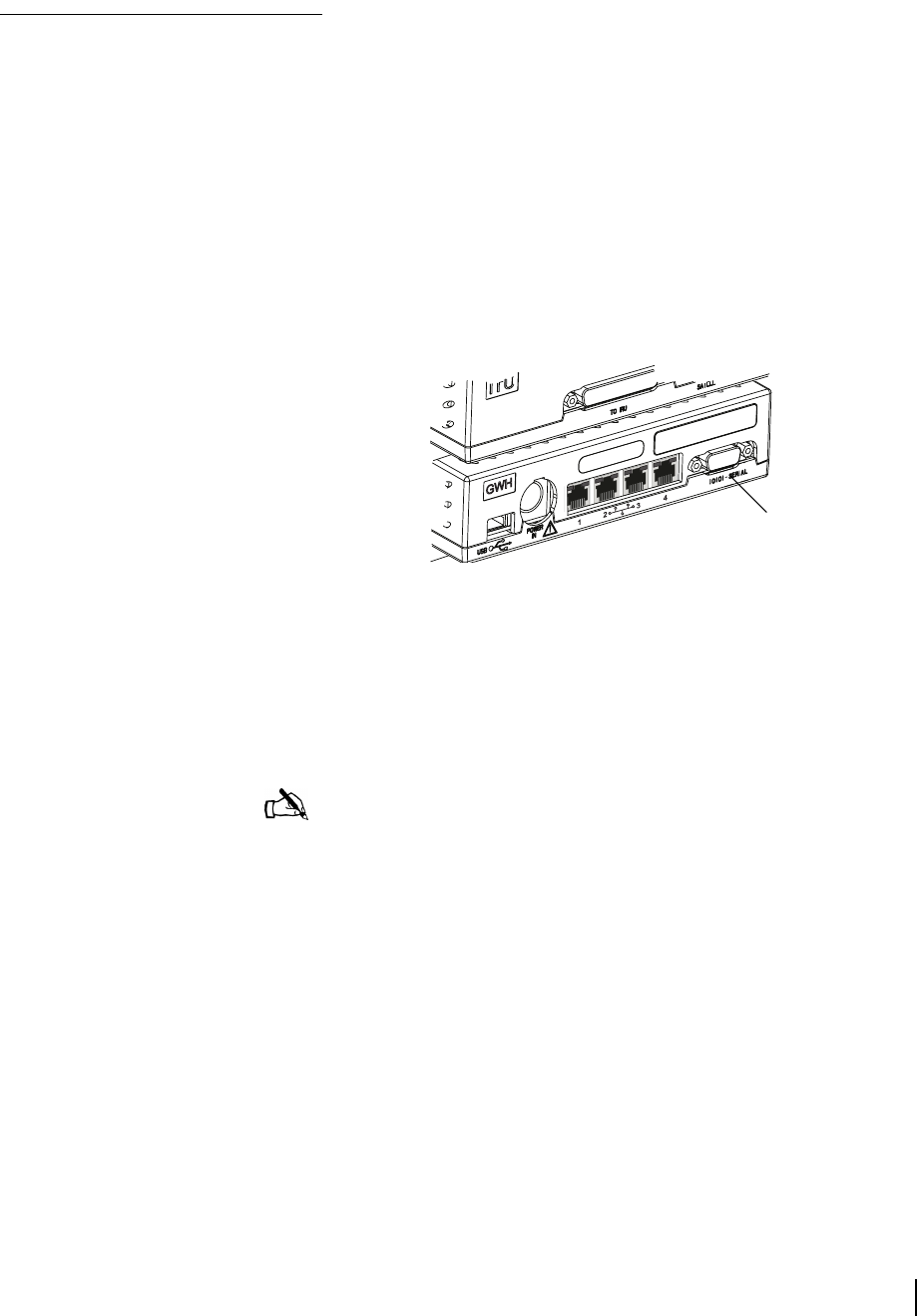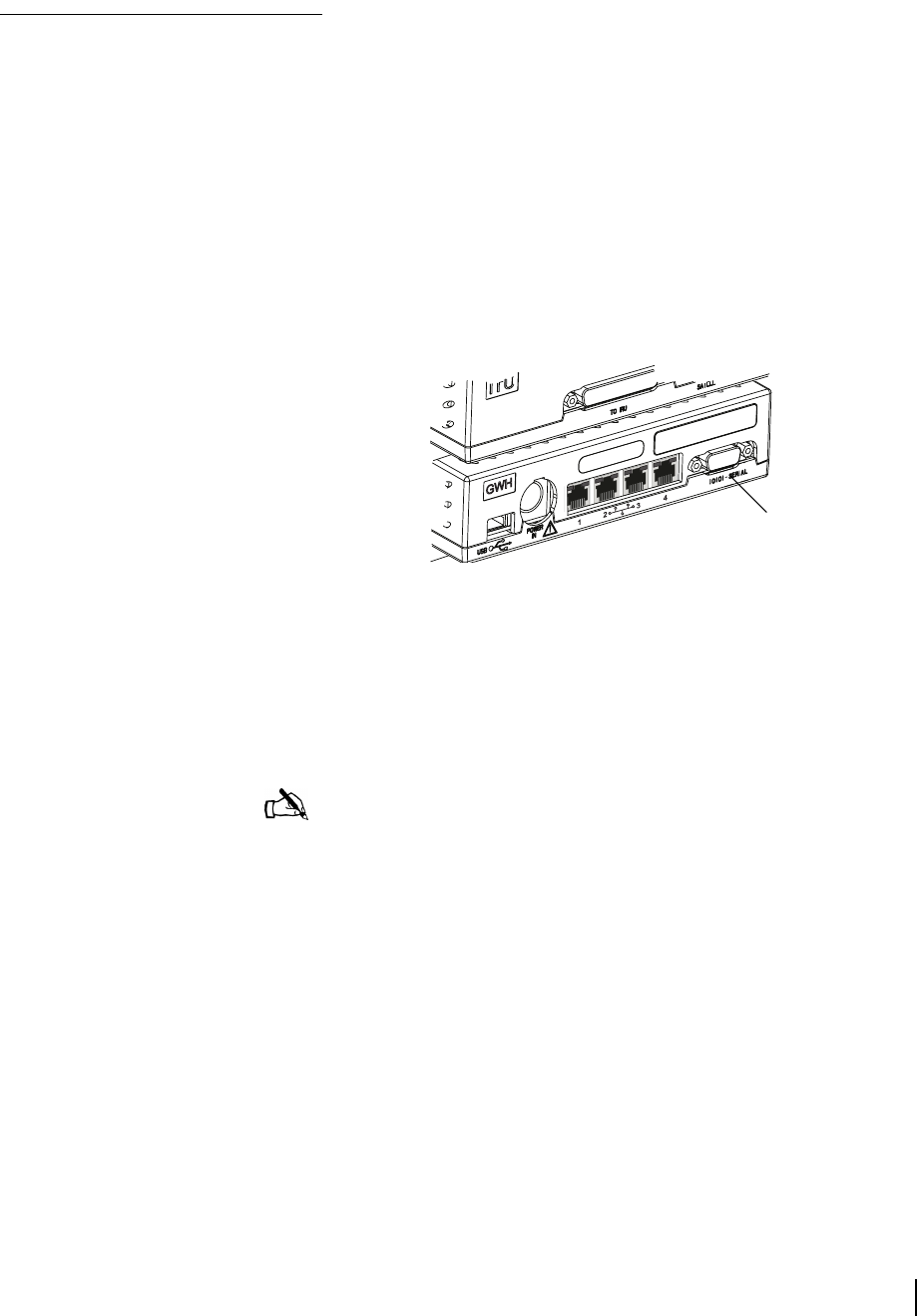
Appendix C • Installing the DW4020 Manually
1031484-0001 Revision 2
95
Communicating with the
Gateway through the
serial port
After the Gateway finishes the LED sequence, you will use a
laptop PC to communicate with the Gateway via a serial cable.
(You can also use a desktop PC.) You access the Boot Parameters
screen and set the parameters. You also point and cross-pol the
antenna. In order to complete the parameters, you will need your
installer ID and the information shown in Figure 80 on page 102.
Connecting the Gateway
and laptop
1. Attach one end of a 9-pin F-F (female/female) null modem
serial cable to the serial port on your PC.
2. Attach the other end of the cable to the Gateway serial port
(see Figure 71).
Configuring Hyperterminal
or terminal emulation
program
3. Run Hyperterminal or a similar terminal emulation program
to access the Gateway software
Main Menu. The first time
you do this, you configure the COM1 port’s properties and
save the connection as a Hyperterminal
.ht file. For all
subsequent installs, you simply open the file.
Figure 71: Location of Gateway serial port
Gateway serial
port
Note: You can often find the Hyperterminal icon in the
Accessories subfolder in the Windows Start menu. If you cannot
find it there, go to Start
→Find→Files or Folders and search for
Hyperterminal. Windows will find the Hyperterminal folder. Open
it and click on Hyperterminal. The program will run. If
Windows does not find Hyperterminal you must install it. Go to
Control Panel
→Add/Remove Programs→ Add/Remove
Programs Properties and select the tab for the version of
Windows you use. Click the Communications checkbox. Click
Details to make sure the Hyperterminal checkbox is checked; if
it is not, check it and click OK. Click OK in the Add/Remove
Programs Properties box. Windows should install Hyperterminal.