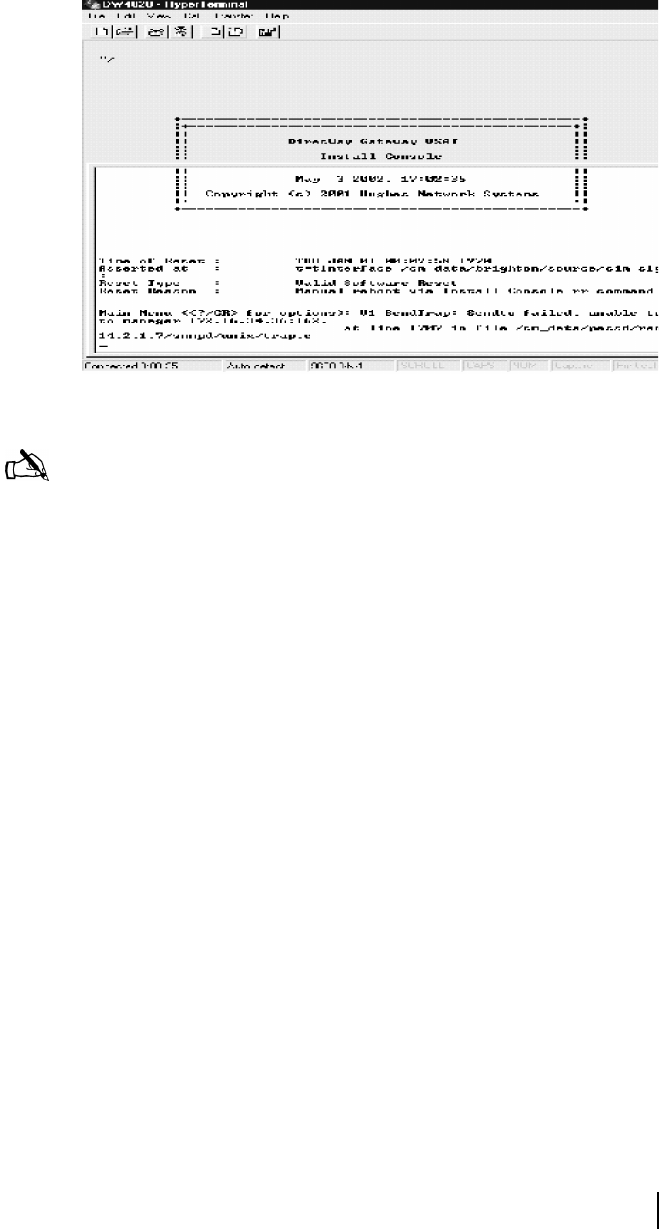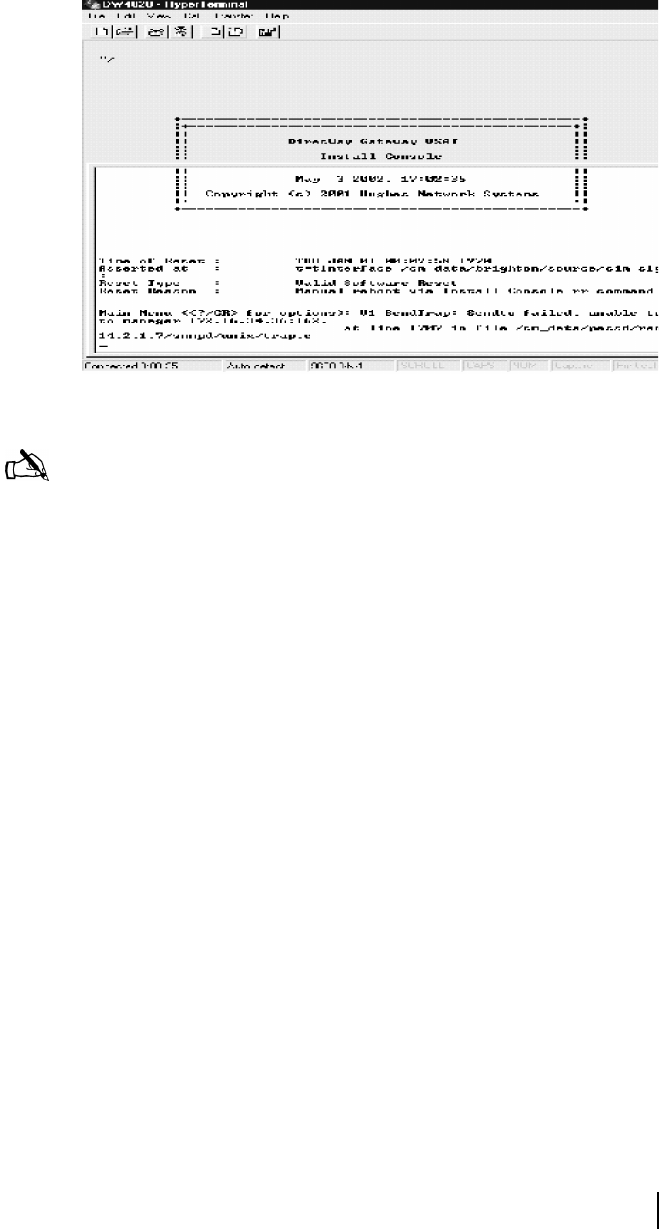
Appendix C • Installing the DW4020 Manually
1031484-0001 Revision 2
99
4. Press ENTER at the Hyperterminal prompt to display the
initial Install Console screen shown in Figure 76.
5. Press E
NTER to display the Main Menu shown in
Figure 77.
Figure 76: Initial Install Console screen
Note: For all future Gateway installations, use the DW4020.ht
file you saved to connect the Gateway and laptop. Start
Hyperterminal. Select File
→Open→DW4020.ht. The Gateway
and laptop will connect.
Main Menu:
(a) Configure Boot Parameters
(b) Display Current Configuration
(c) Display Satellite Interface Statistics
(d) Display Active Routing Table
(f) Run Software Download Monitor
(h) Display Reset History
(i) Installation
(t) Run Final/Built-in Tests
(pc) (Parameter Clear) Clear Configuration
(pw) (Parameter Write) Write Configuration
(rr) (Gateway Reset) Reset the Gateway
(rd) (Gateway Deconfigure) Force Download and
Acquire New Keys
Figure 77: BOOT ROM installer console Main Menu