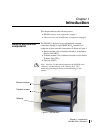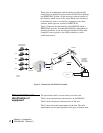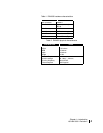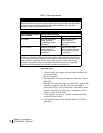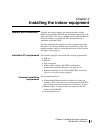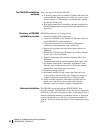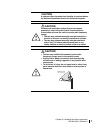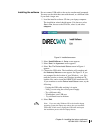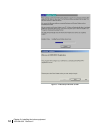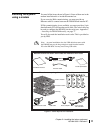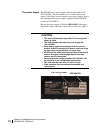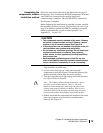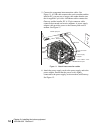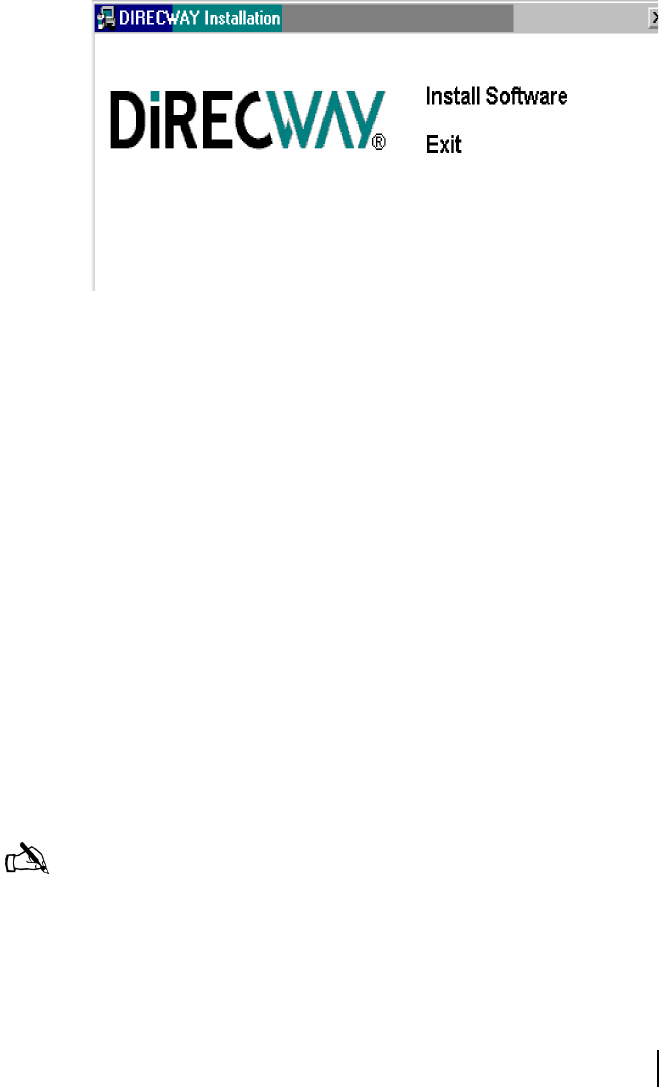
Chapter 2 • Installing the indoor equipment
1031484-0001 Revision 2
9
Installing the software
Do not connect USB cable to the receive modem until prompted.
You may use the cable that came with the unit, or a different cable
if you need a longer one.
1. Load the installer software CD into your laptop computer.
The installation wizard should appear. If it does not, select
Start→Run, browse to the CD drive, select it, and select
setup.exe.
2. Select Install Software. A
Setup screen appears.
3. Select Next. An
Agreement screen appears.
4. Select Ye s. The
Device Install Status screen in Figure 4
appears.
5. Connect the USB cable. The installation will complete and
the
Websetup Welcome screen appear. See Figure 5. If you
are prompted for the location of your Windows
.cab files,
enter the location or insert your Windows installation CD,
load the files, and re-insert the DIRECWAY installation CD.
If you continue to see the
Device Install Status screen, try the
following:
– Unplug the USB cable and plug it in again.
– Verify you are using the correct power supply.
– Try a different cable.
– Troubleshoot your USB port.
– Try a different receive modem.
6. Select Exit.
Figure 3: Installation screen
Note: If you are using Windows XP as the installer laptop
operating system, the laptop may reboot after you attach the
USB cable. If this occurs, unplug the USB cable and repeat
the installation process after the laptop reboots.