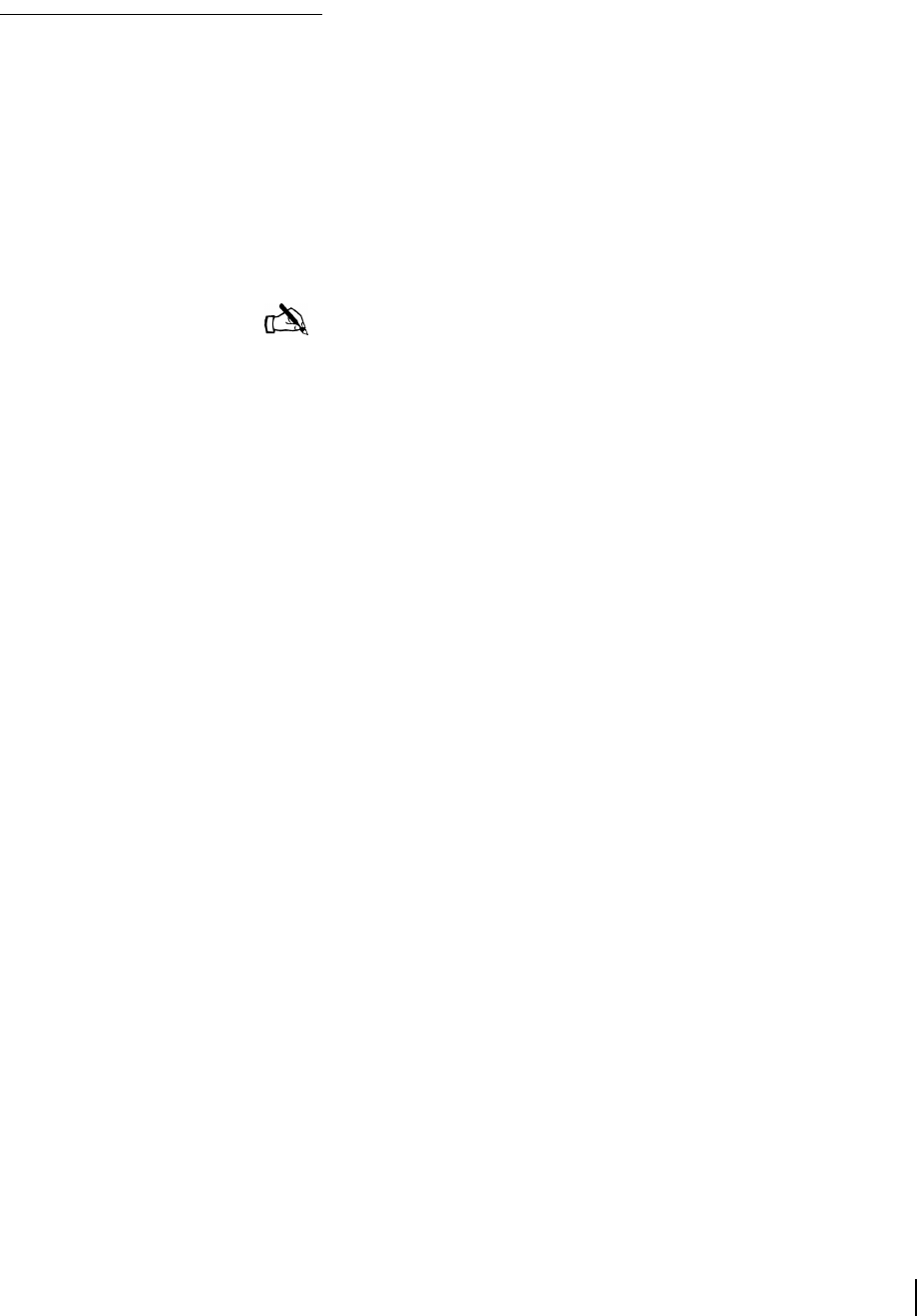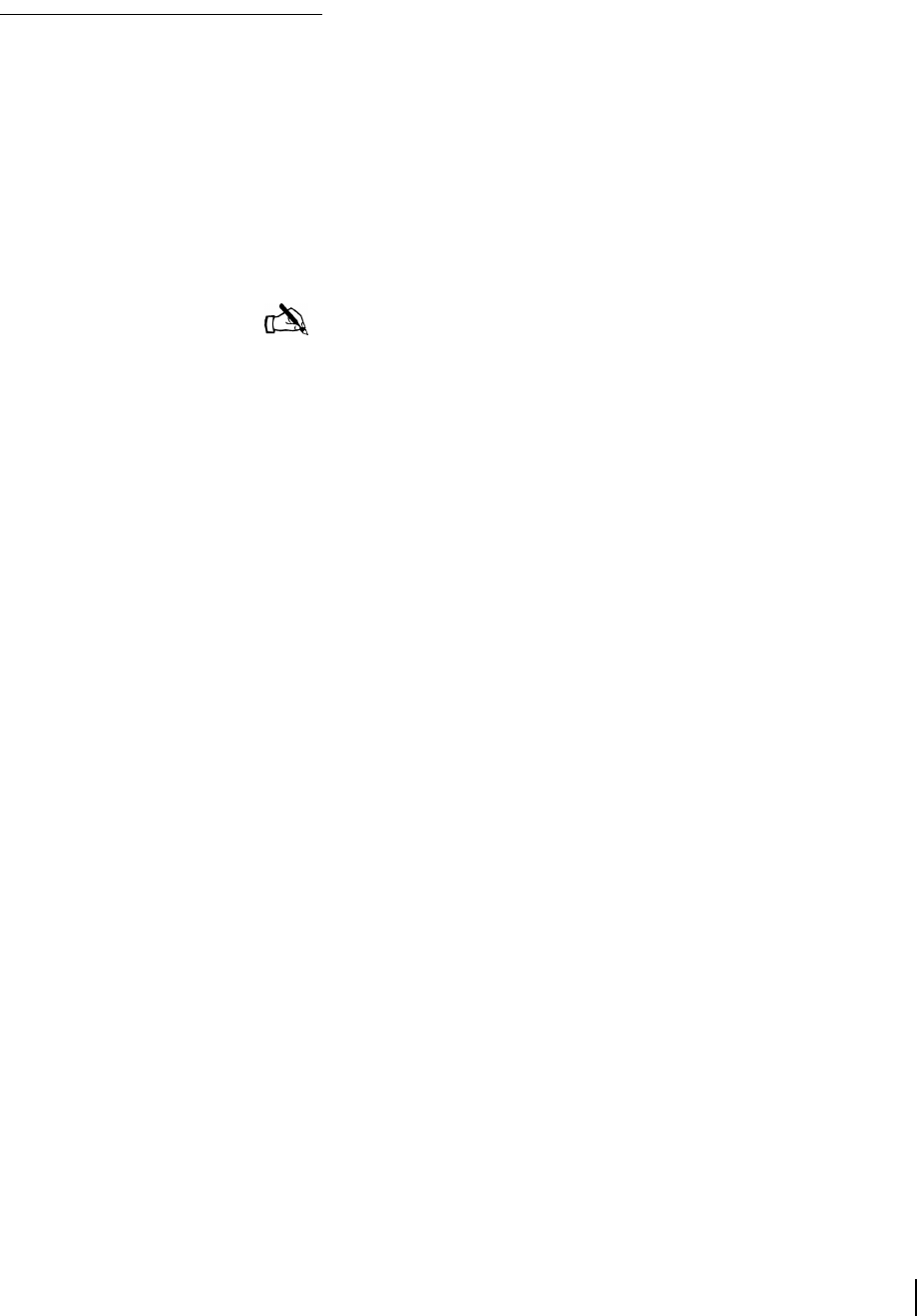
Chapter 3 • The User Interface
1031484-0001 Revision 2
49
The Firewall Menu The User Interface enables customers to enable a firewall and
configure its rules. If they use the firewall, they must configure it
properly for maximum protection. They should be aware that
even an optimally configured firewall cannot be guaranteed to
keep out all potentially harmful traffic.
A discussion of the principles applied when setting up a firewall
is in the DW4020 User Guide (HNS 1032564-0001). There is
also a great deal of information in the FAQ section of the Web
interface Help menu.
The Settings Menu
The firewall allows configuration of up to 10 rules for blocking
packets received over the satellite link. Five port numbers or 5
protocol types in each rule. Which Source IP Addresses are
examined for each rule can also be specified. The table below lists
some common port numbers and protocols.
1. Open the User Interface and go to
Home→Firewall→Settings.
The screen in Figure 41 appears.
2. Select the
Enable Firewall checkbox to enable the firewall.
3. Determine which rule number you want to create or modify.
4. Select a rule type.
5. Select a port or protocol number.
6. Type the source IP address that you want the firewall to check
for.
7. You can leave the subnet mask set at 255.255.255.255. Set
the Subnet Mask to 0.0.0.0 if you would like to block access
from everywhere in a particular rule.
8. Click on the Save Configurations button to save the firewall
settings.
Note: It is important to remember that the firewall checks
inbound packets only. If you want to check outbound packets,
you must obtain another firewall and install it on the network or on
selected hosts on the network.