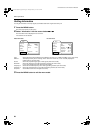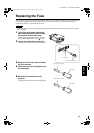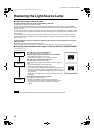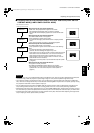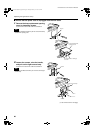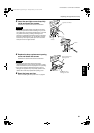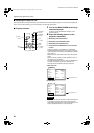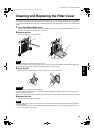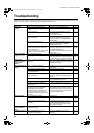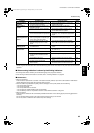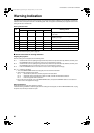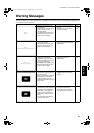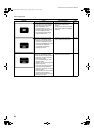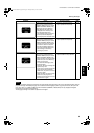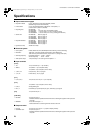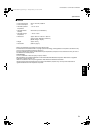64
DLA-G150CLE / LCT1124-001A / ENGLISH
Troubleshooting
Solutions to common problems related to your projector are described here. If none of the solutions presented here solves the
problem, unplug the projector and consult an authorized dealer or Service Center.
Symptom Probable cause Corrective action Page
Power is not
supplied.
• Is the power cord disconnected? • Insert the power cord (plug) firmly. 30
• Is the MAIN POWER switch turned
on?
• Turn on the MAIN POWER switch. 32
• Is the fuse blown? • Turn off the MAIN POWER switch and
check the fuse.
If it is blown, replace it
57
• Is the lamp-replacement opening cover
closed correctly?
• Turn off the MAIN POWER switch, close
the lamp-replacement opening cover
correctly, and turn on the MAIN POWER
switch again.
7, 32, 60
• Is the filter closed correctly? • Turn off the MAIN POWER switch, fit the
filter correctly, and turn on the MAIN
POWER switch again.
7, 32, 63
• Has the lamp life expired? (Has the
lamp use time reached 1000 hours in
the normal mode?)
(Has the lamp use time reached 2000
hours in the LPC or LOC mode?)
• Turn off the MAIN POWER switch, replace
with a new light-source lamp, and turn on
the MAIN POWER switch.
Reset the lamp use time after replacing with
a new lamp.
32, 58,
59, 62
Light is not emitted,
or light level is low.
• Is the lens cap removed? • Remove the lens cap. 30
• Is the lamp life near its end? • Check the lamp use time on the menu, and
if the lamp life is near its end, arrange for a
replacement lamp, or replace a little earlier.
56, 58,
59
With power on,
operation starts but
stops in a few
minutes.
• Is the air intake or exhaust area
blocked?
• Turn off the MAIN POWER switch, remove
any blocking objects, and turn on the MAIN
POWER switch again.
6, 7, 32
Video image does not
appear.
• Is the correct input selected? • Select the correct input with the VIDEO and
PC buttons.
9, 13
• Are devices connected correctly? • Connect devices correctly. 11, 22
• Are signals being supplied from the
connected devices?
• Set connected devices correctly. –
• Are input signals (scanning frequency,
etc.) appropriate?
• Check if the signal is appropriate (scanning
frequency, etc.) and input the appropriate
signal.
22, 23
• Is the correct color system selected? • Set the color system to AUTO or to the
correct dedicated color system.
45
• Is brightness adjusted correctly? • Adjust brightness on the menu. 49
• Is video turned off by pressing the
HIDE button?
• Press the HIDE button to turn video on. 10, 12,
35
• During DVI input, are image signals
output from the computer graphic
board (DVI output terminal)?
(During DVI input, depending on the
computer settings, there may be no
signal input or an error may occur (blue
screen).)
• If this happens, turn off the power to both
the projector and the computer, and then
turn the projector back on before turning the
computer on again. Then correctly set the
computer’s graphic board.
22
Video image dims. • Is focus adjusted correctly? • Adjust focus. 12, 34
• Is distance too short or too long? • Set the projector at the correct distance. 18, 76,
77
• Are Tracking and Phase adjusted
correctly?
• If satisfactory results are not obtained by
pressing the QUICK ALIGN. button to
conduct quick alignment, adjust Tracking
and Phase on the menu.
13, 36,
47
Video image is
abnormally dark or
bright.
• Is picture quality (Brightness, etc.)
adjusted correctly?
• Adjust picture quality on the menu. 49
Video image freezes. • Was the FREEZE button on the
remote control pressed?
• Press the FREEZE button to release
freezing.
12, 37
DLA-G150CLU&CLE_Eng.book Page 64 Thursday, February 21, 2002 5:45 PM