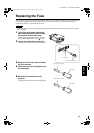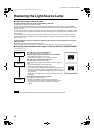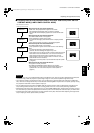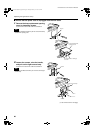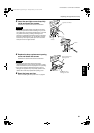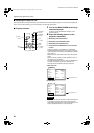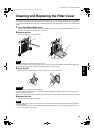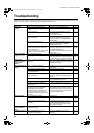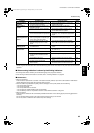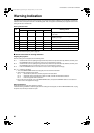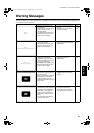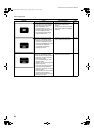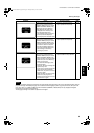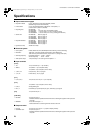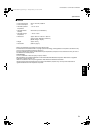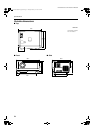65
Troubleshooting
ENGLISHDEUTSHFRANÇAISITALIANOESPAÑOL
DLA-G150CLE / LCT1124-001A / ENGLISH
* This device uses a computer. External noise may cause it to malfunction. If this happens, turn the power off, remove the
electric plug from the wall outlet. Then insert the electric plug back into the wall outlet, turn the power back on and check the
operation.
■ When warning indication is shown by the blinking indicators:
The warning status will be notified by the combination lighting of the projector’s indicators.
For the warning contents and the action to be taken, refer to “Warning Indication” on page 66.
■
Maintenance
• Stains on the cabinet
These should be wiped off with a soft cloth. If the cabinet is heavily stained, wipe it with a cloth soaked in water-diluted
neutral detergent and wring well, then wipe clean with a dry cloth.
• Since the cabinet may deteriorate in quality, become damaged, or show paint peeled, note the following:
– Do not wipe with rough cloth.
– Do not wipe vigorously.
– Do not wipe with thinner or benzene.
– Do not apply any volatile substance such as insecticides.
– Do not allow any rubber or vinyl article to remain in contact with the cabinet for a long time.
• Stains on the lens
These should be cleaned off with commercially available lens blowers or lens cleaning paper (for cleaning glasses and
cameras).
Do not use liquid cleaning agents. This could cause the surface coating to be removed.
Do not rub, scratch or hit the lens as its surface is prone to damage.
A part of image is
magnified.
• Was the DIGITAL ZOOM T button on
the remote control pressed?
• Press the PRESET button to restore the
original video screen.
12, 37
Color is poor or
unstable.
• Is picture quality (color density, etc.)
adjusted correctly?
• Adjust picture quality on the menu. 49
• Is the correct color system selected? • Set the color system to AUTO or to the
correct dedicated color system.
45
• Are signals (scanning frequency, etc.)
of the connected devices appropriate?
• Check if the signal is appropriate (scanning
frequency, etc.), and input the appropriate
signal.
22
The upper part of the
video image bows or
distorts.
• While computer system signal is input,
isn’t a sync signal for composite sync
(Cs) or G on sync being input?
• Input separate sync signals for vertical sync
(V) and horizontal sync (H) signals.
11, 28
• Isn’t signal with much jitter or skew
distortion being input from a video
deck?
• Input signals with little jitter or distortion.
Use a TBC or a device with a built-in TBC.
–
Video image
suddenly go out.
• Is video picture turned off by pressing
the HIDE button?
• Turn on video picture by pressing the HIDE
button.
10, 12,
35
Remote control unit
does not work.
• Are batteries installed correctly? • Match the polarities of batteries correctly (+
to + and – to –).
14
• Are batteries exhausted? • Replace with new batteries. 14
• Is there a shielding object between the
remote control unit and the remote
sensor?
• Remove any shielding objects. 20
• Is the distance too long? • Use the remote control unit at a nearer
point.
20
• Is either side of remote cable
disconnected?
• Firmly insert the remote cable when using
the remote control unit as the wired one.
21
Symptom Probable cause Corrective action Page
DLA-G150CLU&CLE_Eng.book Page 65 Thursday, February 21, 2002 5:45 PM