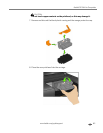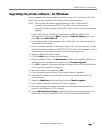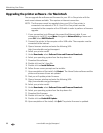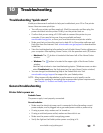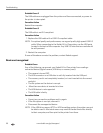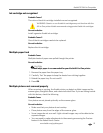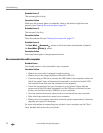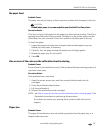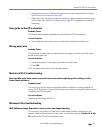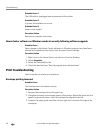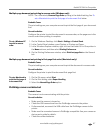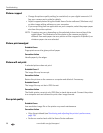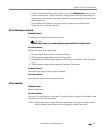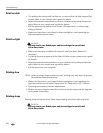www.kodak.com/go/aiosupport 93
Kodak ESP 9 All-in-One printer
No paper feed
Probable Cause
The paper tray may be empty, or there may be a problem with the paper in the tray.
CAUTION:
Kodak Inkjet paper is recommended for your Kodak All-in-One printer.
Corrective Action
If the tray is empty, load paper into the paper tray, then resume printing. Check for a
message from the printer status monitor (Windows) or the printer queue window
(Macintosh) on your computer. Check for a problem with the paper in the tray.
To check the paper
1. Inspect the paper and make sure no paper sheets are damaged in any way.
Reload with new paper, if necessary.
2. Carefully “fan” the paper to keep the sheets from sticking together.
3. Reload the paper tray. Do not overfill.
4. Press
OK.
One or more of the colors on the calibration sheet is missing
Probable Cause
The printhead is not installed correctly. If the printhead has been working properly, it
may have come loose.
Corrective Action
If the printhead has come loose:
1. Open the printer access door, and then remove the black and color ink
cartridges.
2. Press the printhead release button.
3. Lift the printhead out.
4. Reinsert the printhead and ink cartridges.
NOTE: See One or more of the colors on the calibration sheet is missing, page 93 for
illustrated instructions for performing this procedure.
If this does not resolve your printing issue, contact Kodak Service and
Support.
Paper jam
Probable Cause
The paper did not advance, was not picked up properly from the paper tray, or is
lodged inside the printer.