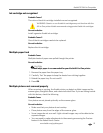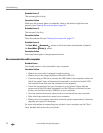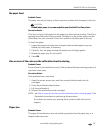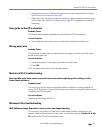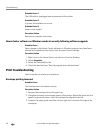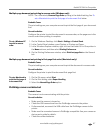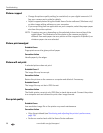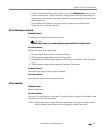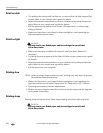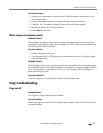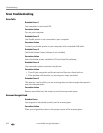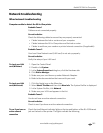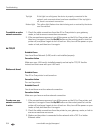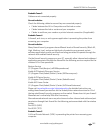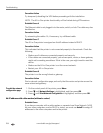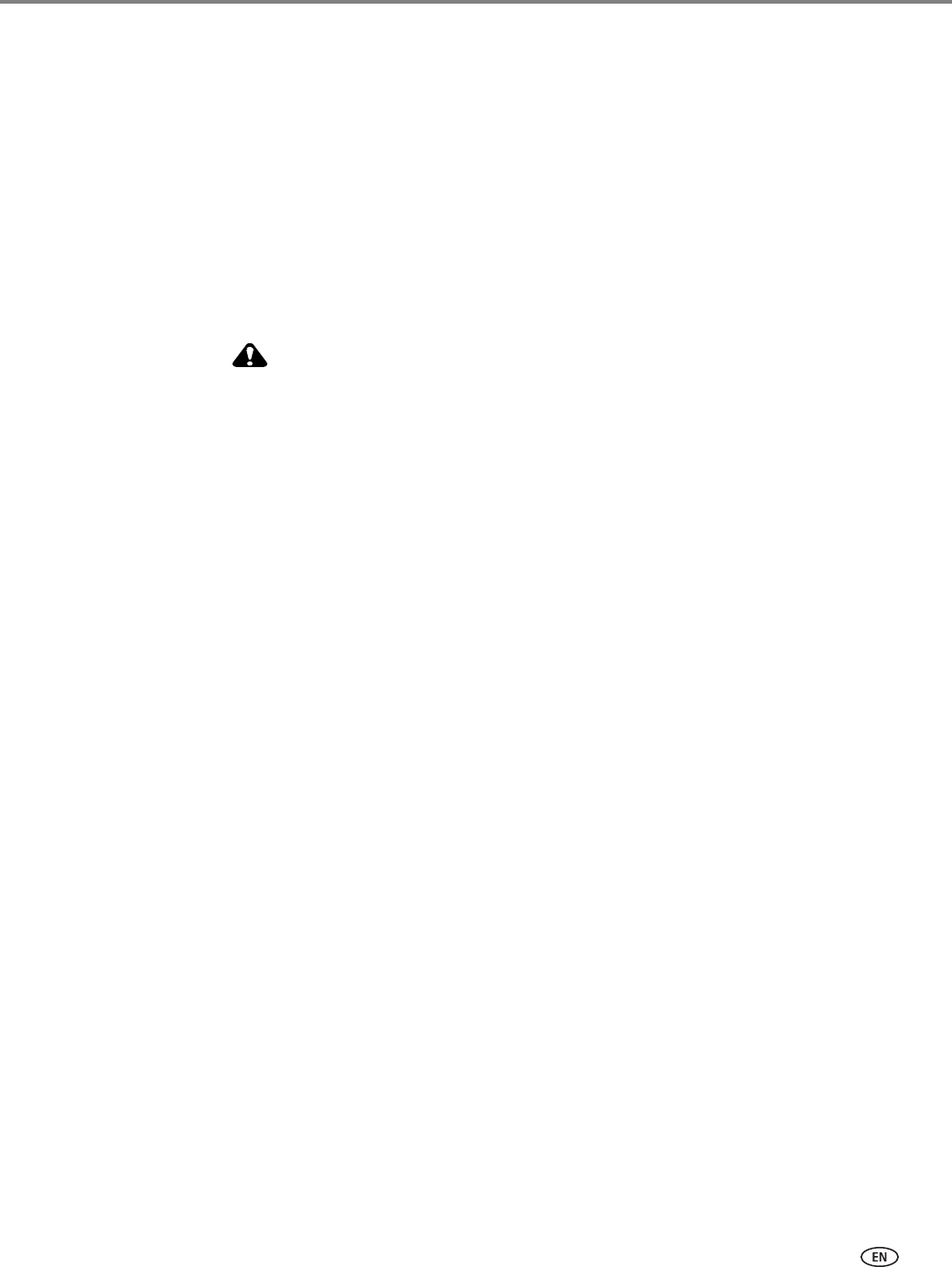
www.kodak.com/go/aiosupport 99
Kodak ESP 9 All-in-One printer
• Clean the printhead from Home Center, or from the Maintenance menu on the
printer control panel. If the printhead is clogged, the printouts should begin to
improve with two or three cleanings. Repeat the cleaning cycle until the printout
stops improving.
• If the problem still persists, you may need to replace the printhead (see
Replacing the printhead, page 82).
Print skewed or slanted
Probable Cause 1
The paper is not properly loaded in the tray.
CAUTION:
Kodak Inkjet paper is recommended for your Kodak All-in-One printer.
Corrective Action
Realign the paper in the paper tray.
1. Remove paper and check for wrinkles and tears.
2. Slide the paper edge guide away from the paper.
3. Straighten the stack of paper against a flat surface, and reload it into the paper
tray.
4. Slide the paper edge guide up against the edge of the paper.
Probable Cause 2
More than one type or size of paper is loaded.
Corrective Action
Load only one type or size of paper at a time.
Print spotted
Probable Cause
Paper may be dirty.
Corrective Action
Use a dry, lint-free cloth to wipe clean. For excessive dirt or debris, thoroughly clean
the paper tray, and load new paper.
NOTE: When you are not using the printer, keep paper tray covers closed to keep
dust and debris from collecting on the paper or inside the printer.