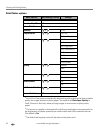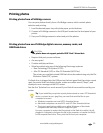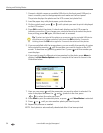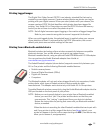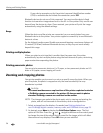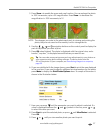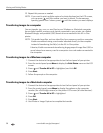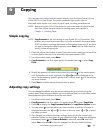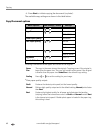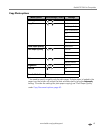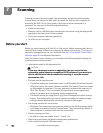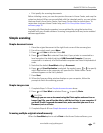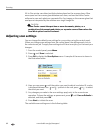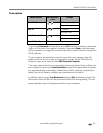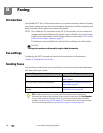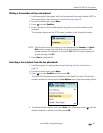Copying
60 www.kodak.com/go/aiosupport
6. Press Start to initiate copying the document (or photo).
The available copy settings are shown in the table below:
Copy Document options
a
Scaling is anchored to the upper left corner of the original.
b
Plain paper quality output:
Menu Options View Settings / Select Settings
Quantity or 1- 99
Copy Size
a
or Same size
20%–500%
Photo Paper Quality Automatic
Plain Paper Quality
b
or Normal
Best
Draft
Color or Color
Black & White
Brightness or -3 to +3
Save As Defaults OK
Same
Size
The copy is the same size as the original. Cropping occurs if the original is
larger than the paper size. The copy will contain white space if the original
is smaller than the paper size.
Same Size is the default copy setting.
Scaling Press or to set the scaling for your image.
Draft Produces the fastest print speed, but the lowest quality.
Normal Delivers high-quality output and is the default setting. Normal prints faster
than
Best.
Best Produces the highest quality for all paper and eliminates the banding
(striping) effect that sometimes occurs in
Draft and Normal modes. Best
is the slowest print speed. If Kodak photo paper is loaded in the paper tray,
this setting is used.