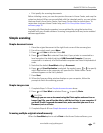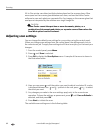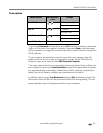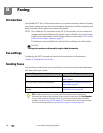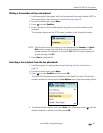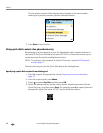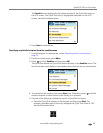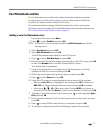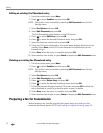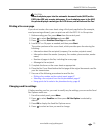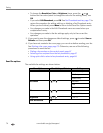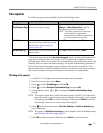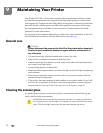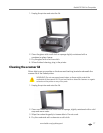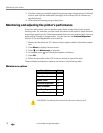www.kodak.com/go/aiosupport 71
Kodak ESP 9 All-in-One printer
Fax Phonebook entries
The Fax Phonebook stores information about frequently used fax recipients,
including name (or other word or phrase, such as a title, used to identify the
recipient), fax phone number, and Quick Dial value.
This section describes managing the Fax Phonebook from the control panel.
Windows users can manage the Fax Phonebook from Home Center software; see
All-in-One printer Home Center software, page 19.
Adding a new Fax Phonebook entry
1. From the control panel, press Menu.
2. Press to select
Send Fax and press OK.
NOTE: This option is also accessible by selecting
Edit Phonebook from the Fax
Settings menu.
3. Select
Fax Options and press OK.
4. Select
Edit Phonebook and press OK.
The Edit Phonebook menu displays on the LCD screen.
5. Press to select
Add New Entry and press OK.
6. If the fax number field fails to display automatically on the LCD screen, press
OK
to select the
Number field in the Edit Phonebook Entry menu.
The number field is highlighted.
7. Using the keypad on the control panel, enter the fax number in the field
displayed on the LCD screen and then press
OK.
8. When you are finished entering the fax phone number, press
OK.
9. Press to select
Name and press OK.
10. Using the LCD screen on-screen keyboard, enter a name for the recipient.
• Notice the
abc/123 key is highlighted. As needed, press OK to display the
ABC/123 key. Toggle between these two keys by pressing OK as needed.
• Here, press , , or to select a key. Use the
BKSP key to erase an
incorrect entry. Select the
Done key when you are finished, and then press OK.
11. To assign a Quick Dial number to this name, press to select highlight
Quick
Dial
and press OK.
12. Enter a number between 0 and 9 on the keypad on the control panel, and then
press
OK.
13. Press to select DONE when the entry is complete, and press
OK.
14. To continue to add entries to the Fax Phonebook, repeat this procedure.