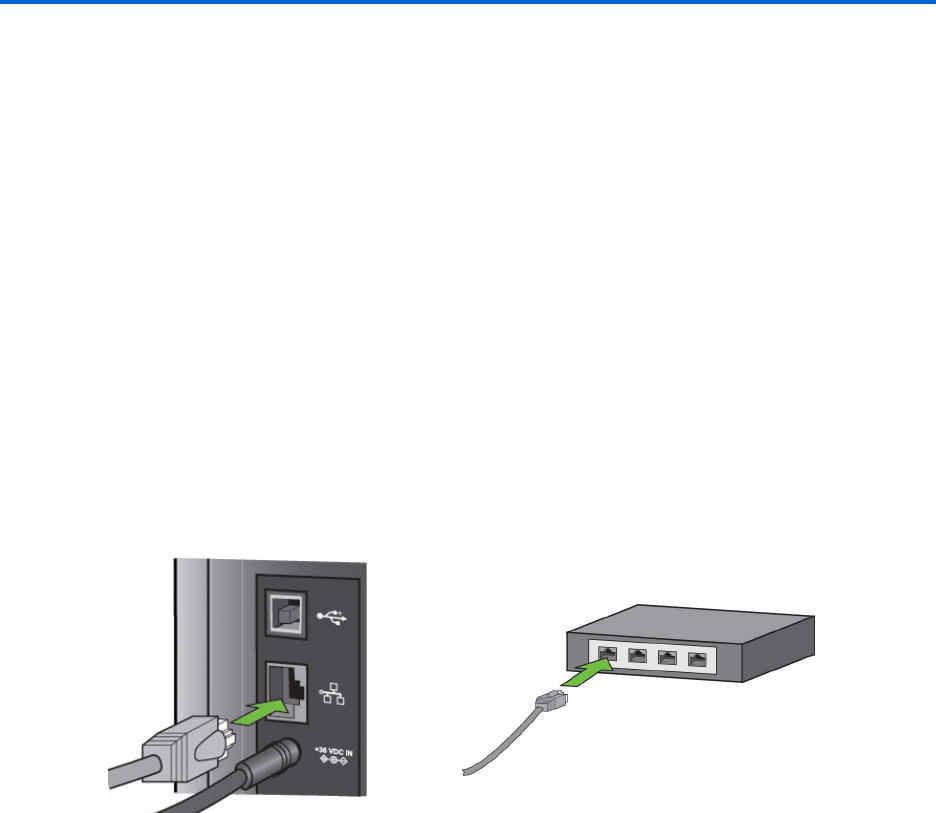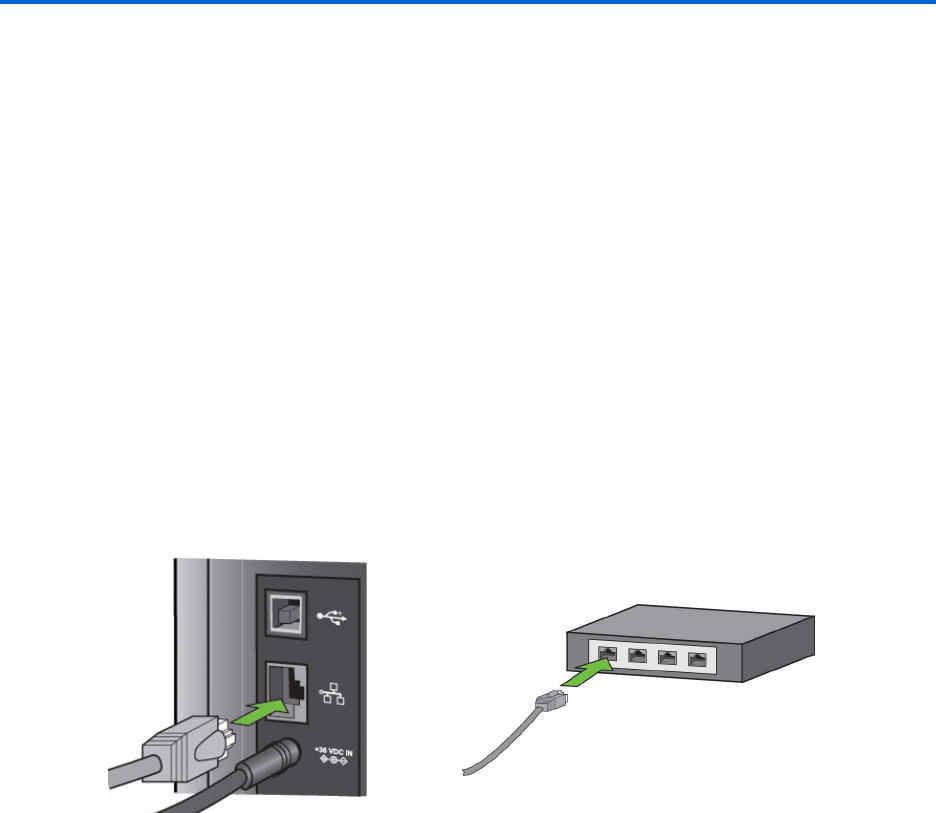
Setting Up Your Printer
26 Kodak ESP 9 Printer User Guide
Configuring network settings
You can connect your ESP All-in-One printer to a wired (Ethernet) network or to a wireless
(WiFi) network. You may refer to the “Start Here” booklet that came with your printer, or
review the following sections as needed.
Configuring an Ethernet network connection
You will need the following items to connect the All–in–One printer printer to a wired
(Ethernet) network:
• A functional Ethernet network that includes a router, switch, or hub with an Ethernet
port.
• A CAT-5 (or higher) Ethernet cable
Ethernet setup
1 Plug one end of the Ethernet cable into the Ethernet port located on the back of the All–
in–One printer and the other end into an available port on your Ethernet router or hub.
2 Turn on the printer, if necessary.
3 From the control panel, press
Menu.
4 Press
until Network Settings is selected, and then press OK.
5 If you see the setting:
Turn WiFi Radio Off, press OK now. This disconnects any existing
wireless (WiFi) network connections.
6 Use the
Manual IP Address to change the IP Address. See your network provider for
assistance.
Configuring a wireless network connection
You can connect your printer to a 802.11 wireless (WiFi) network from the All-in-One
printer control panel.