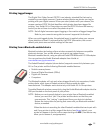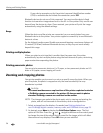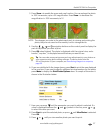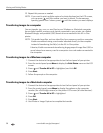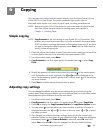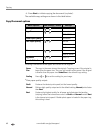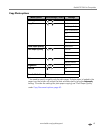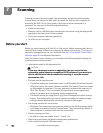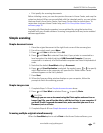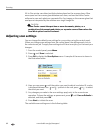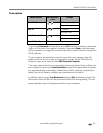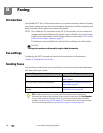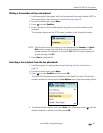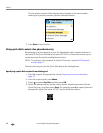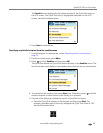www.kodak.com/go/aiosupport 63
Kodak ESP 9 All-in-One printer
• Print quality for scanning documents.
Before initiating a scan, you can also preview the scan in Home Center, and crop the
output as desired. When you are satisfied with the intended results, you can initiate
the scan directly from Home Center. See Home Center Help for instructions. To
review how to access Home Center help, see All-in-One printer Home Center
software, page 19.
Scanning with Macintosh computers is accomplished by using the twain driver
available with your Kodak software. Scanning is supported with any twain-enabled
software application.
Simple scanning
Simple document scans
1. Place the original document at the right front corner of the scanner glass.
2. From the control panel, press
Menu.
3. Press until
Scan is selected. Press OK.
4. Press until
Scan To is selected. Note that, if your printer is connected to a
local computer, the default setting is
USB Connected Computer. If you are
connected to a network, all of the available computers are listed in alphabetical
order.
5. Note that the default
Scan What setting is Document.
6. Press until
Scan Destination is selected. As needed, press or to specify
which application on the computer will open the file. Kodak Home Center
software appears on the list by default.
7. Press
Start.
8. When the Scanner dialog window displays on your computer, follow the
prompts to finish the scanning process.
Simple image scans
1. Complete Steps 1–4 from Simple document scans above.
2. Press until
Scan What is selected. Press to specify Photo.
CAUTION:
Although you can scan a document using the Photo option and save it as an
image (.jpg) file, you will not be able to edit the text later in your computer. If
you want to edit a scanned document later, make sure that you scan it as a
Document, not as a Photo.
3. Complete Steps 6–8 from Simple document scans above.
Scanning multiple originals simultaneously
When the Scan What option is set to Photo in the Home Center software, your