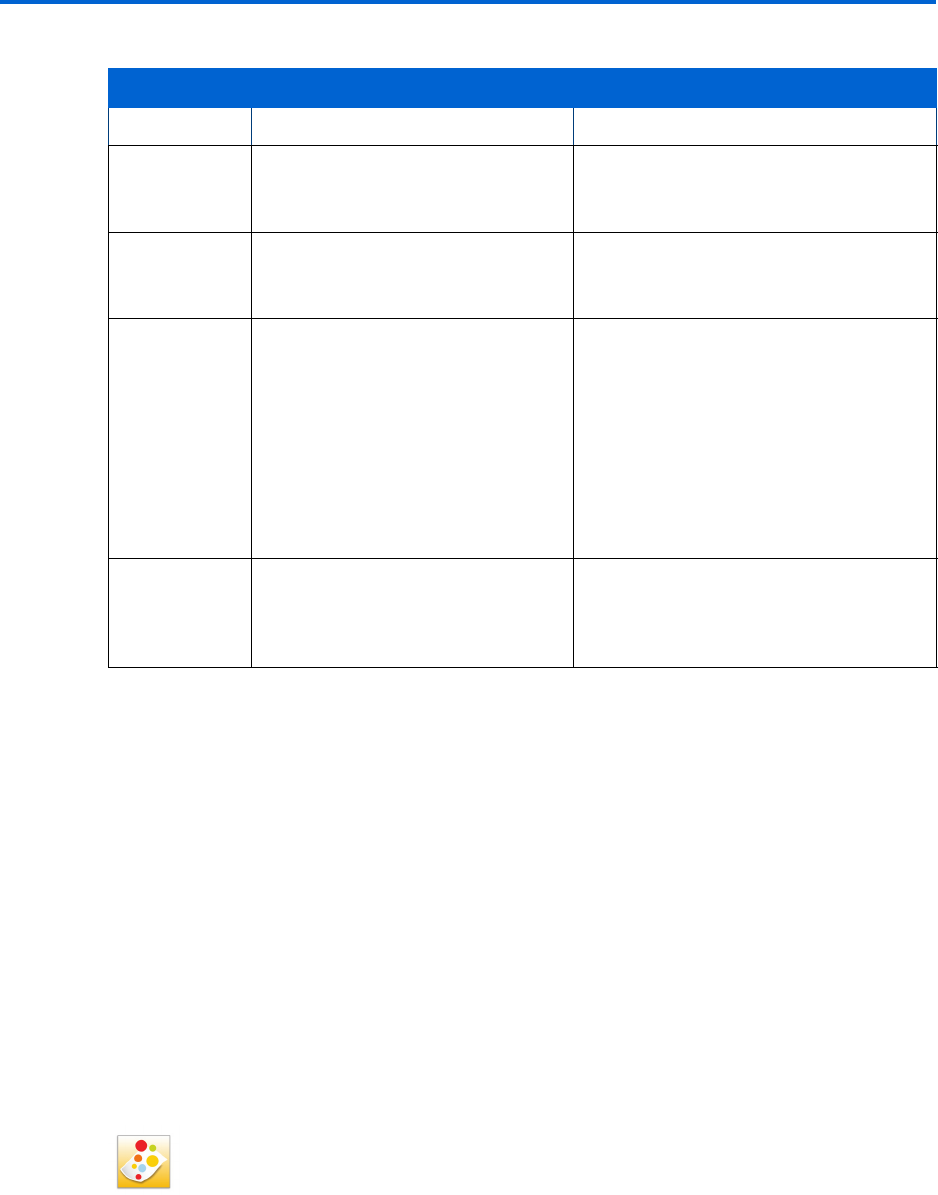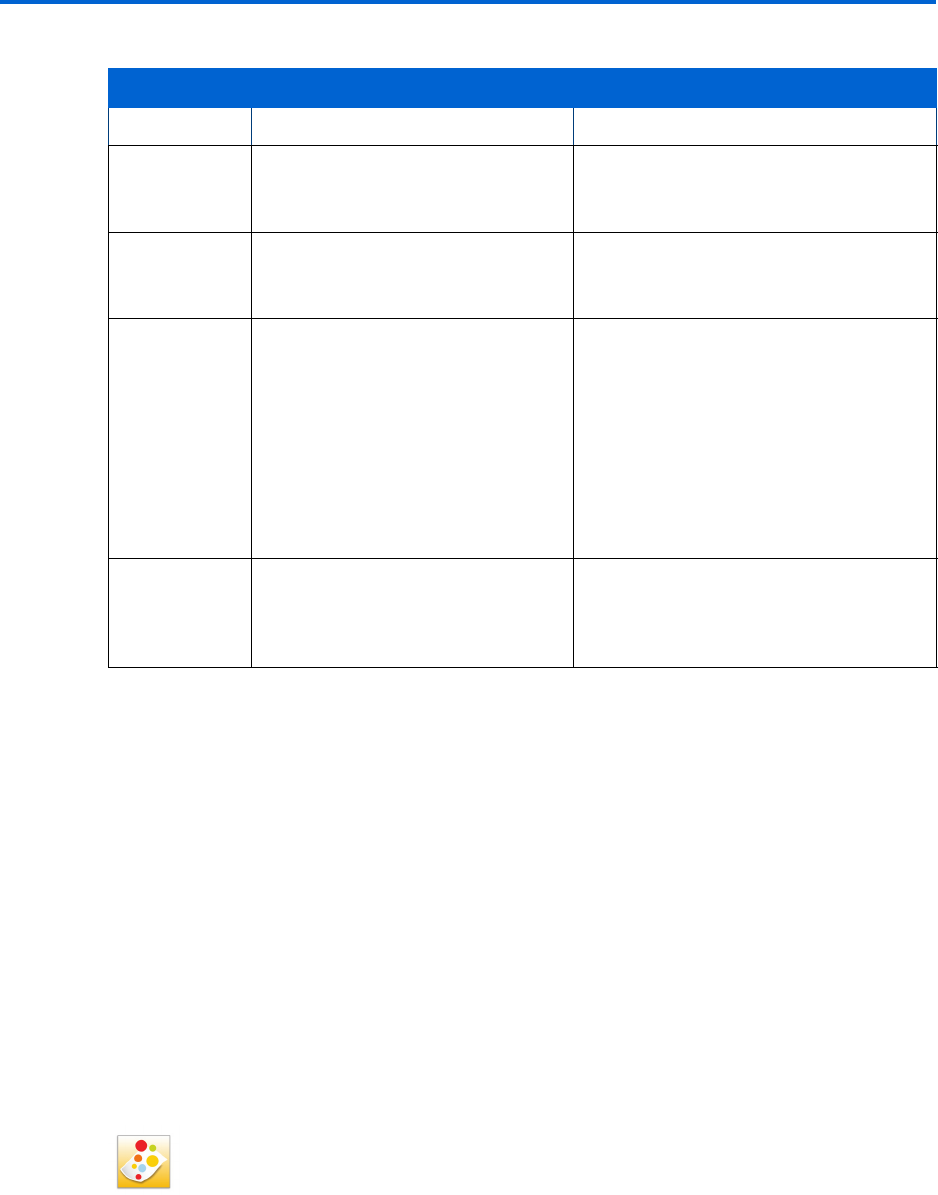
Printer Overview
20 Kodak ESP 9 Printer User Guide
All-in-One printer Home Center software
Kodak Home Center software is installed on your computer during the setup process. The
software functionality for Windows or Macintosh users is described below.
Home Center for Windows
Once installed, Kodak All-in-One printer Home Center software allows you to print, copy,
scan, and configure your All-in-One printer from your Windows XP or Vista computer.
To open the Home Center software window on your computer, use the Home Center icon
on the Desktop or in the Start Menu.
From the All-in-One printer Home Center main menu, selecting one of the six menu items
enables you to:
• Scan pictures and documents
WiFi Status Light
Light Status Cause Action/Solution
Off This indicates that the WiFi radio is
turned off and the printer is not
connected to a wireless network.
None.
Blinks
continuously
The WiFi radio is turned on and the
printer is searching for available
wireless networks within range.
None, unless you want to stop the
connection process. If so, turn the WiFi
radio off.
Blinks
intermittently
The LCD
displays an
error
message
The WiFi radio is turned on and:
• The printer cannot find any
available wireless networks
within range.
or
• The WiFi network connection
has been interrupted, or is too
weak to send signals to and
from the printer.
Press OK to turn off the error message
on the LCD display and then turn the
WiFi radio off.
Run the WiFi Setup Wizard to find and
connect to an available wireless network
within range.
On The WiFi radio is turned on and
there is a working connection
between the printer and a wireless
network.
None.
If you acknowledge the error message by pressing OK, the light will go off. However, if the WiFi
radio is not turned off and the printer cannot establish a connection to an existing WiFi network,
the light will resume blinking, and the error message will display again.