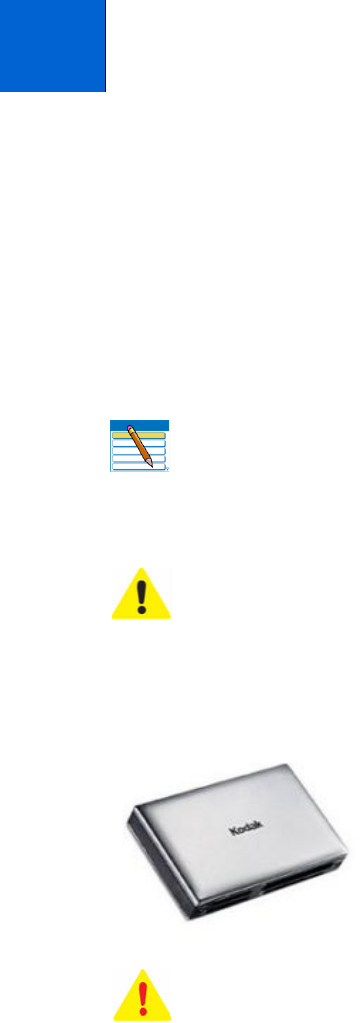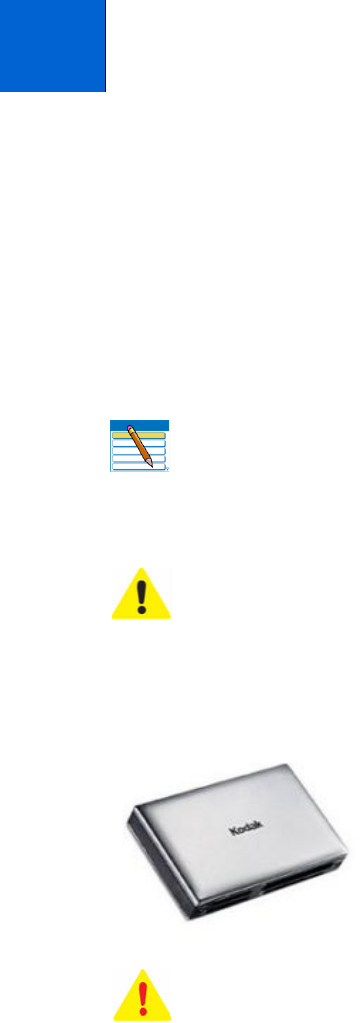
Kodak ESP 9 Printer User Guide 45
You can print .jpeg (.jpg) photo images directly from PictBridge cameras connected to the
front panel of your All-in-One printer. You can print virtually any file type from digital
cameras, USB flash (“thumb”) drives, and memory cards connected to the front panel on
your All-in-One printer. You can also print files from a PC or Mac computer connected to
your All-in-One printer computer.
Although your printer is compatible with the Kodak 8-in-1 USB card reader (sold
separately) as well as other Kodak USB card readers, it may not compatible with other
manufacturers’ card readers.
5
Viewing and Printing Photos
Note: For assistance on printing from a connected computer to your printer, refer
to the instructions from the software application (such as a word-processing or
image-editing program) used to send the file to the printer or review your
computer’s operating system instructions.
Caution: Never load photo paper into the automatic document feeder (ADF) on
the ESP 9; the ADF only accepts plain paper. If you load photo paper in the ADF,
the printer displays a warning on the LCD, and will not complete the job.
Warning: Do not remove a storage device (memory card, USB drive, or digital
camera) from the printer while it is being accessed, or you may damage the files on
it. Safely remove or disconnect the device.
You can safely remove the storage device when the blue status light located
above the memory card slots stops blinking.