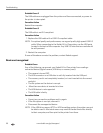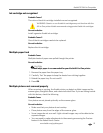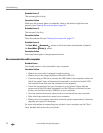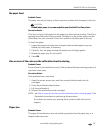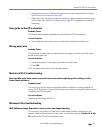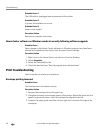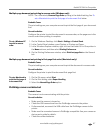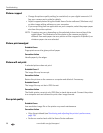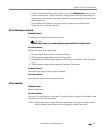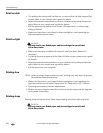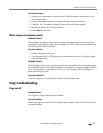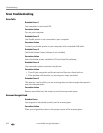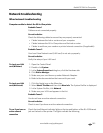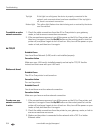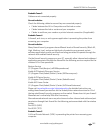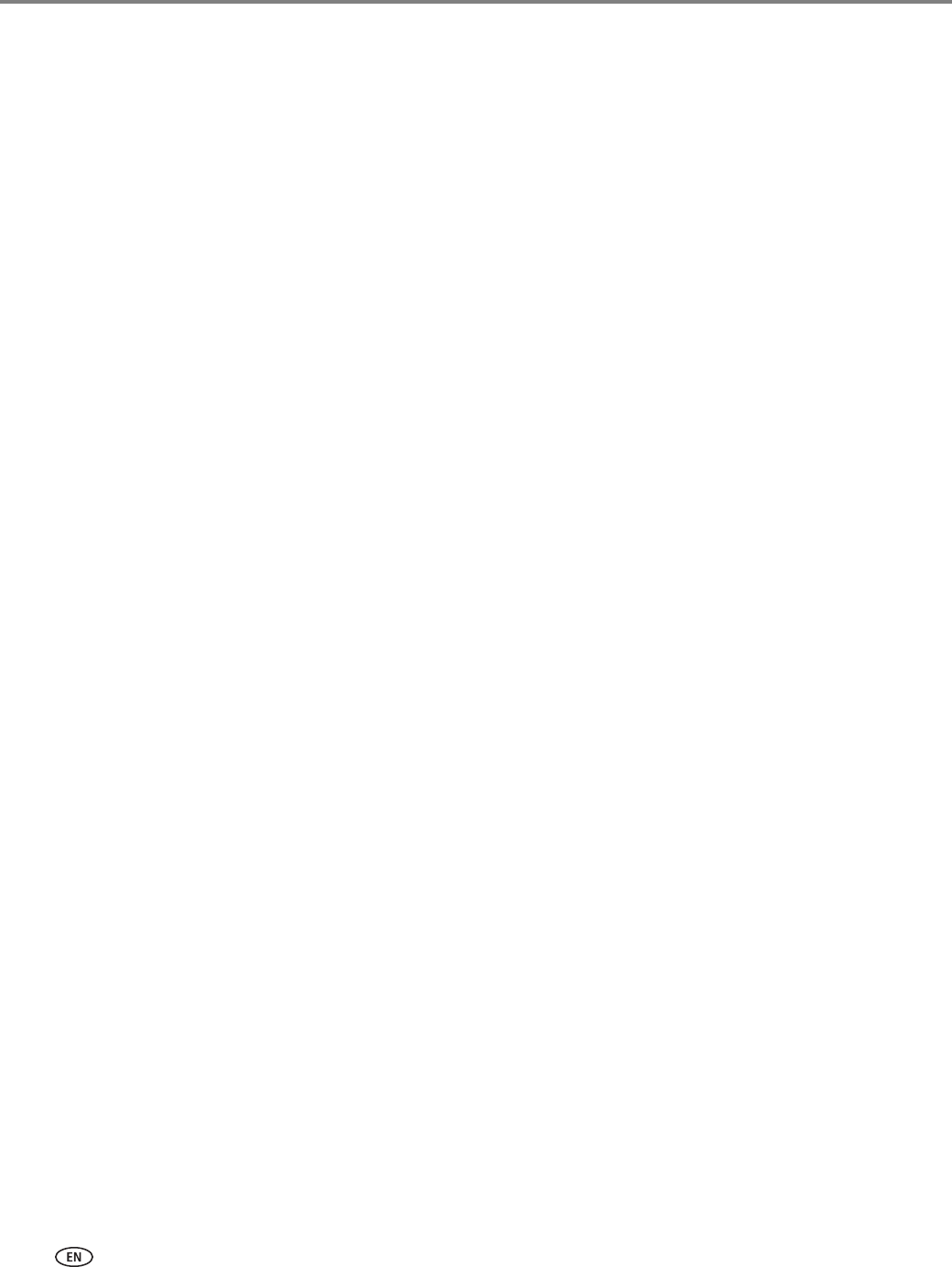
Troubleshooting
98 www.kodak.com/go/aiosupport
Picture cropped
• Change the picture quality setting (or resolution) on your digital camera to 3:2.
See your camera user’s guide for details.
• Adjust cropped photos using the Kodak Home Center software (Windows only)
or other image editing software on your computer.
• If you are printing from an application on your computer, select the proper paper
size from the printer options.
NOTE: Cropping may vary, depending on the selected picture size and size of the
output paper. The dimensions of the photo on the camera are slightly
different from each paper size so a portion will be cropped to fit perfectly on
whatever paper size was selected.
Picture print smudged
Probable Cause
Fingerprints are on the glossy side of paper.
Corrective Action
Handle paper by the edges.
Picture will not print
A selected picture does not print.
Probable Cause 1
The image file may be corrupt.
Corrective Action
Review the picture on the camera or computer and delete it if necessary.
Probable Cause 2
The image file may not be in JPEG format.
Corrective Action
The Kodak printer can print only JPEG files in stand-alone mode. Connect the printer
to a computer and use software to print other image formats.
Poor print quality
Probable Cause
Low resolution image file or the printer may need maintenance.
Corrective Action
• Align the printhead (see Monitoring and adjusting the printer's performance,
page 78).
• Perform a nozzle check with the Home Center software.