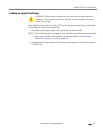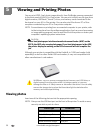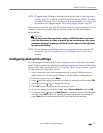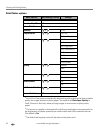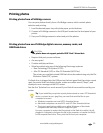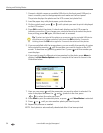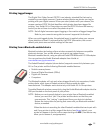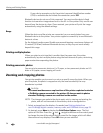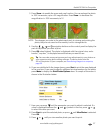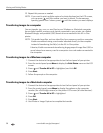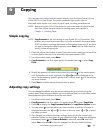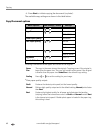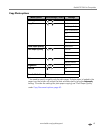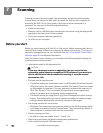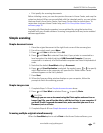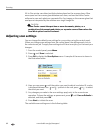www.kodak.com/go/aiosupport 57
Kodak ESP 9 All-in-One printer
3. Press Zoom + to enable the zoom and crop function. You can enlarge the photo
in .25X increments, up to a 5X magnification. Press
Zoom – to decrease the
magnification in .25X increments, to 1X.
NOTE: The changes you make to the photo apply only to viewing and printing the
photo; they are not saved on the memory card or storage device.
4. Use the , , and navigation buttons on the control panel to display the
part of the picture you want to print.
5. Press
OK when finished. The photo is displayed with the original view, and a
border (“crop box”) is displayed around the area you want to use.
6. If you are satisfied with the image shown, press
Start to print the area displayed
in the crop box. If you want to specify additional print parameters for the photo,
press
Menu to display the Print Photos Options menu. A sample of the menu is
shown in the illustration below.
7. Here you can press until the parameter you want to adjust is selected. If a
value is displayed between the and symbols in the row, press or
to select the value you want.
8. Press
Start to print the selected photo, or press until View Photos is selected.
Press
OK.
9. Press or until you view another photo you want to print.
Tip: You can make more precise zoom and crop adjustments to your photos on
your computer using photo editing software. To send a photo from the
All-in-One printer to your computer, see Transferring images to a computer,
page 58.