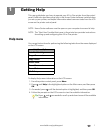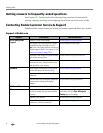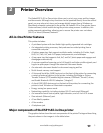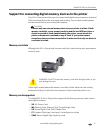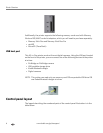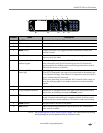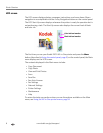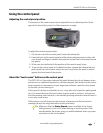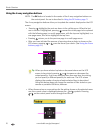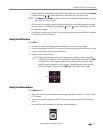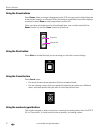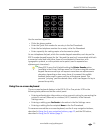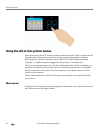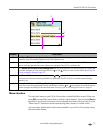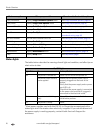www.kodak.com/go/aiosupport 9
Kodak ESP 9 All-in-One printer
Using the control panel
Adjusting the control panel position
The position of the control panel can be adjusted from its default position (flush
against the front of the printer) to lifted upward at an angle.
To adjust the control panel position:
1. On the rear side of the control panel, locate the release tab.
2. Press the front of the control panel and the release tab toward each other with
your thumb and fingers; maintain this position and pull the control panel toward
you gently.
3. When you are satisfied with the position of the control panel, let go.
4. To return the control panel to its default position, squeeze the release tab and
gently push the control panel away from you. Let go when the panel is seated
against the front panel of the printer.
About the “touch-sense” buttons on the control panel
The ESP 9 All–in–One printer features flat-panel buttons that do not depress when
pushed, as in a traditional keyboard or calculator keypad. Each button on the control
panel responds to the pressure of your finger and performs a specific action based
on the task you are working on.
If this type of interface is unfamiliar to you, it may take a bit of practice getting used
to it. You should discover that each button is quite sensitive to touch, and you may
find that pressing a key too hard, or accidentally pressing one button several times in
a row, may cause errors.
With practice, you will learn the right amount of pressure and the best rate for
pressing the keys for using the buttons quickly and easily.
Make sure that the Printer Sounds option (available in the Printer
Settings menu) is set to ON when learning to use the printer. With
sound enabled, the printer gives you audible feedback when you press
any button on the control panel.
Tip: