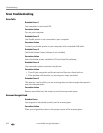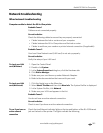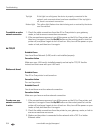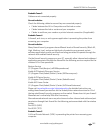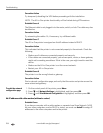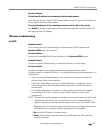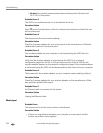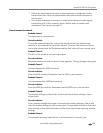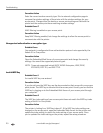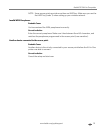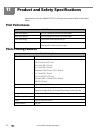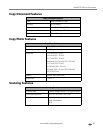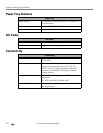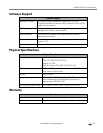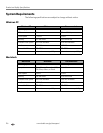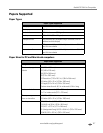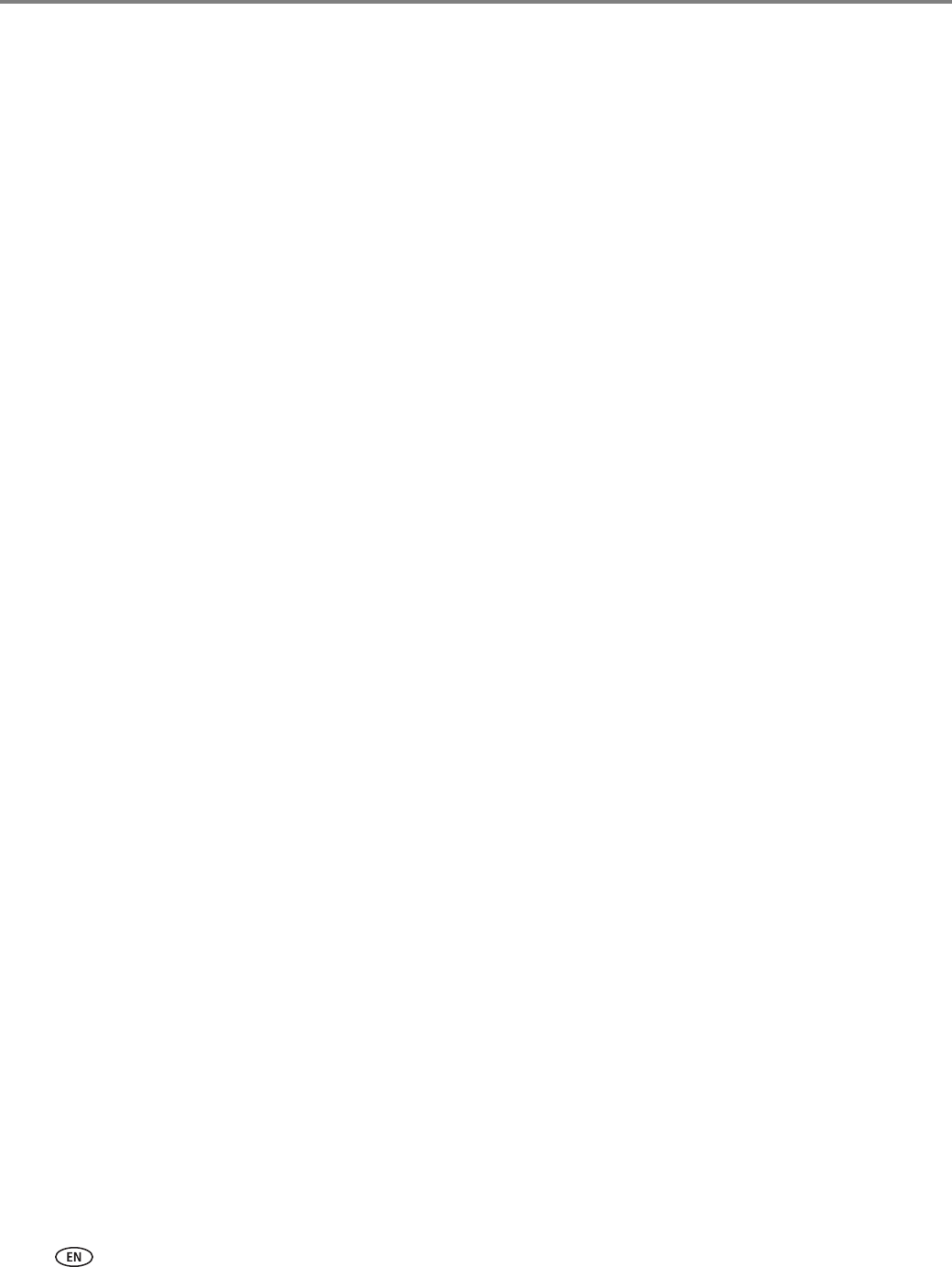
Troubleshooting
110 www.kodak.com/go/aiosupport
Corrective Action
Enter the correct mode or security type. Print a network configuration page to
compare the wireless settings of the printer with the wireless settings for your
access point. Change either the device or access point settings so that both the
printer and the access point have matching wireless settings.
Probable Cause 7
MAC filtering is enabled on your access point.
Corrective Action
Keep MAC filtering enabled, but change the settings to allow the access point to
communicate with the printer.
Unsupported authentication or encryption type
Probable Cause
Your network is configured with an authentication protocol not supported by the
Kodak All-in-One printer.
Corrective Action
Open the Embedded Web Server of your access point and change the security
settings. Use one of the supported protocol types.
NOTE: Types not supported include WPS, WPA2-Enterprise, LEAP, PEAP,
EAP-MD5, EAP-TLS, and EAP-TTLS.
Invalid WEP Key
Probable Cause 1
An invalid WEP key was entered.
Corrective Action
If you do not know the WEP key, see the documentation that came with your access
point/router. The WEP key is stored within the access point. Usually you can find the
WEP key by logging on to the Embedded Web Server of your access point through
your computer.
Probable Cause 2
The WEP key index setting of your access point does not match the WEP key index
setting of the All-in-One printer.
Corrective Action
The printer is looking for a WEP key index of 1. If the WEP key index setting was
changed on the access point, open the Embedded Web Server for the printer and
update the index setting to match the index setting of your access point. Once
you've updated the index setting on the printer, repeat the setup procedure.