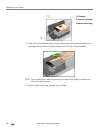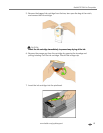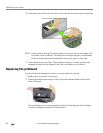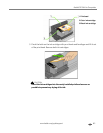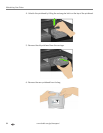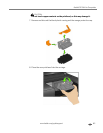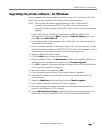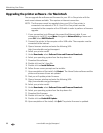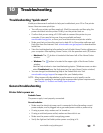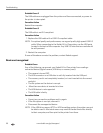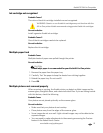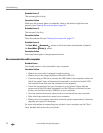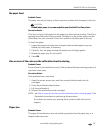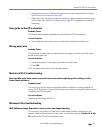Maintaining Your Printer
88 www.kodak.com/go/aiosupport
Upgrading the printer software - for Macintosh
You can upgrade the software and firmware for your All-in-One printer with the
most recent release available. This requires an Internet connection.
NOTE: The firmware cannot be upgraded when your All-in-One printer is
connected via a network or Wi-Fi. Your All-in-One printer must be
connected to the computer with a USB cable in order to perform a firmware
upgrade.
1. If your connection is via Ethernet, disconnect the Ethernet cable. If your
connection is via Wi-Fi, press
Menu. Navigate to Network Settings menu and
press
OK. Select WIFI Radio off.
2. Connect the printer to the computer with a USB cable. The computer must be
connected to the internet.
3. Open a browser window and enter the following URL:
http://www.kodak.com/go/aiosupport.
4. Select your printer model.
5. Under
Downloads, select Software Driver and Firmware Downloads.
6. Select your operating system from the drop down list.
7. Download the software.
8. Double-click on the *.dmg file.
9. Double-click on
Install Software.
10. Follow the on-screen prompts on the installer.
11. Upon completion of the install, click
Restart. The Home Center software and the
printer and scanner drivers are updated.
12. Next you will update printer firmware.
13. Open a browser window and enter the following URL:
http://www.kodak.com/go/aiosupport.
14. Select your printer model.
15. Under
Downloads, select Software Driver and Firmware Downloads.
16. Select your operating system from the drop down list.
17. Download the firmware.
18. Double-click on the *.dmg file.
19. Double-click on
Kodak AiO Updater.
20. Upon completion of the install, click
Quit. The printer firmware is updated.