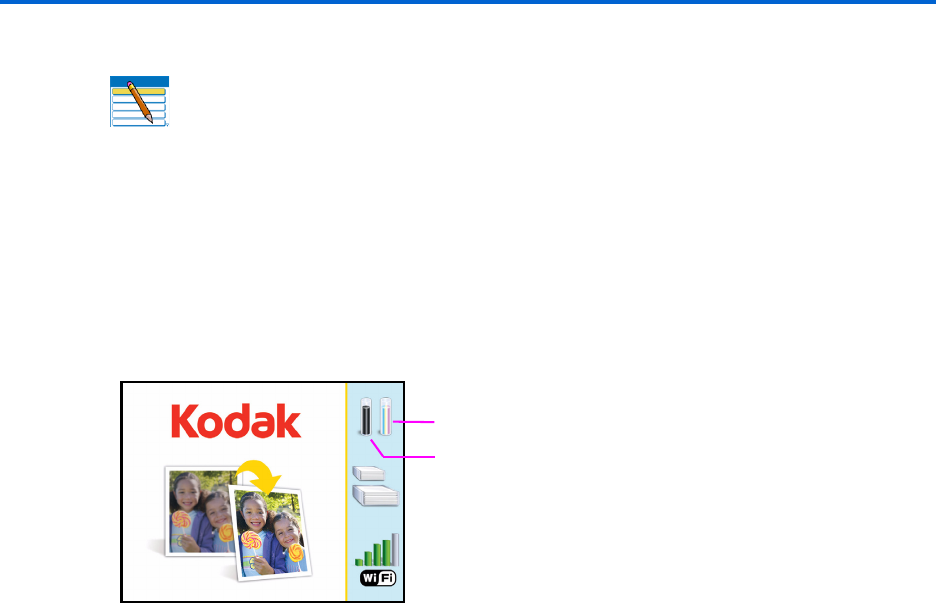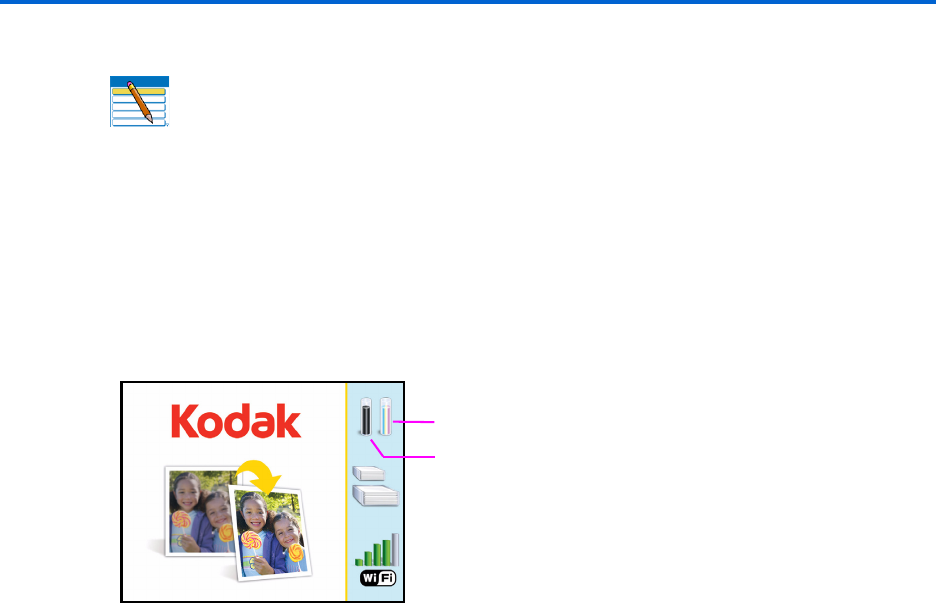
Printer Overview
10 Kodak ESP 9 Printer User Guide
LCD display
The LCD screen displays photos, messages, instructions, and menu items. Menu
navigation is accomplished with the 4-way Navigation buttons on the control panel.
The LCD Start-Up screen displays whenever the printer is ready for operation but is not
performing a task. The Start Up screen also displays the current level of black and color ink.
.
The first time you use your Kodak ESP 9 All-in-One printer and press the
Menu button
(described on page 13) on the control panel, the Main menu displays on the LCD.
The contents displayed in the Main menu include:
• Copy Document
• Copy Photo
• View and Print Photos
• Scan
• Send Fax
• Fax Auto–Answer
• Fax Settings
• Network Settings
• Printer Settings
• Maintenance
• Help
To review the tasks you perform when you use the options available on the Main menu,
see “Using the All-in-One printer menus” on page 16.
Note: See “Adjusting the control panel position” on page 11 for instructions on
raising and lowering the control panel so that it is easier to use.
Color ink level monitor
Black ink level monitor